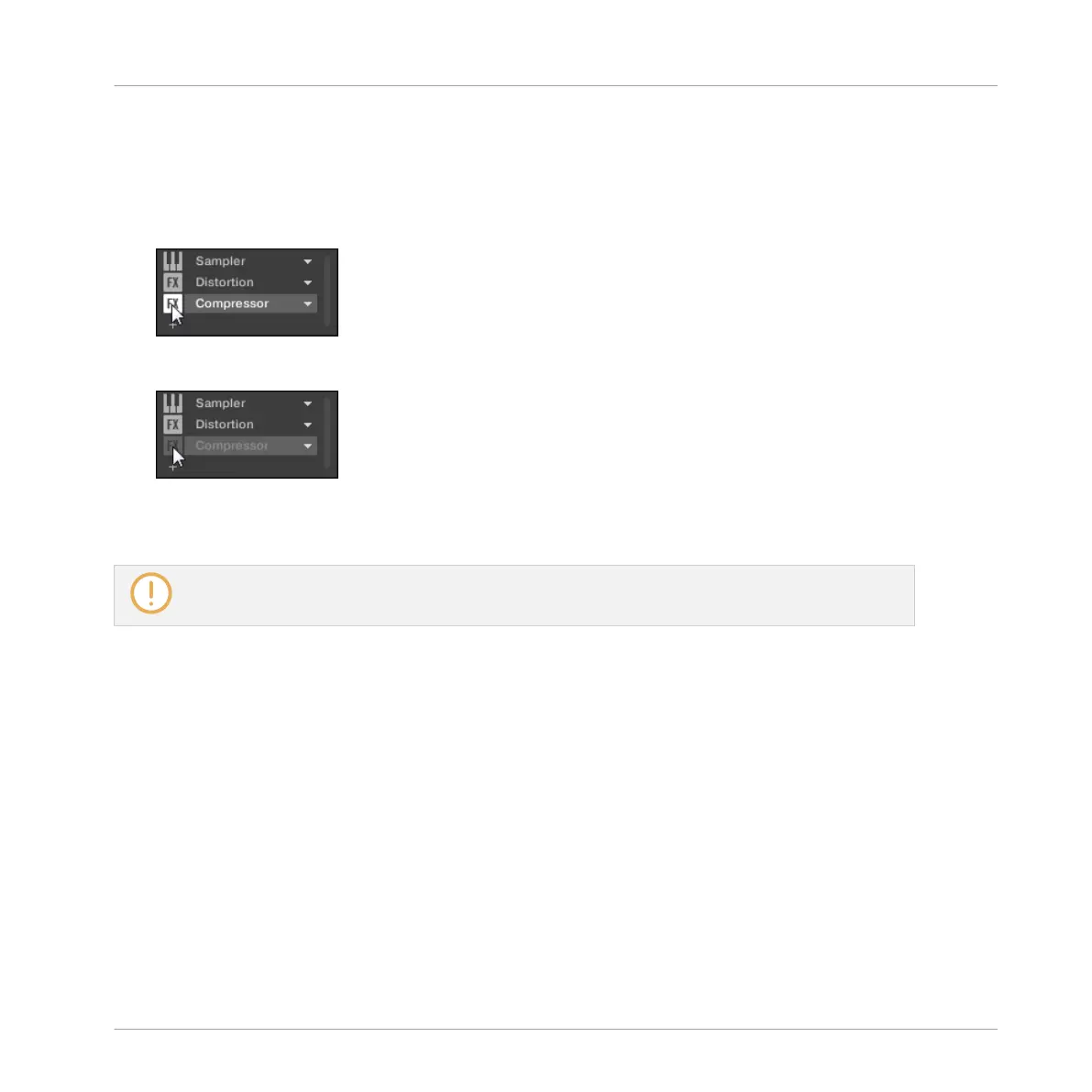3. If you want to bypass a Plug-in of a Sound, click the Group of its parent Group in the Ar-
ranger, click the desired Sound slot on the left of the Pattern Editor, and click the
SOUND tab in the top left corner of the Control area.
4. In the Plug-in List, click the icon left to the Plug-in name (keys for an Instrument Plug-in,
FX for an Effect Plug-in) to bypass this Plug-in.
The Plug-in does not affect the sound anymore. The icon is grayed out to indicate that
this slot is now bypassed.
Use the same method to unmute the Plug-in:
► To activate the bypassed slot again, click its grayed out icon.
In most cases the first Plug-in slot contains an Instrument Plug-in (e.g., a Sampler). Be careful: by-
passing the slot will mute the whole Sound!
Bypassing a Plug-in Slot on the Controller
First select the desired Sound, Group, or the Master, and access the desired Plug-in slot:
1. Press the CONTROL button to enter Control mode.
2. If you want to bypass an effect of the Master, press F1 to select the MASTER tab.
3. If you want to bypass an effect of a Group, press F2 to select the GROUP tab and press
GROUP + the pad 9–16 of the desired Group. If necessary, first press GROUP + the Left
or Right Arrow button below the display to switch to the Group bank containing that
Group.
4. If you want to bypass an effect of a Sound, press F3 to select the SOUND tab, select its
parent Group as described in the previous step, and press SELECT + the pad of that
Sound (or simply press its pad if pads are in Pad Mode).
Working with Plug-ins
Plug-in Overview
MASCHINE MIKRO - Manual - 313
