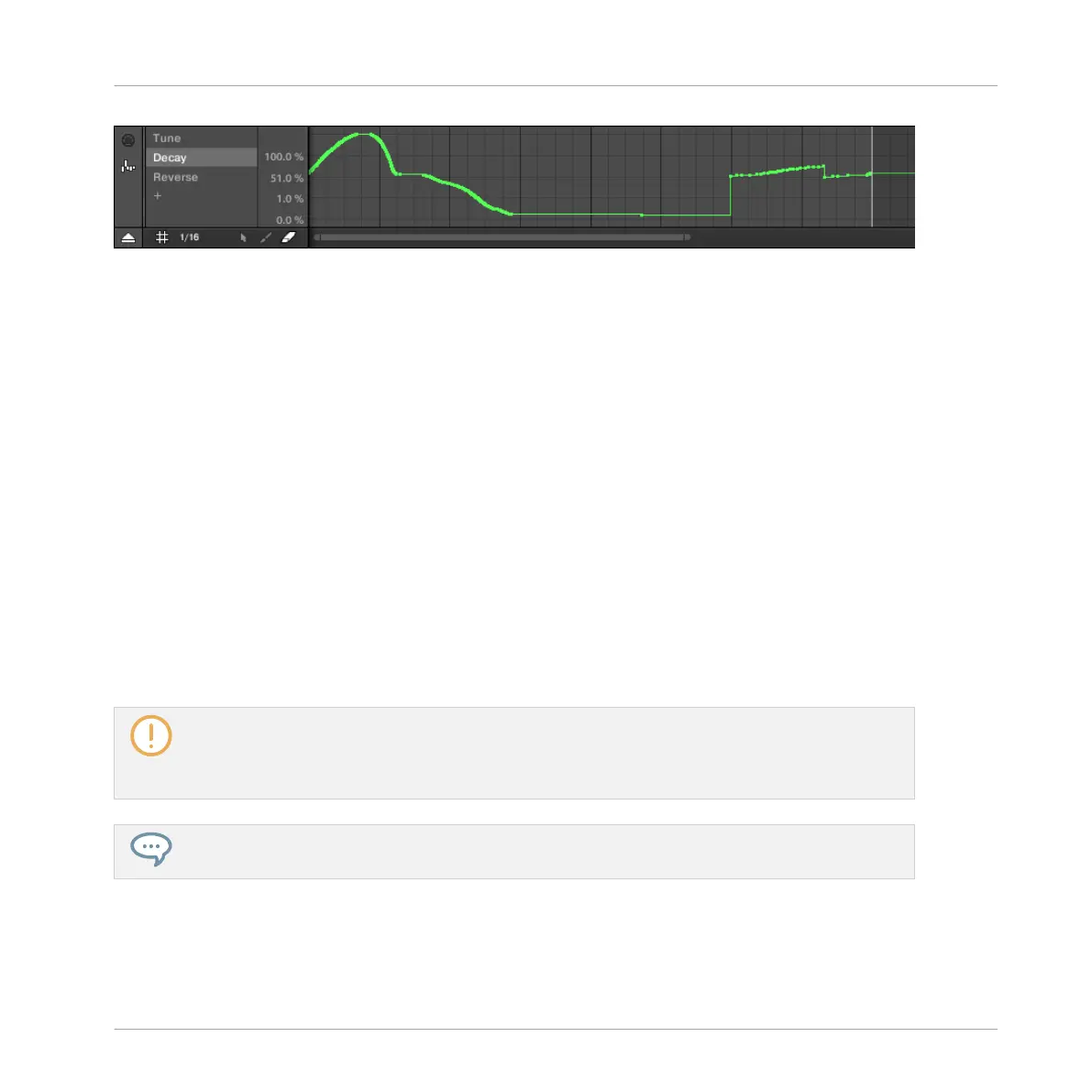The Modulation pane showing the modulation track for the Decay parameter (see on the left).
The Modulation pane contains following elements:
▪ The left part shows the Modulator List showing all parameters currently modulated in the
focused Sound or Group. Click any entry to display the modulation track for that parameter
on the right. Click the “+” symbol at the end of the list to add a modulation track for an-
other parameter (see below). If the list is too small to display all entries at once, a vertical
scroll bar appears on the right to navigate the list.
▪ The right and biggest part shows the modulation track for the particular parameter selected
in the Modulator List on the left:
◦ Each modulation track contains a variable number of modulation points, each of them
defining a new value for the parameter.
◦ The zoom factor and scroll position of the modulation track is always synchronized to
those of the Event area above.
◦ Left of the modulation track, a vertical scale indicates the value range for that param-
eter. In the modulation track you can create, edit, and delete modulation points (see
below).
The range of the vertical value scale left of the modulation track depends on the current, non-modu-
lated value of the selected parameter: Since modulation points set new values relative to the non-
modulated value of the parameter, this scale allows you to see at any time the real values that will
be set by the various modulation points in the track.
You can adjust the height of the Control Lane by dragging its upper border with the mouse.
Working with Patterns
Recording and Editing Modulation
MASCHINE MIKRO - Manual - 507