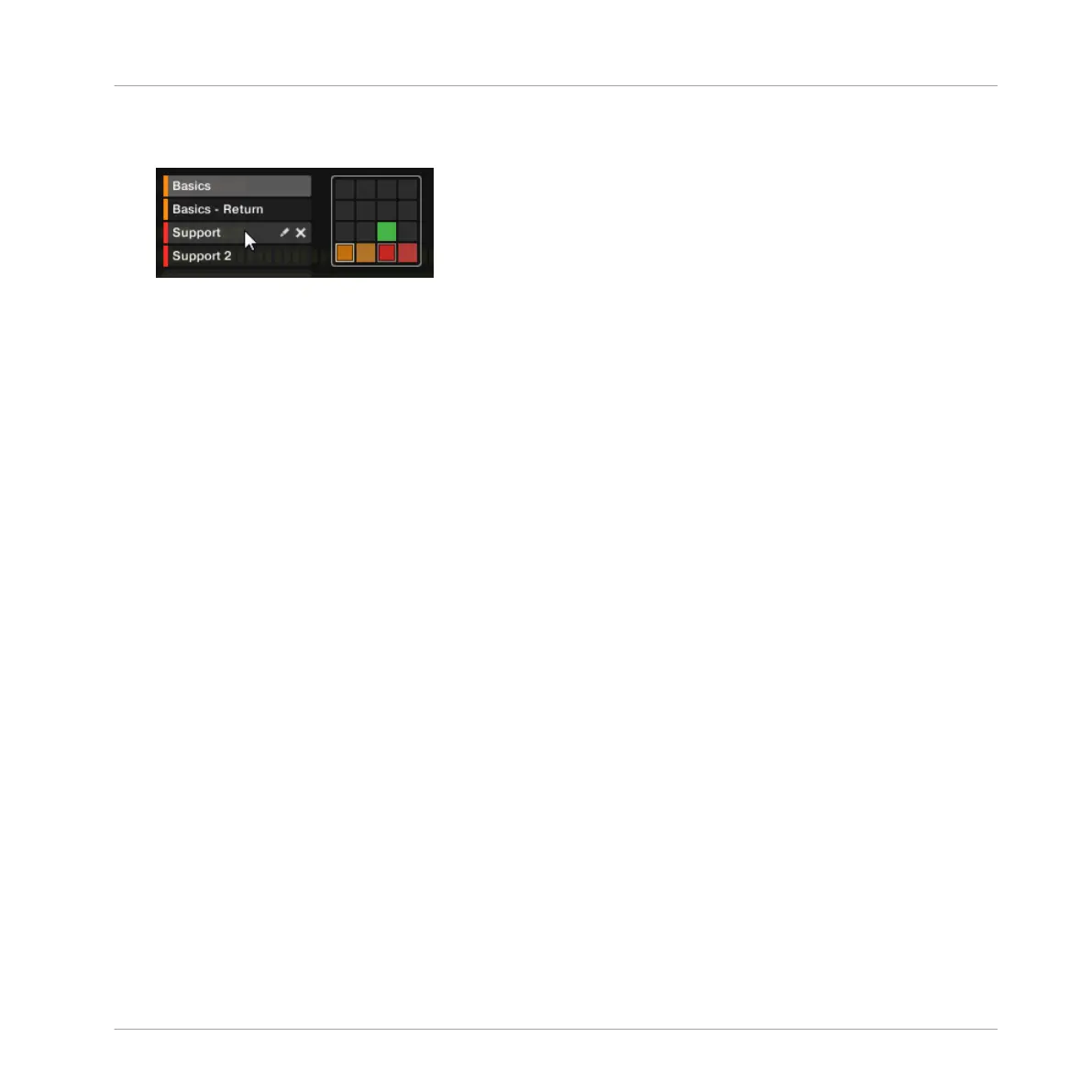3. Select the desired Pattern by clicking its name in the list on the left or by clicking its cell
in the selected pad grid on the right.
→ The selected Pattern is loaded in the Pattern Editor and its events appear in the Event
area. Furthermore, this Pattern is referenced by a Clip for the selected Group in the cur-
rent Scene in the Arranger. This Clip replaces any previous Clip for the Group in that
Scene (see chapter ↑16.3, Using Song View for more on this).
Selecting a Pattern
► To select a Pattern in the current Pattern bank, press PATTERN + the dim lit pad corre-
sponding to the cell of the desired Pattern on the right display.
→ Selecting a Pattern has the following consequences:
▪ This Pattern is displayed in the software’s Pattern Editor. You can then modify it both from
your controller and in the software.
▪ This Pattern is referenced by a Clip for the selected Group in the current Scene. This Clip
replaces any previous Clip for the Group in that Scene (see chapter ↑16.3, Using Song
View for more on this).
Selecting Patterns and Pattern Banks on the Controller
Selecting a Pattern Bank
To select a Pattern located in another Pattern bank, you first need to select another Pattern
bank:
1. Press and hold PATTERN to enter Pattern mode.
2. Press the Right Arrow button to select Bank.
3. Turn the Encoder to select a Pattern bank.
Working with Patterns
Managing Patterns
MASCHINE MIKRO - Manual - 517