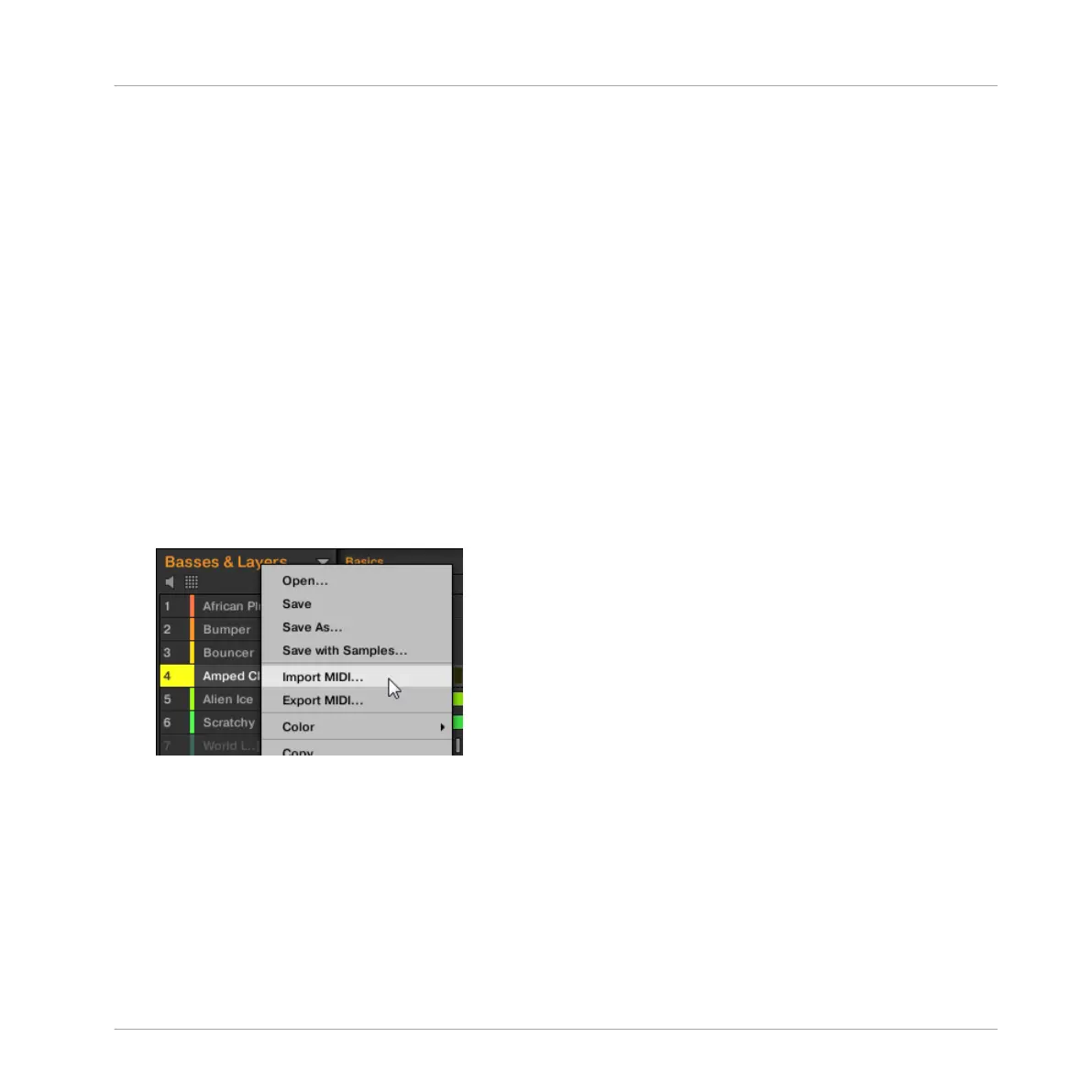You can import MIDI files into Groups or into individual Sounds. You can do this via three
methods: via the context menu of the Group/Sound, via drag-and-drop, or via the FILES pane
of the Browser. You can even import multiple MIDI files at once. The following paragraphs de-
scribe each of these situations.
Importing a MIDI File to a Group
You can import a MIDI file to a whole Group. In particular, this allows you to import a drum
beat for an entire drum kit. You can do this via the Group’s context menu or via drag-and-drop.
Method 1: via the Group’s context menu
1. In the Group List (left of the Arranger), click the Group in which you want to import the
MIDI file.
This sets the focus to that Group and displays its Patterns in the Pattern Editor under-
neath.
2. Select the Pattern in which you want to import the MIDI file.
3. Right-click ([Ctrl]-click on macOS) the Group in the Group List and select Import MIDI…
from the context menu.
You can alternatively right-click ([Ctrl]-click on macOS) the Group name in the header
above the Sound List and select the same entry.
4. In the Import MIDI dialog that opens, navigate to the desired MIDI file on your computer
and click Open to confirm.
→ The MIDI file will be imported to the selected Pattern of the Group according to the im-
port rules described below.
Method 2: via drag and drop
Working with Patterns
Importing/Exporting Audio and MIDI to/from Patterns
MASCHINE MIKRO - Manual - 538