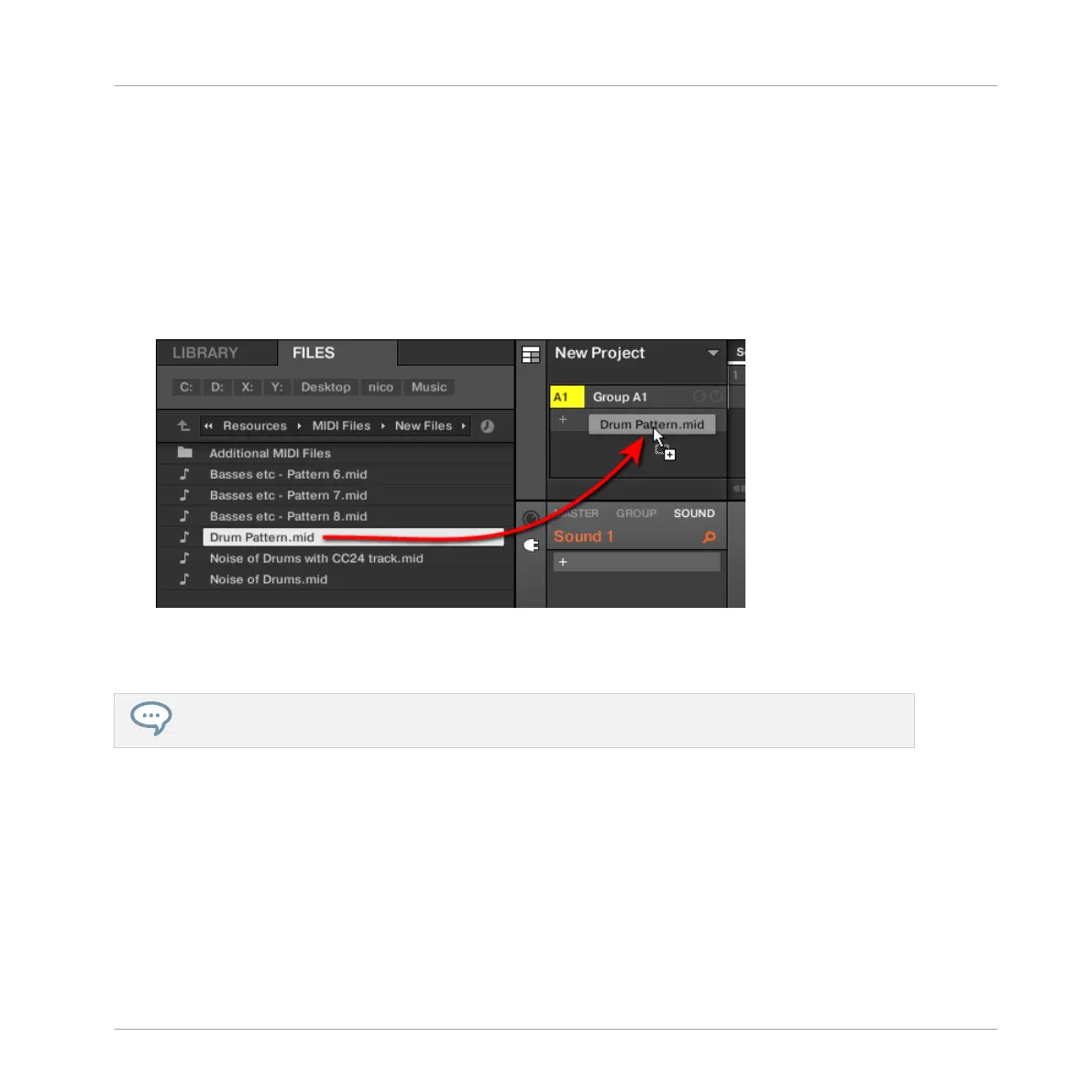1. In the Group List (left of the Arranger), click the Group in which you want to import the
MIDI file.
This sets the focus to that Group and displays its Patterns in the Pattern Editor under-
neath.
2. Select the Pattern in which you want to import the MIDI file.
3. Navigate to the desired MIDI file in the Explorer/Finder of your operating system or in the
FILES pane of the MASCHINE Browser.
4. Drag the MIDI file onto the desired Group in the Group List left of the Arranger.
→ The MIDI file will be imported to the selected Pattern of the Group according to the im-
port rules described below.
If the Pattern Editor is in Group view, you can also drag the MIDI file directly onto the Event area to
import it to the Group!
MIDI to Group – import rules: When you import a MIDI file into a Group, MASCHINE assumes
that the MIDI file contains data for different instruments (e.g., a drum kit), and the import will
be performed accordingly. Your MIDI file will be imported as follows:
▪ The imported MIDI data will replace any existing data (notes, MIDI tracks, and modulation
tracks) in the selected Pattern.
▪ If the MIDI file contains data on a single MIDI channel: MIDI notes will be imported to the
different Sounds of your Group according to their pitch:
Working with Patterns
Importing/Exporting Audio and MIDI to/from Patterns
MASCHINE MIKRO - Manual - 539