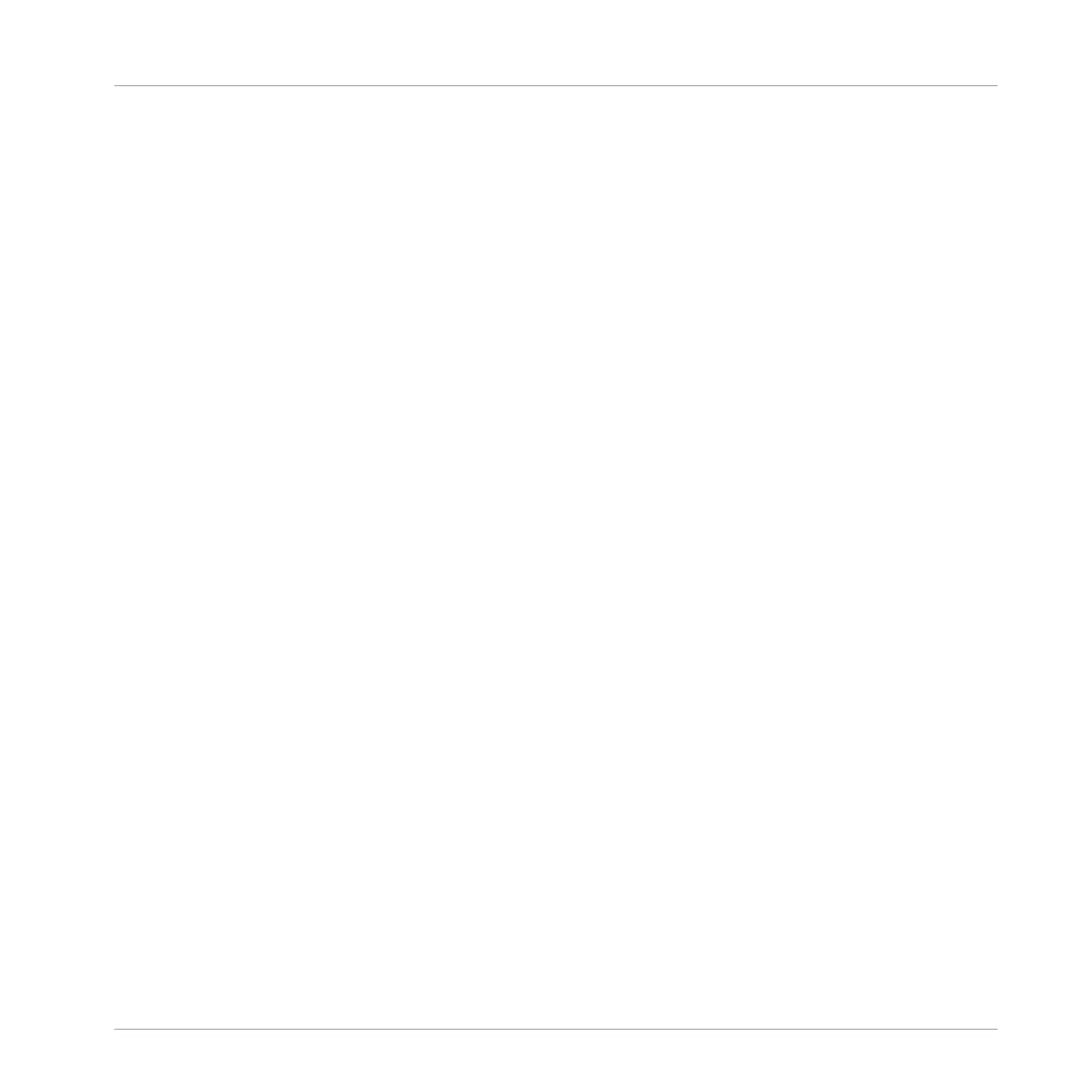◦ The MIDI note data will be allocated to the various Sounds in your Group according to
the Root Note parameter in the MIDI page of the Group’s Input properties — see sec-
tion ↑12.2.1, Triggering Sounds via MIDI Notes. This parameter defines the lowest
note in the Group, which is tied to Sound slot 1.
Example: If Root Note is set to C1 (which corresponds to MIDI note number 36 in the
MASCHINE convention), all notes with MIDI note number 36 in the MIDI file will be
imported to the first Sound (in Sound slot 1); all notes with MIDI note number 37 will
be imported to the second Sound (in Sound slot 2); etc.
◦ For each Sound, MIDI notes will be imported at the default root note C3 — this en-
sures that the imported MIDI data will correctly trigger all MASCHINE factory kits.
◦ The MIDI CC data will be copied to all Sounds for which MIDI notes have been im-
ported.
▪ If the MIDI file contains data on multiple MIDI channels, the data from the individual chan-
nels will be imported to individual Sounds:
◦ If any channel from the MIDI file corresponds to the MIDI input channel of a particu-
lar Sound in your Group, the data on that channel will be imported to that Sound. The
MIDI input channel of each Sound is defined by the Channel parameter in the MIDI
page of the Sound’s Input properties — see section ↑12.2.1, Triggering Sounds via
MIDI Notes.
◦ For all other channels of the MIDI file (i.e. channels that doesn’t correspond to any
MIDI input channel of a Sound in your Group), the data from individual channels will
be imported to individual Sounds that have not received any data during the current
import yet: the channel with the lowest number will be imported to the Sound with the
lowest slot number, and so on.
Example: if the MIDI file contains data on channels 2, 3, and 5, and the MIDI input
channel isn’t defined in any Sound of your Group, Sound slot 1 will receive the data
from channel 2, Sound slot 2 from channel 3, and Sound slot 3 from channel 5.
Importing a MIDI File to a Sound
You can import a MIDI file to a single Sound. For example, this can be useful to import a me-
lodic part for a single instrument. You can do this from the Sound’s context menu, via drag-
and-drop, or via the FILES pane of the Browser.
Method 1: via the Sound’s context menu
Working with Patterns
Importing/Exporting Audio and MIDI to/from Patterns
MASCHINE MIKRO - Manual - 540