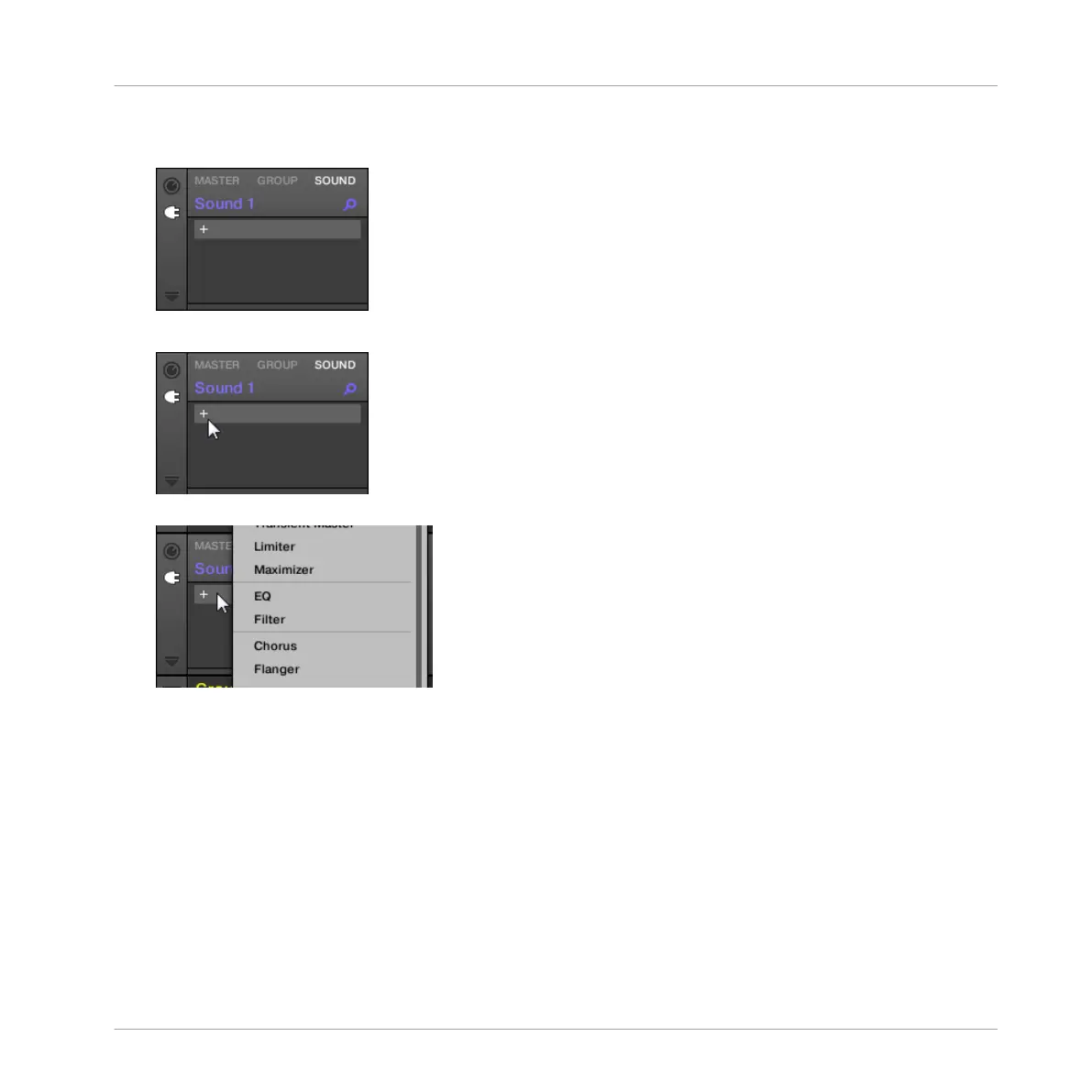The icon lights up. The Plug-in List appears. Since we have chosen an empty Sound, the
Plug-in List should be empty:
3. Click the “+” icon at the top of the Plug-in List.
The Plug-in menu opens and shows a list of all available Instrument and Effect Plug-ins.
4. Click the desired effect in the list. If you have VST/AU effect plug-ins installed you may
also load them from the menu by selecting the Native Instruments (Native Instruments
products) or External (third-party products) submenu at the top of the list.
→ Upon selection the effect is loaded and its parameters are displayed in the Parameter
area. When you load an effect into the first Plug-in slot of a Sound, MASCHINE automati-
cally configures the Sound’s input to receive any signal(s) coming from other Sounds and
Groups in your Project and sends them through its own Plug-in slots — in other words,
you now have a send effect.
Using Effects
Creating a Send Effect
MASCHINE MIKRO - Manual - 657