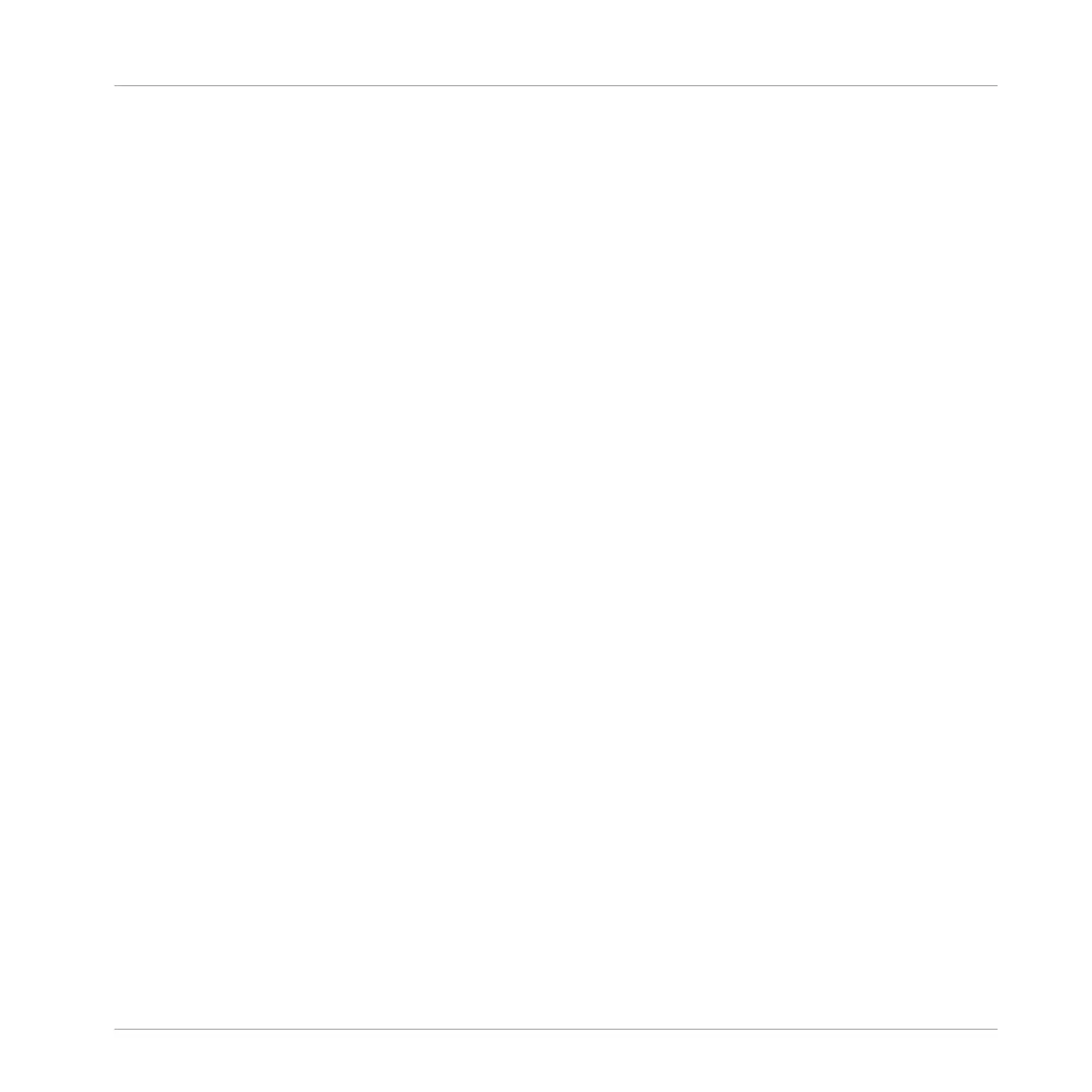16.1.3.2 Jumping to Other Scenes using the Controller
In Ideas view the Perform Grid and the Retrigger controls the setting for jump between Scenes
and in Song view it sets the grid for the jump between Sections.
To set the Perform Grid and the Retrigger settings:
1. Press SHIFT + SCENE to select Scene mode or Section mode.
2. If you want to set the Perform Grid and the Retrigger settings for Scenes, select Scene
mode, for Sections, select Section mode.
3. Press and hold GRID to enter Grid mode (or pin it by pressing GRID + CONTROL).
4. Press F1 to select PERF.
⇨ At the bottom of the display you see the current Scene/Section Sync value. The default
value SCENE/SECTION means that the next time you select a new Scene/Section or loop
range, the switch will happen once the current Scene/Section has played to the end.
5. Turn the Control knob to select the desired value, for example 1/4 (quarter note).
→ The next time you select a new Scene/Section or loop range, the switch will happen on
the next quarter note.
Adjusting the Scene Retrigger Setting
To adjust the Scene Retrigger setting:
1. Press SHIFT + SCENE to select Scene mode.
2. Press and hold SCENE to enter Scene mode (or pin it by pressing SCENE + CONTROL).
3. At the bottom of the display you see the current Retrigger value (OFF by default).
4. Turn the Control knob to select ON.
→ The next time you select a new Section or loop range, it will start from the beginning.
Adjusting the Section Retrigger Setting
To adjust the Scene Retrigger setting:
1. Press SHIFT + SCENE to select Section mode.
Working with the Arranger
Arranger Basics
MASCHINE MIKRO - Manual - 763
