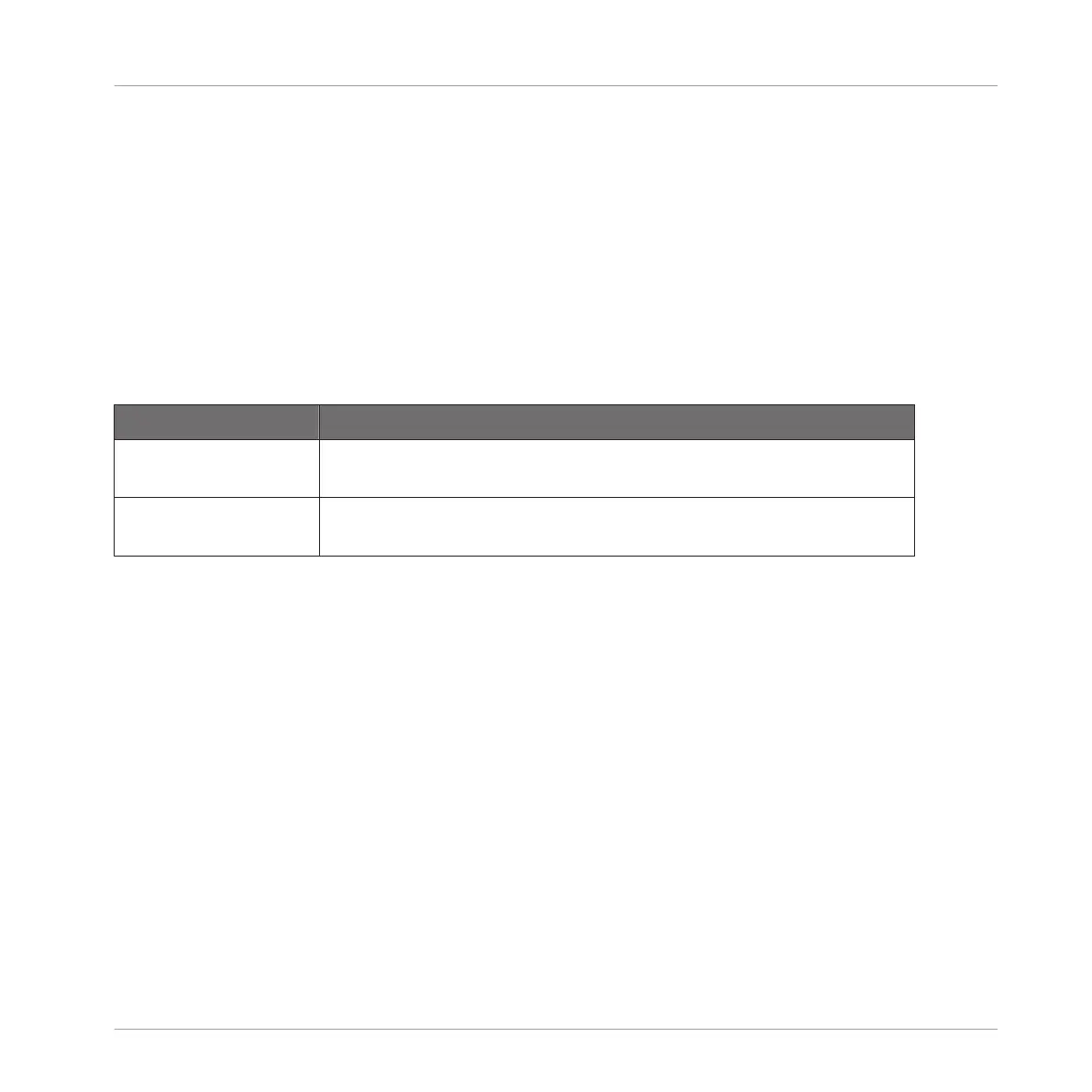(1) Waveform display
Shows the waveform of the recording currently selected in the Audio Pool (5) — by default
your last recording:
▪ Use the scroll wheel of your mouse to zoom in/out. You can also use the zooming scroll bar
(2).
▪ When the Sample is played back (e.g., by pressing the pad or by clicking the little play
icon in the information bar (4)), a playhead indicator (white vertical line) shows you the cur-
rent play position within the waveform.
▪ Right-click (macOS: [Ctrl]-click) anywhere in the waveform to open a context menu with the
following commands:
Command
Description
Open containing folder Opens the folder on your hard disk containing the Sample, providing
quick access to the original file.
Save Sample As… Opens a Save Sample As dialog allowing to save the recorded Sample
under another name and/or to another location on your computer.
(2) Zooming scroll bar
Click the main part of the scroll bar and drag your mouse horizontally to scroll through the
waveform on the horizontal axis (time), or drag it vertically to zoom in/out on the same time
axis. You can also click the left or right handle of the scroll bar and drag it horizontally to zoom
in/out while keeping the opposite border of the display at a fix position in the waveform. Dou-
ble-click the main part of the bar to reset the zoom and display the entire waveform. Alterna-
tively you can use the scroll wheel of your mouse when hovering the waveform display (1) to
zoom in/out.
(3) Timeline
Shows the time scale in bars (Sync mode) or seconds (Detect mode).
(4) Information bar
Displays the file name and the length of the recorded Sample. Click and hold the little play
icon on the left to listen to the Sample on the Cue bus (see section ↑13.2.6, Using the Cue
Bus for more information). Click the little circle (or pair of circle) at the far right to switch the
waveform display (1) between single-channel and two-channel display.
Sampling and Sample Mapping
Recording Audio
MASCHINE MIKRO - Manual - 831