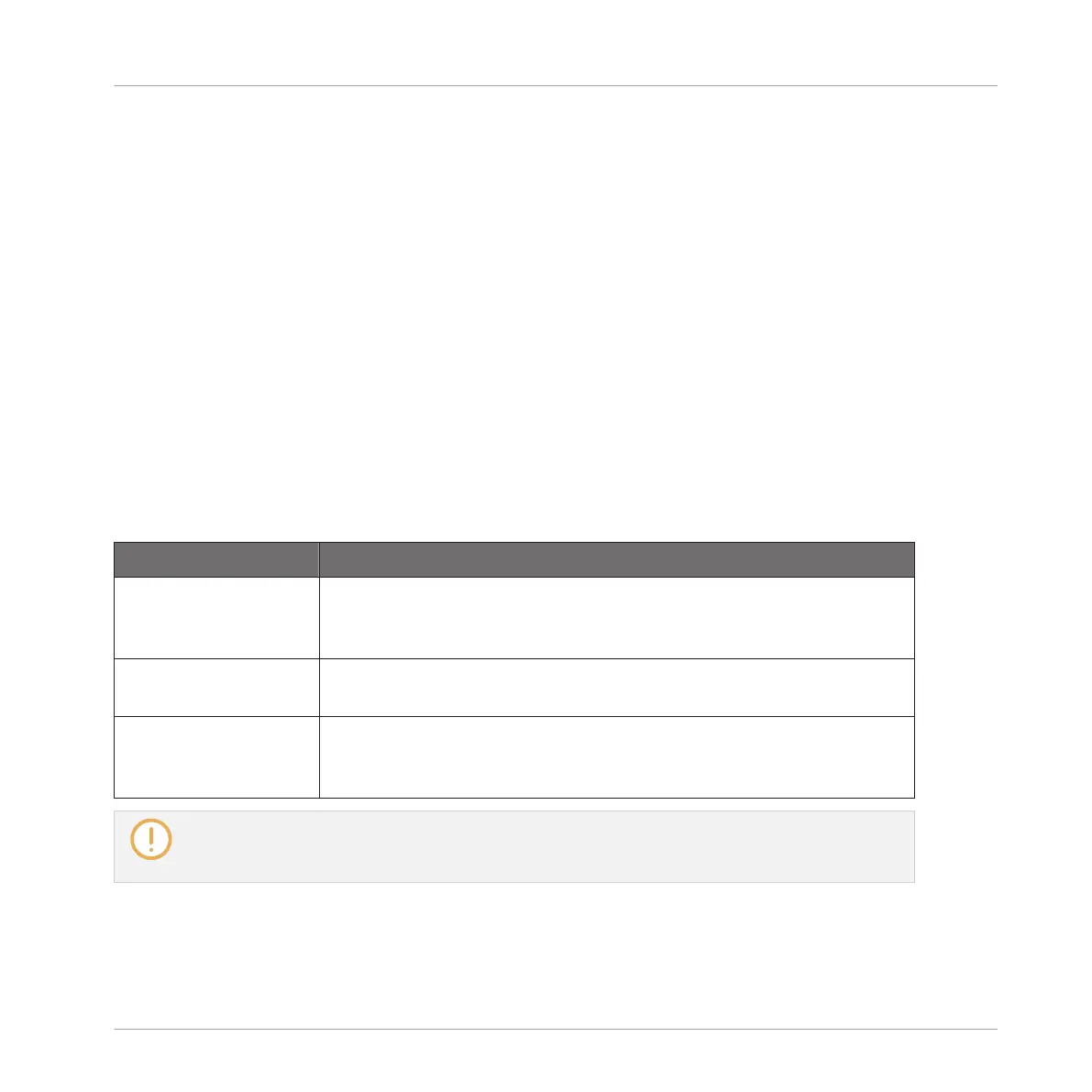(5) Audio Pool
All the takes you have made since you opened the current Project are stored in the Audio Pool
and displayed as mini waveforms under the waveform display. The following actions are availa-
ble:
▪ Click any take to display the recording, you can then further edit this recording via the oth-
er pages of the Sample Editor. When selected, a recording is also automatically mapped to
a new Zone covering the entire key and velocity ranges in the Zone page. Any existing
Zones will be replaced.
▪ Click and hold the little play icon in the bottom right corner to listen to the Sample on the
Cue bus without loading it in the waveform nor in the Zone page.
▪ Click the little cross at the top right corner of a mini waveform to delete this particular re-
cording.
▪ Drag any mini waveform to another Sound slot to load it in that Sound.
Right-click (macOS: [Ctrl]-click) any mini waveform in the Audio Pool to open a context menu
with the following commands:
Command
Description
Delete Deletes the displayed take from the Audio Pool. This has the same
effect as clicking the little cross at the top right corner of the
selected mini waveform in the Audio Pool.
Remove unused
recordings
Deletes from the Audio Pool all takes that are not currently mapped
to any Zone in the Zone page.
Map recordings to
zones
Automatically maps all recordings of the Audio Pool to Zones in the
Zone page. The created Zones are put on adjacent keys and cover the
entire velocity range. Any existing Zones will be replaced.
All recordings (takes) in the Audio Pool are saved with the Project. When you close the current
Project, all of your takes are saved as audio files and available for later use in the Audio Pool, un-
less you explicitly delete them (via the MASCHINE software or in your operating system).
Checking Your Takes on the Controller
You can check the last recordings you have made in the current Sound on your controller:
Sampling and Sample Mapping
Recording Audio
MASCHINE MIKRO - Manual - 832