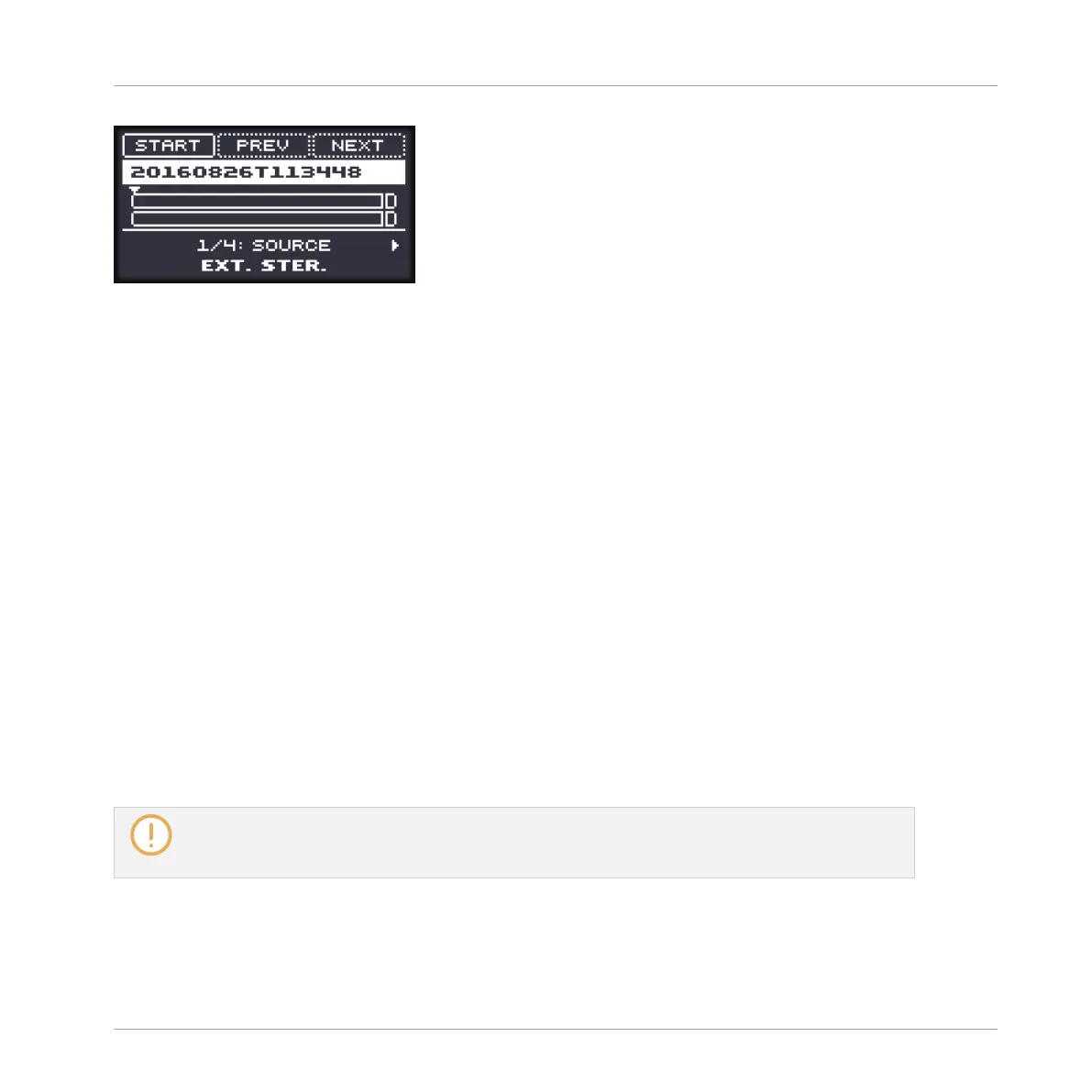The name of the recorded Sample is shown on the display.
The name of the Sample are indicated on the display.
Using the Audio Pool
All the recordings you have made since you opened the current Project are stored in the Audio
Pool. The following actions are available:
▪ To navigate your various recordings, press Button 7 (PREV) and Button 8 (NEXT).
▪ The selected recording is automatically loaded in the Plug-in and ready to be played.
◦ If you are using the Sampler plug-in you can further edit the selected recording via
the other pages of the Sampling mode. When selected, a recording is also automati-
cally mapped to a new Zone covering the entire key and velocity ranges in the ZONE
page. Any existing Zones will be replaced.
◦ If you are using the Audio plug-in you can set the Playback mode, the Engine mode
and Source Tempo and Length.
▪ If you used the Sampler plug-in you can press the fully lit pad (the focused Sound slot) to
listen to the displayed recording on the Cue bus (see section ↑13.2.6, Using the Cue Bus
for more information).
▪ Press SHIFT + F3 (DELETE) to delete the selected recording.
All recordings (takes) in the Audio Pool are saved with the Project. When you close the current
Project, all of your takes are saved as audio files and available for later use unless you explicitly
delete them (via the MASCHINE software or in your operating system).
Sampling and Sample Mapping
Recording Audio
MASCHINE MIKRO - Manual - 833