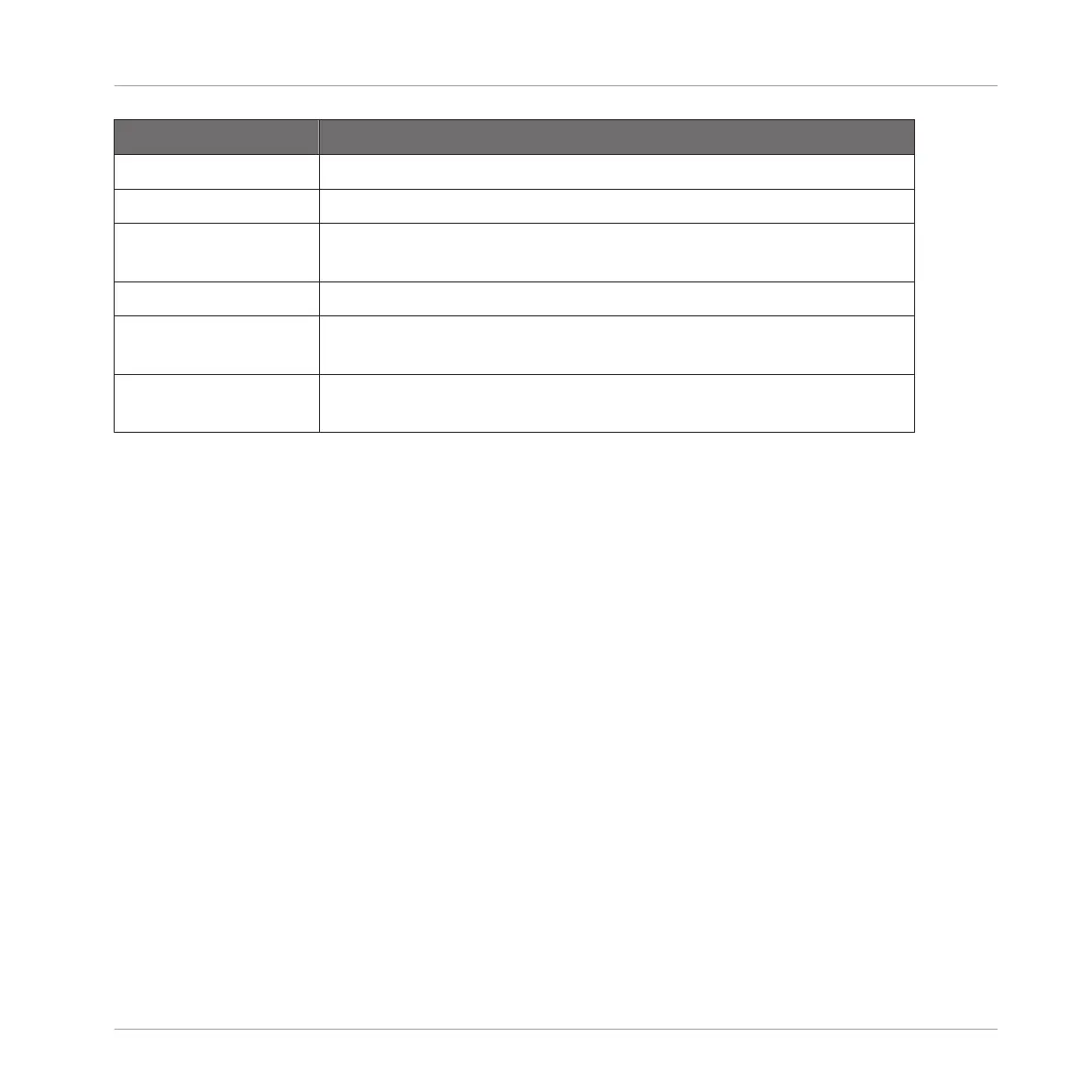Command Description
Deselect Cancels the current selection range.
Select All Selects the entire Sample.
Select Play Range Selects the play range, i.e. the region between the S and E markers.
This is equivalent to double-clicking anywhere in the waveform.
Select Loop Selects the loop range.
Open containing folder Opens the folder on your hard disk containing the Sample, providing
quick access to the original file.
Save Sample As… Opens a Save Sample As dialog allowing to save the Sample under
another name and/or to another location on your computer.
(2) Information bar
Displays the file name and the length of the recorded Sample. Click and hold the little play
icon on the left to play back the whole Sample on the Cue bus (see section ↑13.2.6, Using the
Cue Bus for more information). Click the little circle (or pair of circle) at the far right to switch
the waveform display (1) between single-channel and two-channel display.
(3) Timeline
Shows the time scale in seconds.
(4) Zooming scroll bar
Click the main part of the scroll bar and drag your mouse horizontally to scroll through the
waveform on the horizontal axis (time), or drag it vertically to zoom in/out on the same time
axis. You can also click the left or right handle of the scroll bar and drag it horizontally to zoom
in/out while keeping the opposite border of the display at a fix position in the waveform. Dou-
ble-click the main part of the bar to reset the zoom and display the entire waveform. Alterna-
tively you can use the scroll wheel of your mouse when hovering the waveform display (1) to
zoom in/out.
(5) PLAY RANGE section
Sampling and Sample Mapping
Editing a Sample
MASCHINE MIKRO - Manual - 837
