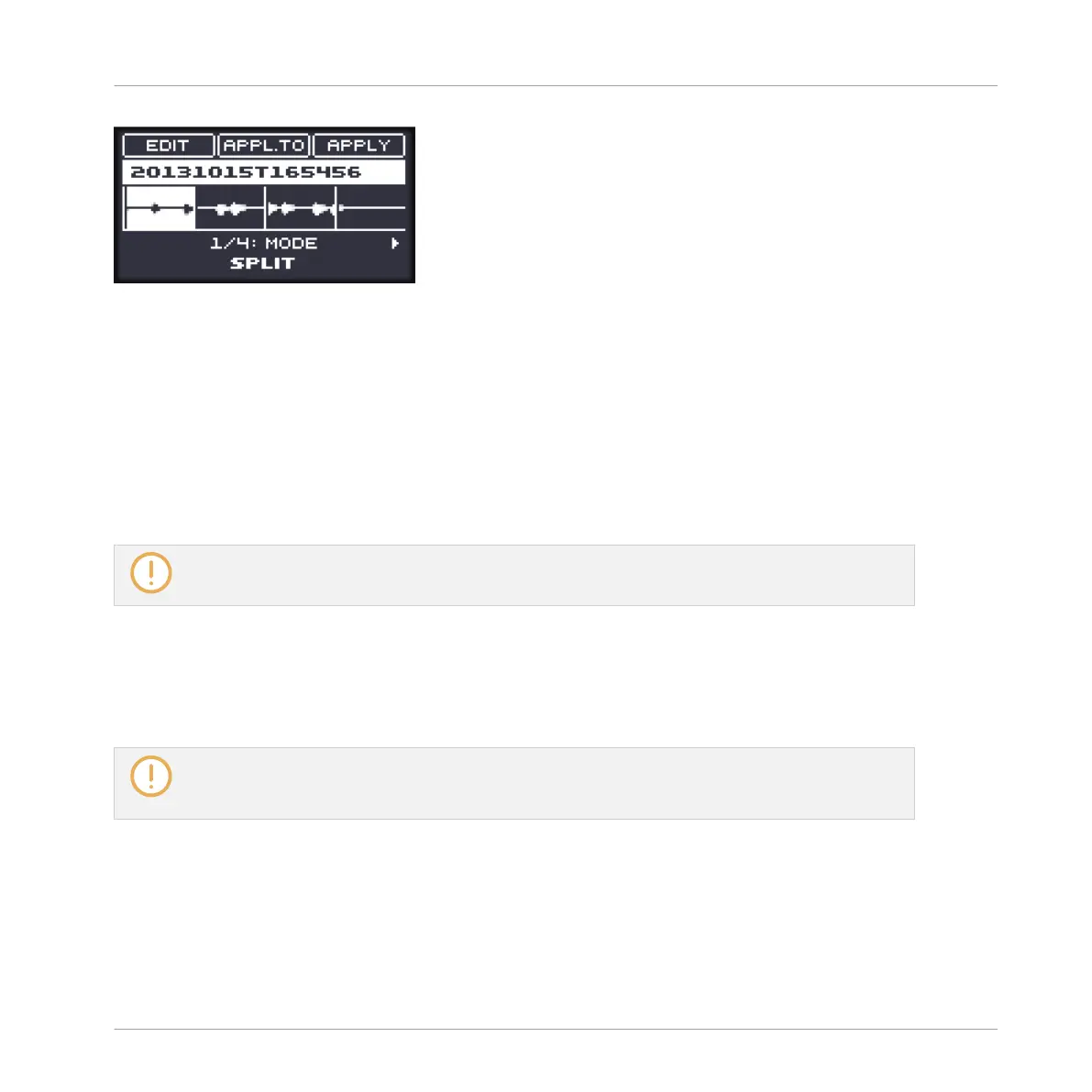Adjusting the slicing settings.
Any change to these settings will directly affect the number and position of the Slice markers
shown in the waveform on the display.
Selecting and Prelistening the Slices with the Pads
At any time the proposed Slices are also available on your pads: The fully lit pad indicates the
selected Slice, while the dim lit pads indicate the other Slices.
► Press any fully or dim lit pad to play back the corresponding Slice on the Cue bus (see
section ↑13.2.6, Using the Cue Bus for more information).
For more information on the Cue channel, please refer to section ↑13.2.6, Using the Cue Bus.
If there are more than 16 Slices, you can select which set of 16 Slices should be triggered by
your pads:
► If there are more than 16 Slices, press SHIFT + Left/Right Arrow button to switch your
pads to the previous/next 16 Slices, respectively.
Note that we haven’t applied any slicing yet: For now your pads only allow you to prelisten how the
proposed would sound after you apply the slicing. Applying the slicing will be described in section
↑17.4.5, Applying the Slicing.
Slicing Parameters
1. To select the parameters described below, press the Left/Right Arrow buttons.
2. To adjust the selected parameter, turn the Control encoder (for continuous parameters,
press and turn the Control encoder to adjust the value in finer increments).
Sampling and Sample Mapping
Slicing a Sample
MASCHINE MIKRO - Manual - 854