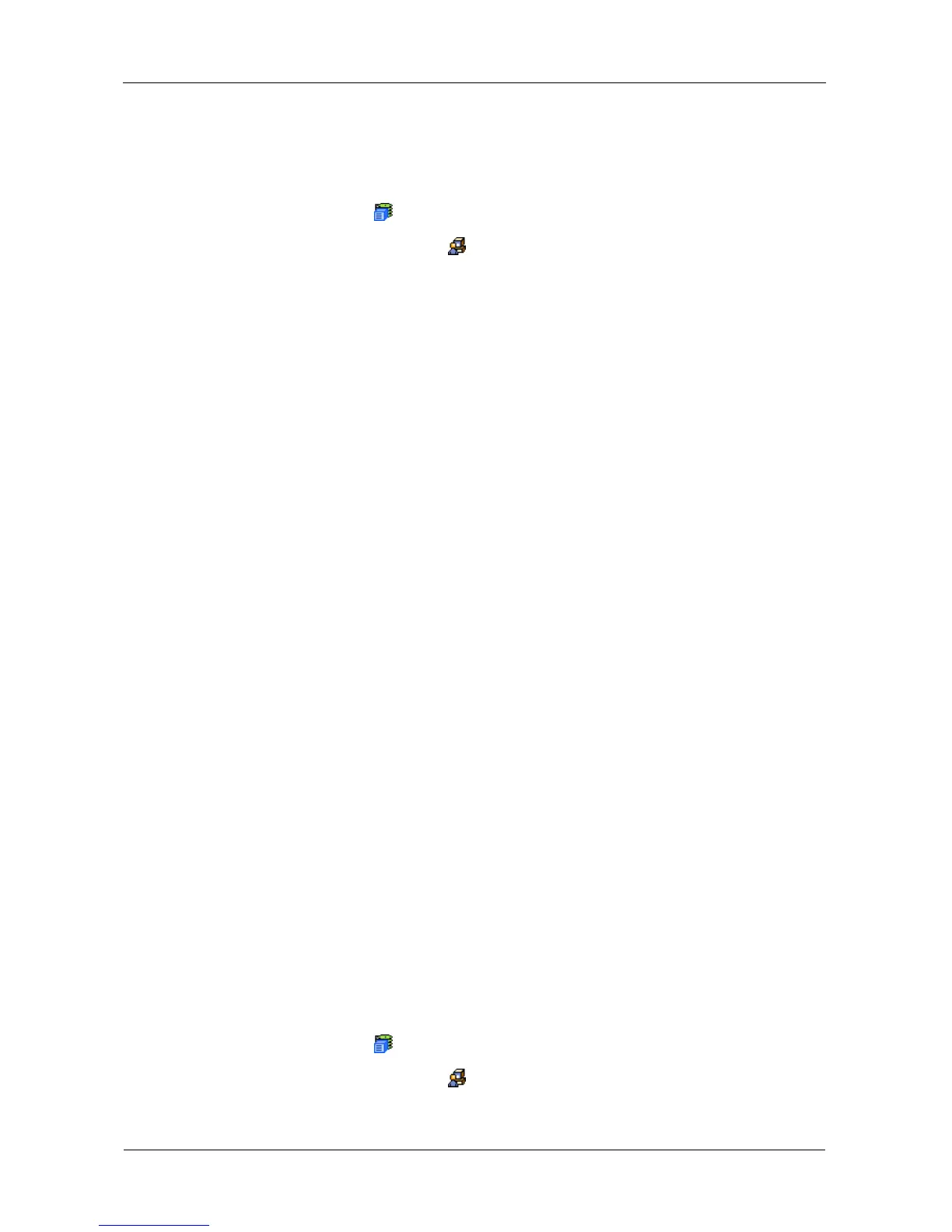VTrak E-Class Product Manual
102
Making SSH Settings
VTrak’s Secure Shell (SSH) service enables you to access VTrak’s Command
Line Interface (CLI) through a network connection. To make SSH settings:
1. Click the Subsystem icon in Tree View.
2. Click the Administrative Tools icon.
3. Click the SSH link on the Service tab.
4. Enter information or change settings as required.
• Enter the SSH Port number. 22 is the default.
• Enter the Maximum Number of Connections. 4 is the default.
• Enter the Session Time Out interval. 24 minutes is the default.
5. Click the Submit button.
6. Click OK in the confirmation box to restart the SSH service with your
changes.
Changing the Startup Setting
1. Under Startup Type:
• Click the Automatic option to start the service automatically during
system startup. Recommended.
• Click the Manual option to start the service manually (the service does
not start during system startup).
2. Click the Submit button.
Stopping SSH service
To stop the SSH service:
1. Click the Stop button.
2. Click OK in the confirmation box.
Starting or Restarting SSH service
To start or restart the SSH service, click the Start or Restart button.
Making SNMP Settings
VTrak’s SNMP service enables the SNMP browser to obtain information from the
VTrak. The Trap Sink is where SNMP events are sent and can be viewed.
To change the SNMP settings:
1. Click the Subsystem icon in Tree View.
2. Click the Administrative Tools icon.
3. Click the SNMP link on the Service tab.
