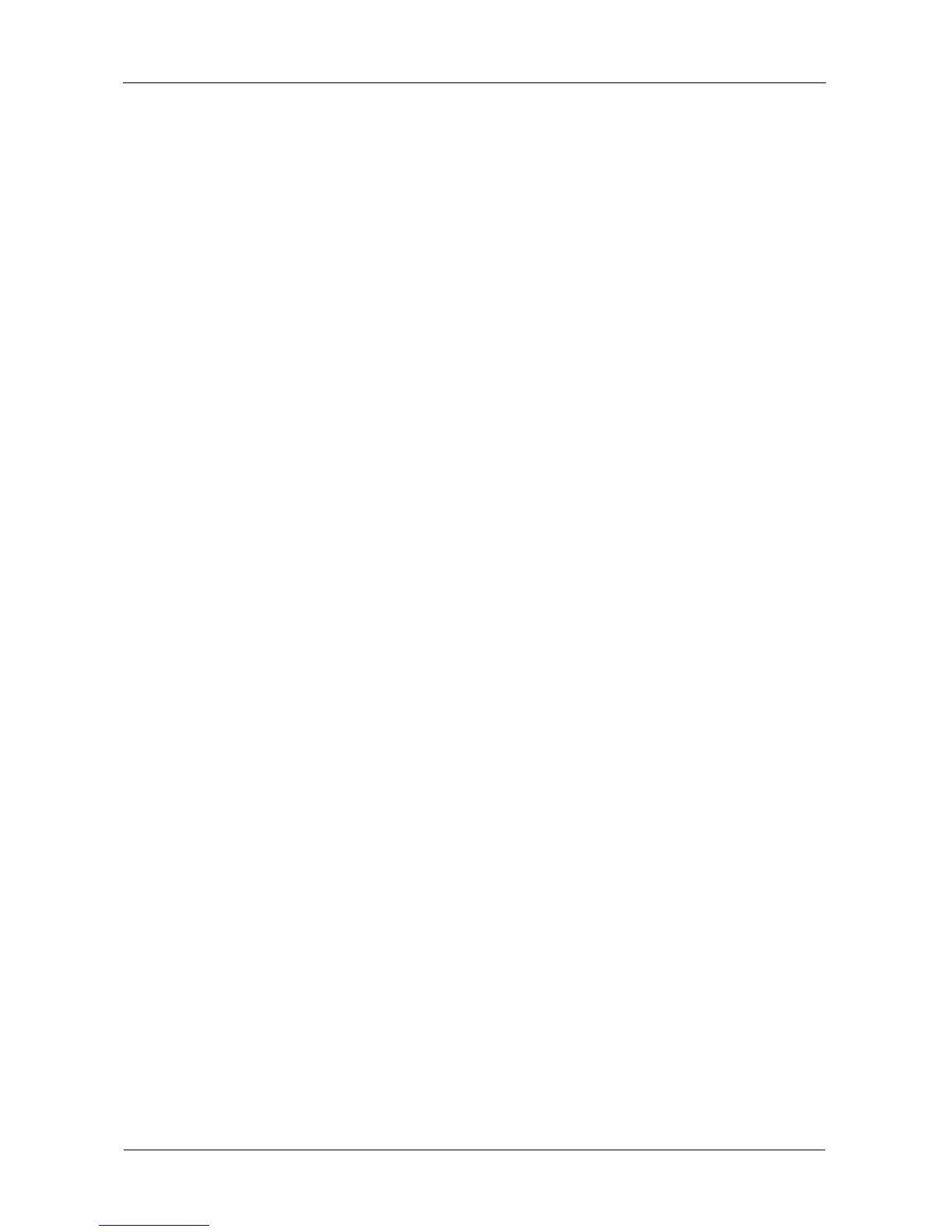VTrak E-Class Product Manual
188
3. Highlight the physical drive you want and press Enter.
4. Highlight Force Offline or Force Online and press Enter.
5. Press Y to confirm.
Locating a Physical Drive
This feature helps you identify a physical drive within the VTrak enclosure you
are working with through the CLU. To locate a physical drive:
1. From the Main Menu, highlight Physical Drive Management and press Enter.
2. Highlight Global Physical Drives Settings and press Enter.
3. Highlight the physical drive you want and press Enter.
4. Highlight Locate Physical Drive and press Enter.
The drive carrier LEDs on the front of the VTrak will blink for one minute.
