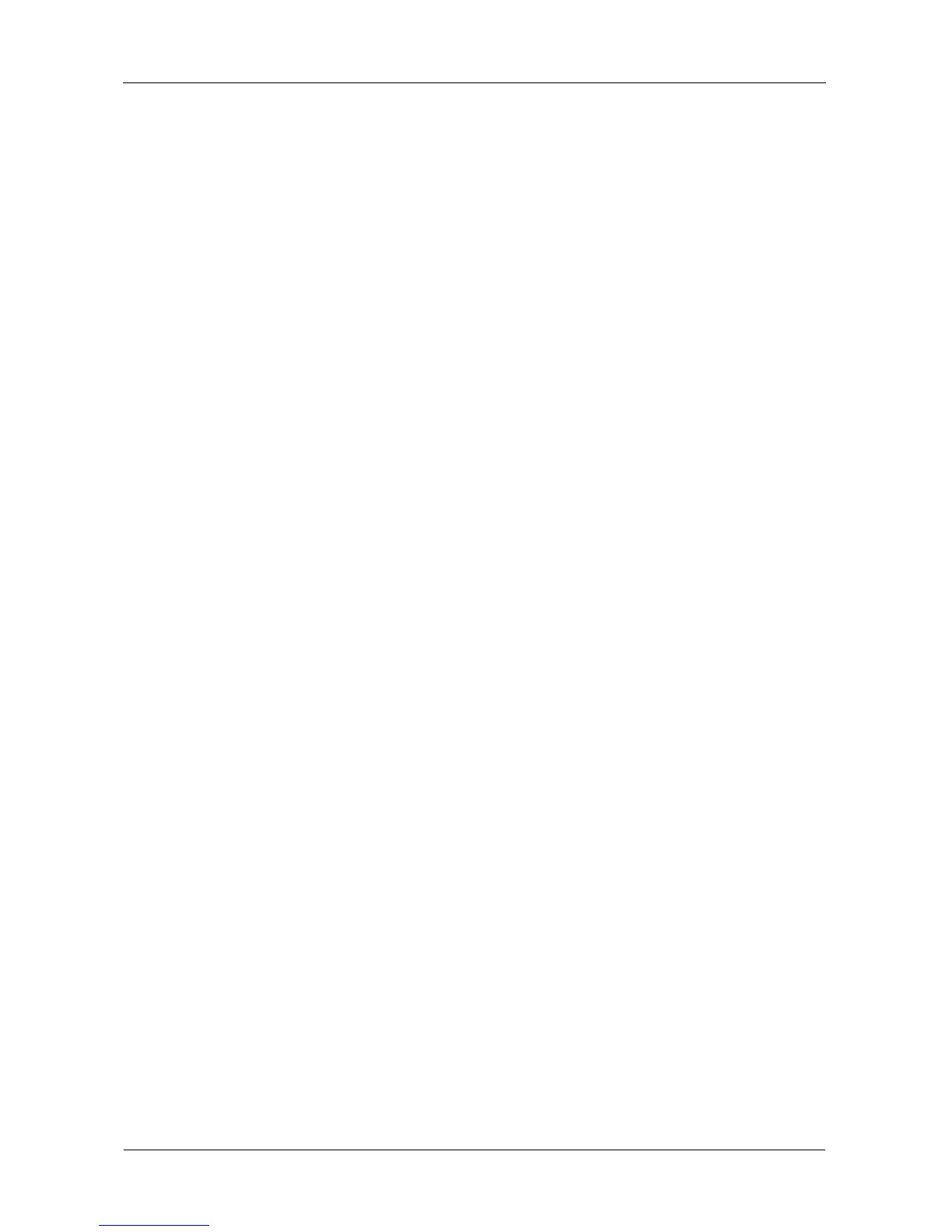VTrak E-Class Product Manual
210
Managing Fibre Channel Connections
The Fibre Channel Management option appears only with VTrak Fibre Channel
models. Fibre Channel Management includes the following functions:
• Viewing Node Information (page 210)
• Viewing Fibre Channel Logged-in Devices (page 210)
• Making Fibre Channel Port Settings (page 210)
• Viewing SFP Information (page 211)
• Viewing Fibre Channel Port Statistics (page 212)
• Viewing Fibre Channel Initiators (page 213)
• Adding a Fibre Channel Initiator (page 213)
Viewing Node Information
These functions affect both VTrak Fibre Channel ports.
1. From the Main Menu, highlight Fibre Channel Management and press Enter.
2. Highlight Fibre Channel Node and press Enter.
Node information appears. There are no user settings on this screen.
Viewing Fibre Channel Logged-in Devices
To view a list of logged-in devices:
1. From the Main Menu, highlight Fibre Channel Management and press Enter.
2. Highlight Fibre Channel Ports and press Enter.
3. Highlight the port you want and press Enter.
4. Highlight Logged In Devices and press Enter.
If a Fibre Channel switch is attached, it will also appear in this list.
Making Fibre Channel Port Settings
To make Fibre Channel port settings:
1. From the Main Menu, highlight Fibre Channel Management and press Enter.
2. Highlight Fibre Channel Ports and press Enter.
3. Highlight the port you want and press Enter.
4. Highlight Fibre Channel Port Settings and press Enter.
5. Highlight the following parameters and press the spacebar to toggle though
the choices:
• Configured Link Speed – 1 Gb/s, 2 Gb/s, 4 Gb/s, or Automatic
selection
