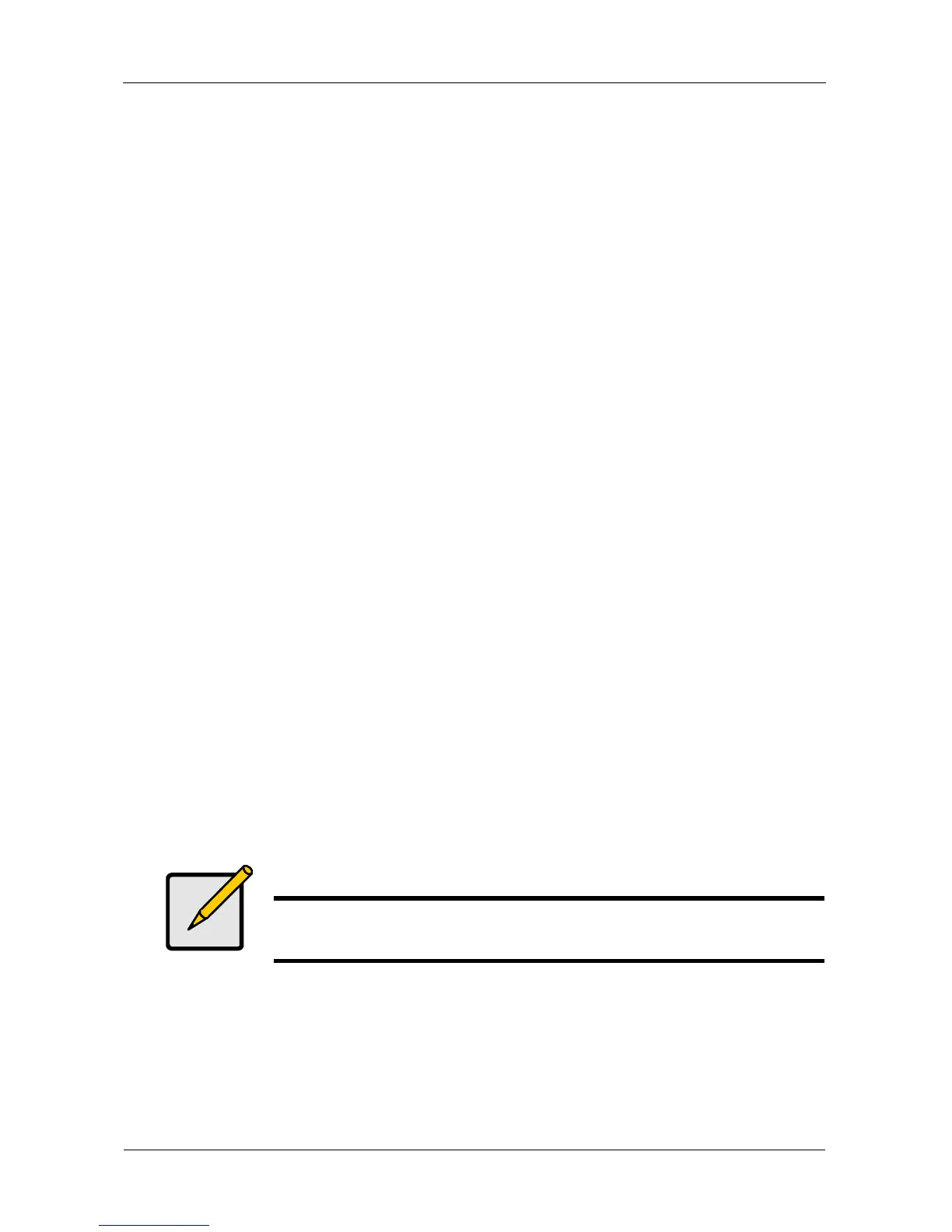VTrak E-Class Product Manual
46
Setting Up WebPAM PROe
Setting up WebPAM PROe consists of the following actions:
• Logging into WebPAM PROe (below)
• Choosing a Language (page 47)
• Creating a Disk Array (page 48)
• Logging out of WebPAM PROe (page 52)
• Using WebPAM PROe over the Internet (page 52)
Logging into WebPAM PROe
1. Launch your Browser.
2. In the Browser address field, type in the virtual IP address of the VTrak
subsystem.
Use the virtual IP address you set in the CLI (page 41) or CLU (page 43).
Note that the IP address shown below is only an example. The IP address
you type into your browser will be different.
Regular Connection
• WebPAM PROe uses an HTTP connection. . . . . . . . . . . . . . . .http://
• Enter the VTrak’s IP address. . . . . . . . . . . . . . . . . . . 192.168.10.85
Together, your entry looks like this:
http://192.168.10.85
Secure Connection
• WebPAM PROe uses a secure HTTP connection. . . . . . . . . .https://
• Enter the VTrak’s IP address. . . . . . . . . . . . . . . . . . . 192.168.10.85
Together, your entry looks like this:
https://192.168.10.85
3. When the log-in screen (Figure 2) appears:
•Type administrator in the User Name field.
•Type password in the Password field.
• Click the Login button.
The User Name and Password are case sensitive.
Note
Whether you choose a regular or a secure connection, your login
to WebPAM PROe and your user password are always secure.
