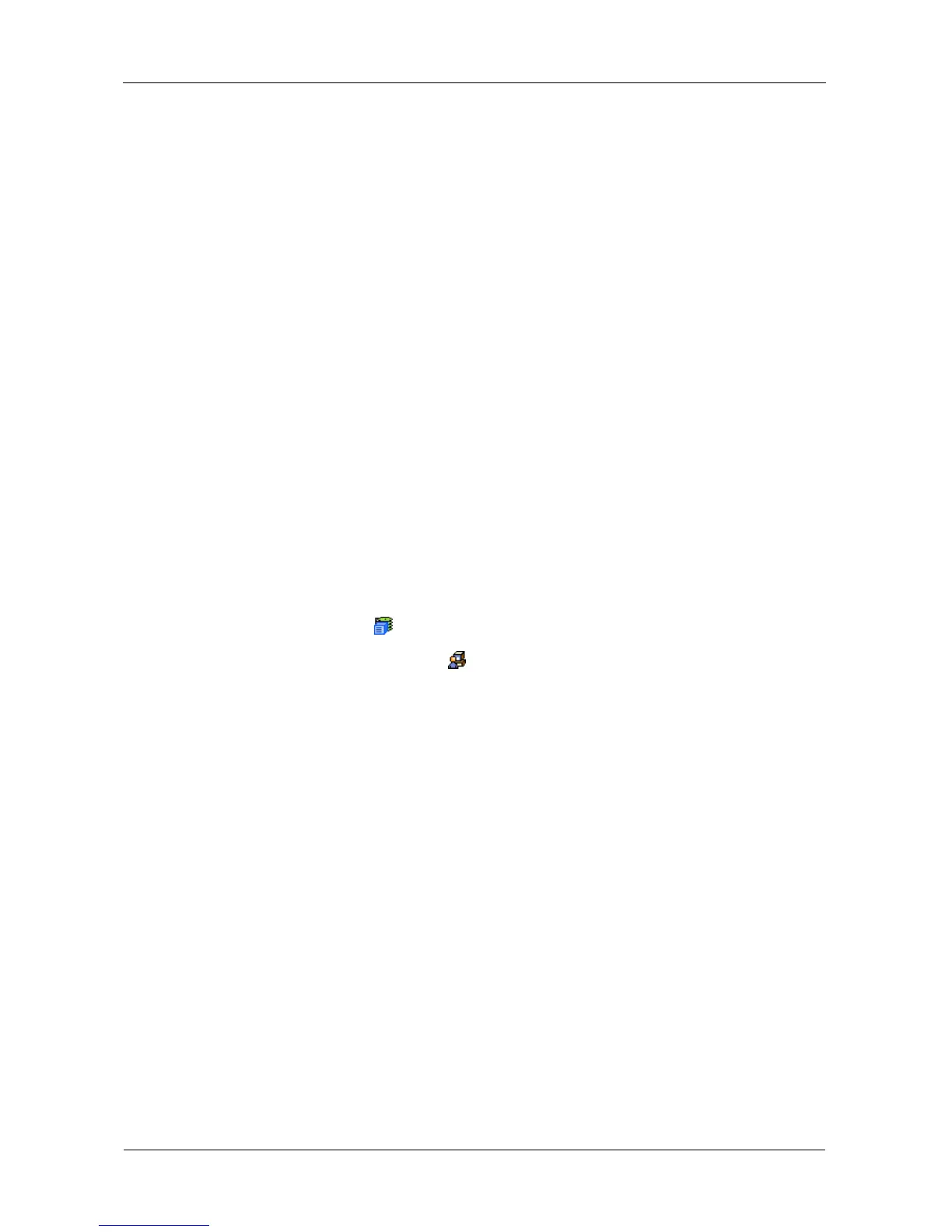VTrak E-Class Product Manual
98
Managing Software Services
Software Services include the following functions:
• Making Event Notification Settings (page 98)
• Making SLP Settings (page 99)
• Making Web Server Settings (page 100)
• Making Telnet Settings (page 101)
• Making SSH Settings (page 102)
• Making SNMP Settings (page 102)
• Managing SNMP Trap Sinks (page 103)
• Making CIM Settings (page 104)
• Making Netsend Settings (page 105)
• Managing Netsend Recipients (page 106)
Making Event Notification Settings
Event notification requires subsystem service settings (below) and one or more
user event subscriptions. See “Setting-up Event Notification” on page 77.
To make Email service settings for event notification:
1. Click the Subsystem icon in Tree View.
2. Click the Administrative Tools icon.
3. Click the Email Setting link on the Service tab.
4. Enter information or change settings as required.
• Enter the IP address or server name for your SMTP server.
• Enter a new server port number for your SMTP server. 25 is the default.
• Choose Yes to enable SMTP authentication or No to disable.
If you chose Yes for SMTP authentication, enter a Username and
Password into the fields provided.
• Enter an Email sender address (example:
RAIDmaster@mycompany.com).
• Enter an Email subject (example: Event notification).
5. Click the Submit button.
Sending a Test Message
To send one test message to the User currently logged into WebPAM PROe:
1. Under Test Email, check the Send A Test Email box.
2. Click the Submit button.
