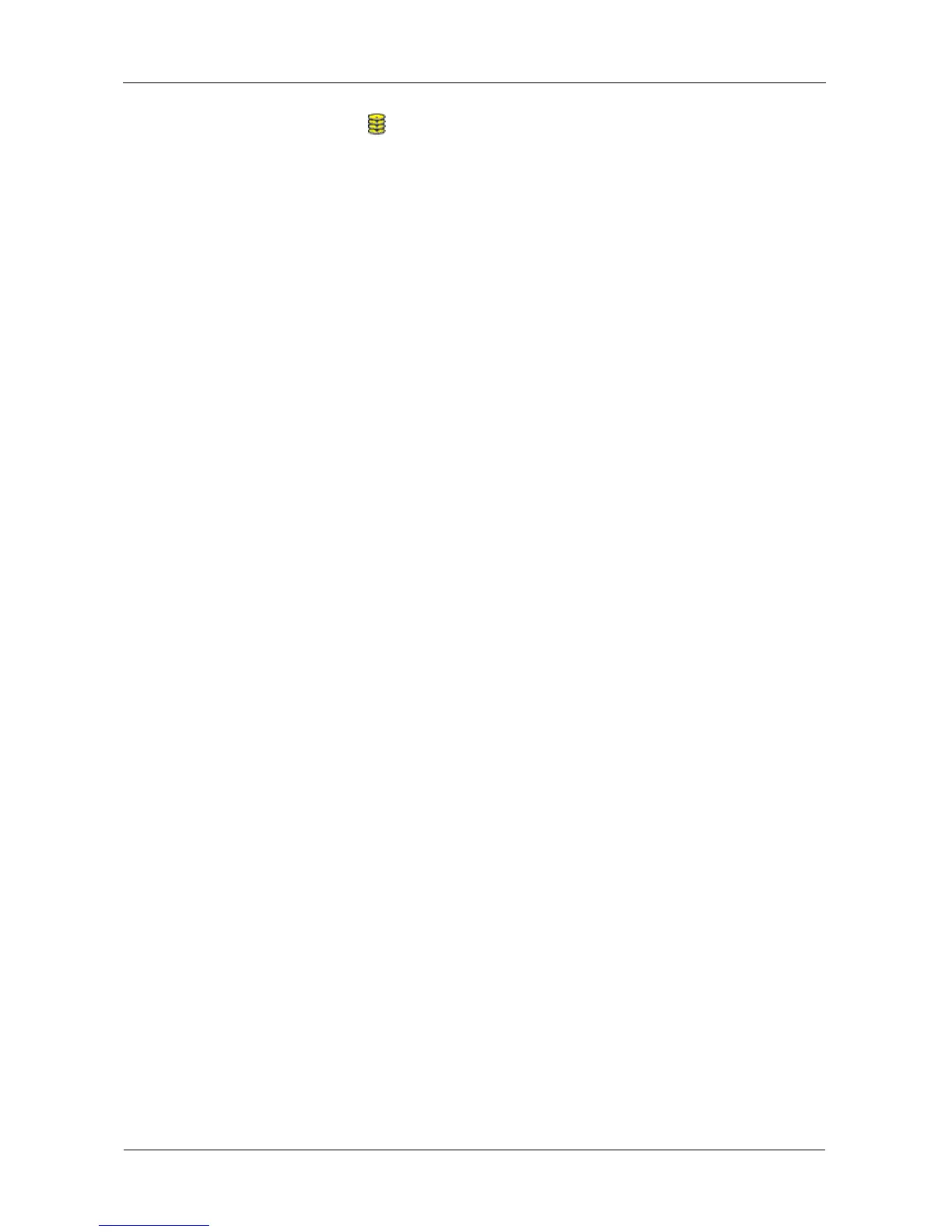VTrak E-Class Product Manual
148
3. Click the Disk Array icon.
4. From the dropdown menu the Background Activities tab, choose Start
Migration.
5. Highlight physical drives you want in the disk array from the Available list and
press the >> button to move them to the Selected list.
You can also double-click them to move them.
6. When you are done, click the Next button.
7. Select a new RAID Level, if desired.
8. To expand the disk array's capacity, check the Expand Capacity box.
If you checked the Expand Capacity box, enter a number into the Capacity
field and choose the appropriate unit of measure (B, KB, MB, GB, TB).
9. Under Capacity Usage, highlight the logical drive whose RAID level you want
to change or whose capacity you want to expand.
10. Click the Update button.
The logical drive changes to reflect your choices.
Update other logical drives using the same method.
11. When you are done making the changes, click the Next button.
12. Click the Submit button to begin Migration.
13. In the confirmation box, type the word confirm in the field provided and click
the OK button.
To set Migration priority, see “Making Background Activity Settings” on page 70.
Rebuilding a Disk Array
When you rebuild a disk array, you are actually rebuilding the data on a
replacement physical drive.
Rebuilding Automatically
Normally, a disk array would rebuild itself using a hot disk drive, after going
Critical. However, if the Auto Rebuild function is disabled or no spare drives are
available, you must initiate the procedure.
To enable Auto Rebuild, see “Making Background Activity Settings” on page 70.
To create a spare drive, see “Creating a Spare Drive” on page 160.
For more information, see “Hot Spare Drive(s)” on page 294.
