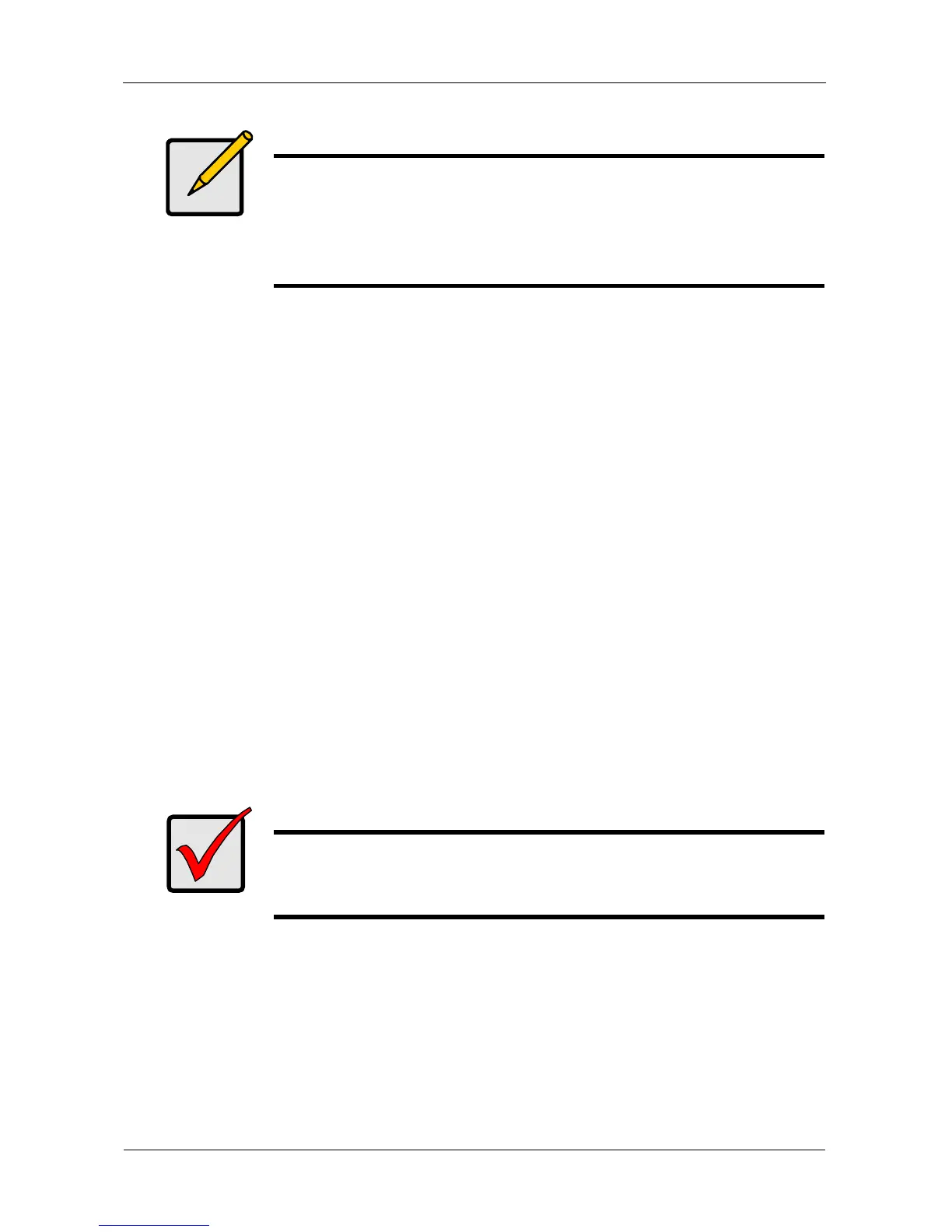VTrak E-Class Product Manual
368
Installing PerfectPath
To install the PerfectPath software:
1. Download the PerfectPath installer file from the Promise website at
http://www.promise.com/support/support_eng.asp and save the installer file
to your Windows desktop.
2. Double-click the PerfectPath.exe installer file to start the installer.
3. In the Welcome screen, click the Next button.
4. In the License Agreement screen, click the “I accept the terms of this license
agreement” option, then click the Next button.
5. In the Close All Disk Management Applications screen, click the Next button.
6. In the Ready to Install the Program screen, click the Install button.
7. Optional. If the installer displays a Security Alert message about an unsigned
driver, click the Yes button to continue installation.
The software files install onto the system drive in the “Program
Files\Promise\PerfectPath” folder. There is no optional install location.
8. In the Install Completed screen, click the Finish button.
9. In the Restart message box, click the Yes button to restart your PC.
Note
If you have a complex configuration, such as multiple HBAs
connected with multiple LUNs and paths to your PC, installation
can take a long time. You can choose to temporarily disconnect
your storage, install PerfectPath, then reconnect your storage to
reduce installation time.
Important
Save the PerfectPath installer file in case you need to repair your
PerfectPath software in the future. See “Repairing PerfectPath” on
page 386.
