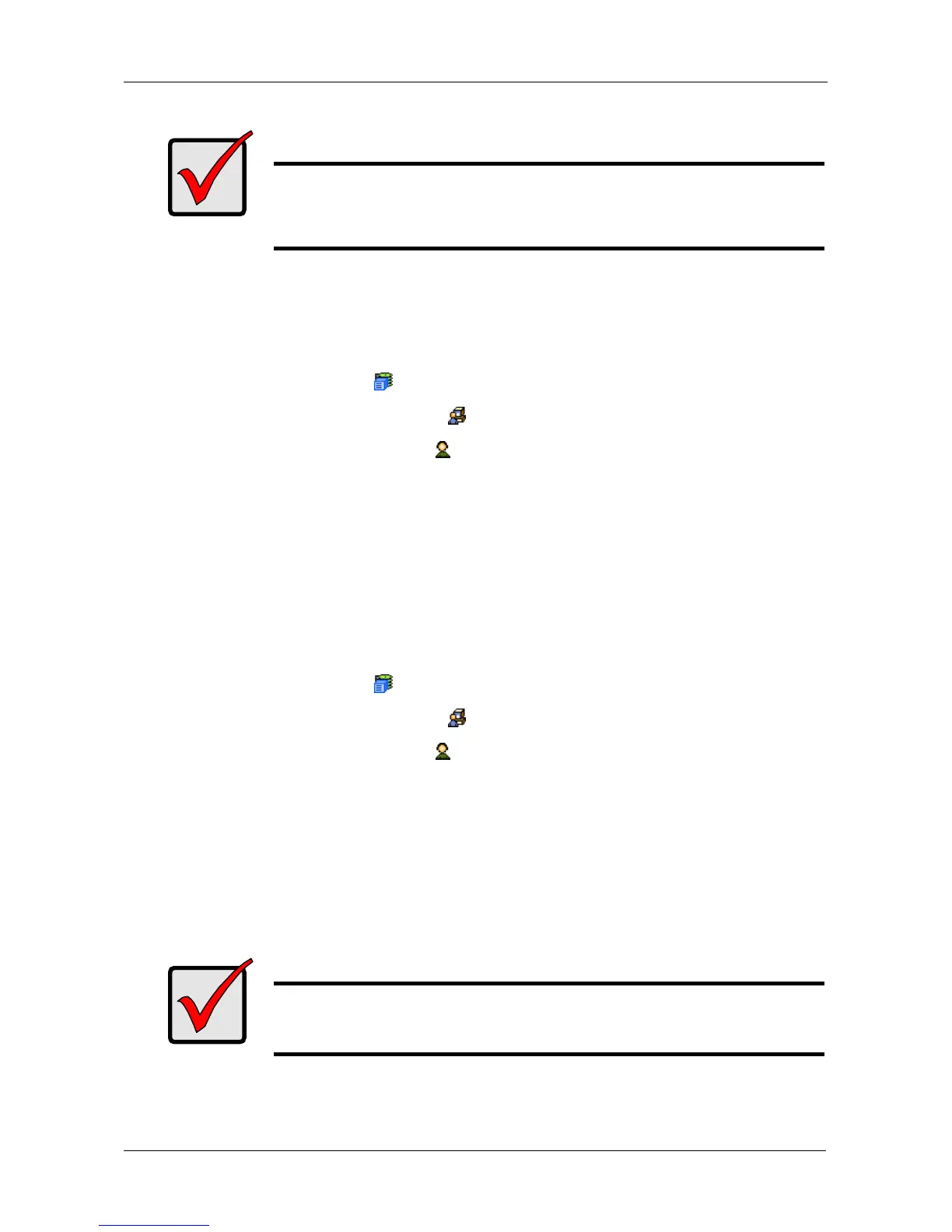Chapter 4: Management with WebPAM PROe
79
Changing Your Own User Settings
To change your own user settings:
1. Log into WebPAM PROe under your own user name.
2. Click the Subsystem icon in Tree View.
3. Click the Administrative Tools icon.
4. Click the User Management icon.
5. Click the Settings tab in Management View.
6. Enter or change the display name or mail address.
7. Click the Submit button.
Changing Another User’s Password
To change a user’s password:
1. Log into WebPAM PROe as the Administrator or a Super User.
2. Click the Subsystem icon in Tree View.
3. Click the Administrative Tools icon.
4. Click the User Management icon.
5. In the list of users, click the link of the user whose password you want to
change.
6. Click the Password tab in Management View.
7. Enter a new password into the New Password and Retype Password fields.
Maximum of 31 characters, no spaces.
8. Click the Submit button.
Important
If you disable a user that is currently logged on, that user’s
session terminates immediately. A disabled user cannot log in until
the account is enabled.
Important
Be sure the user knows the new password. Otherwise the user
cannot log into WebPAM PROe.
