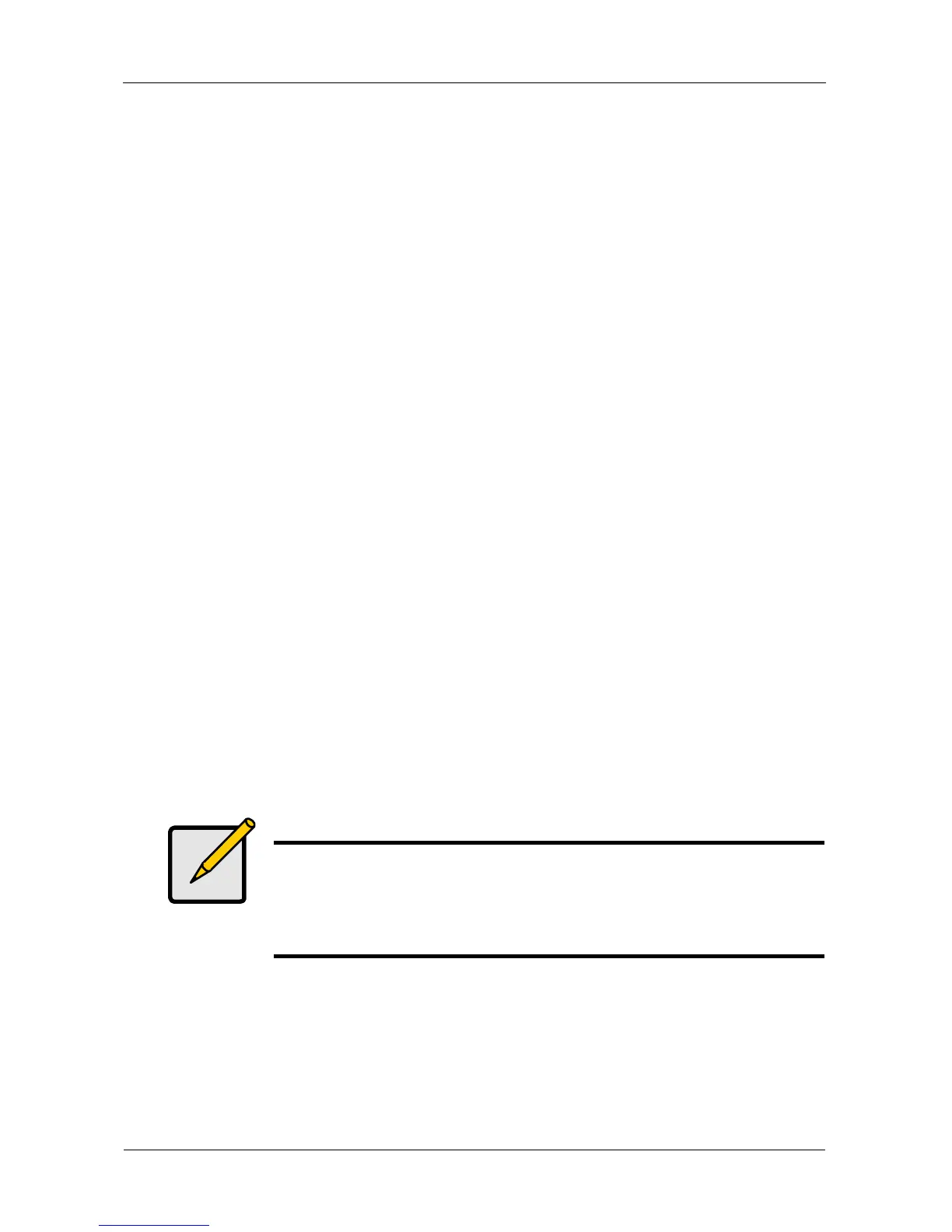VTrak E-Class Product Manual
196
Rebuilding a Disk Array
Before you can rebuild, you must have a replacement or target physical drive of
adequate capacity for your disk array.
To rebuild a disk array:
1. From the Main Menu, highlight Disk Array Management and press Enter.
2. Highlight the disk array you want and press Enter.
3. Highlight Background Activities and press Enter.
4. Highlight Rebuild and press Enter.
Default source and target drives are shown with possible alternative choices.
5. To choose different drive, highlight the drive, press the backspace key to
remove the current number, then type a new number.
6. Highlight Start and press Enter.
For rebuild rate, see “Making Background Activity Settings” on page 216.
Migrating a Disk Array
In order to migrate RAID level, you may have to add physical drives. For more
information, see “RAID Level Migration” on page 294.
To migrate a disk array:
1. From the Main Menu, highlight Disk Array Management and press Enter.
2. Highlight the disk array you want and press Enter.
3. Highlight Background Activities and press Enter.
4. Highlight Migration and press Enter.
5. Highlight the physical drives you want to add and press the spacebar to
choose them.
6. Highlight Save Settings and Continue and press Enter.
7. Highlight a logical drive in the list that you want to migrate and press Enter.
8. Highlight RAID Level and press the spacebar to toggle through the available
RAID levels.
9. Optional. If you want to increase capacity of the logical drive, highlight
Expand Capacity and press the spacebar to toggle to Yes.
Notes
• You can add physical drives to a RAID 50 or 60 array but you
cannot change the number of axles.
• If you add an odd number of physical drives to a RAID 10
array, it will become a RAID 1E array by default.
