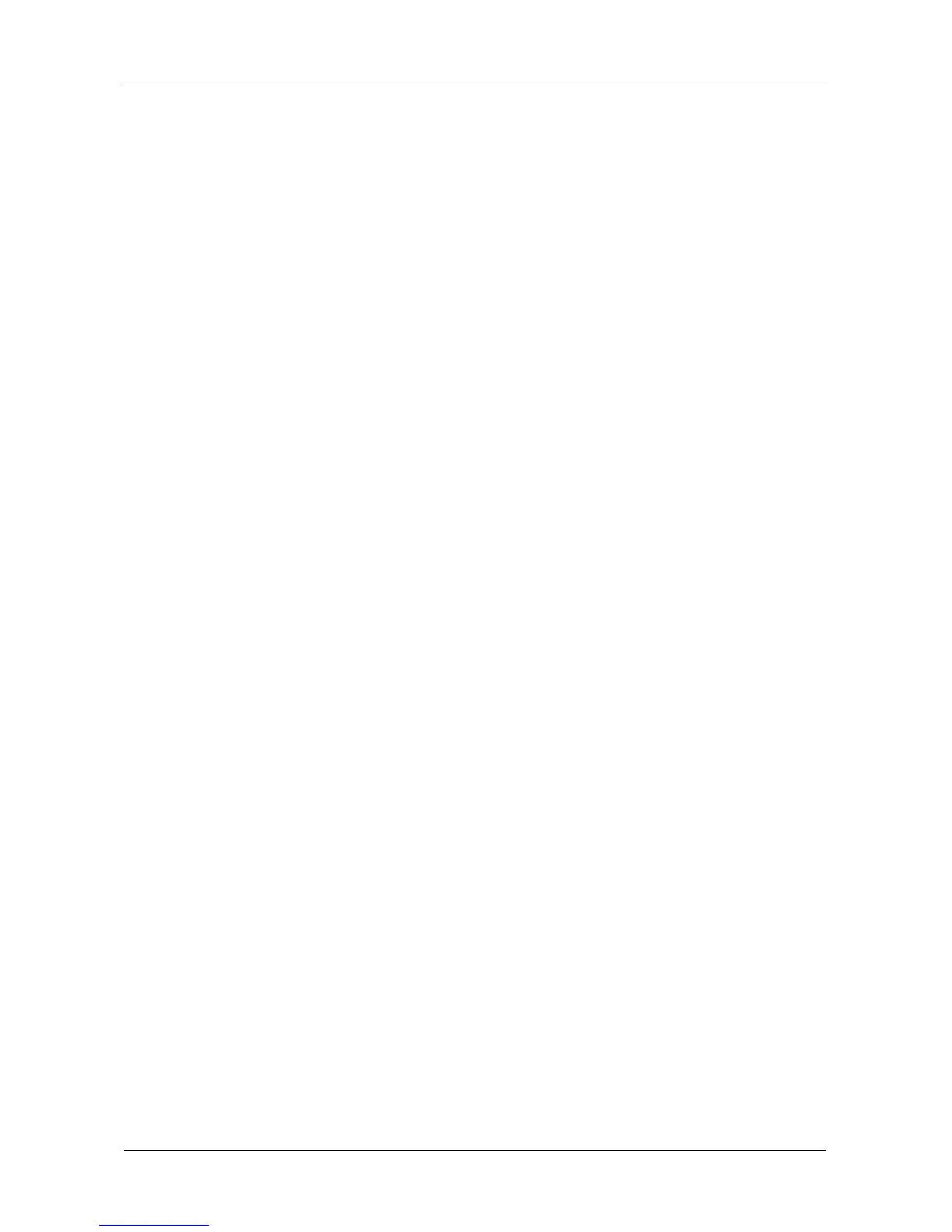Chapter 5: Management with the CLU
189
Managing Disk Arrays
Disk Array Management includes the following functions:
• Viewing a List of Disk Arrays (page 189)
• Creating a Disk Array (page 189)
• Deleting a Disk Array (page 193)
• Viewing Disk Array Information (page 194)
• Setting an Alias for a Disk Array (page 194)
• Enabling Media Patrol and PDM on a Disk Array (page 195)
• Preparing the Disk Array for Transport (page 195)
• Rebuilding a Disk Array (page 196)
• Migrating a Disk Array (page 196)
• Running PDM (page 197)
• Running Transition on a Disk Array (page 198)
• Locating a Disk Array (page 198)
• Locating a Disk Array (page 198)
• Creating a Logical Drive (page 198)
• Deleting a Logical Drive (page 200)
Viewing a List of Disk Arrays
To view a list of disk arrays:
From the Main Menu, highlight Disk Array Management and press Enter.
The list of disk arrays displays.
Creating a Disk Array
The CLU provides three methods of creating a disk array:
• Automatic – Creates a default disk array and logical drive based on
unconfigured physical drives in the system. No user choices. See “Creating
a Disk Array – Automatic” on page 190.
• Express – You choose the RAID characteristics and type of application.
Creates a disk array and logical drive(s) based on your input. See “Creating
a Disk Array – Express” on page 191.
• Advanced – You specify all parameters for a new disk array. One logical
drive will be made automatically when you create the disk array. If you
choose less than the total available capacity, you can use the remaining
space to create additional logical drives at a later time. See “Creating a Disk
Array – Advanced” on page 192.
