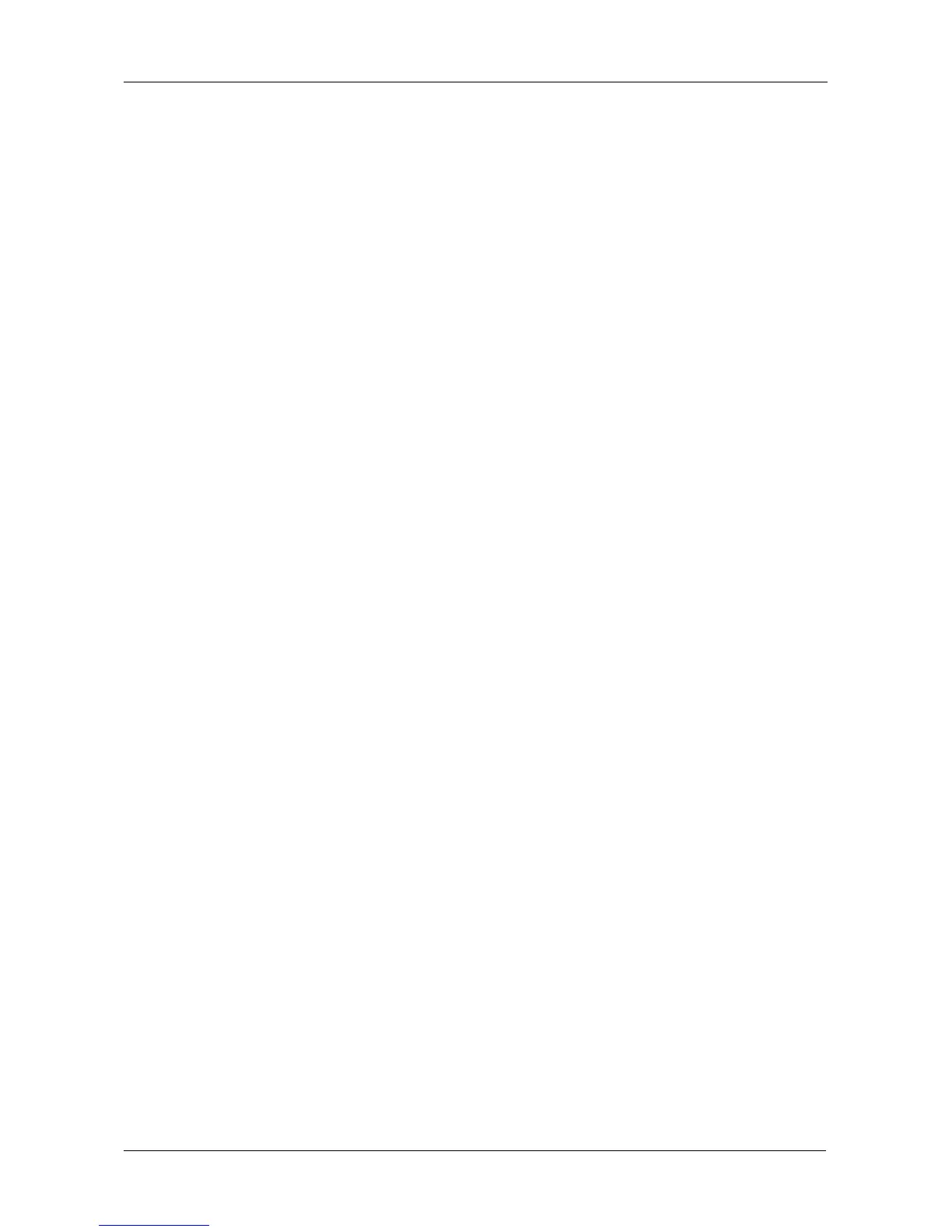Chapter 5: Management with the CLU
197
Highlight Capacity, press the backspace key to erase the current capacity
and type in the new value.
The new value must be equal or larger than the current capacity.
10. Highlight Save Logical Drive and press Enter.
The screen returns to Disk Array Migration Logical Drives.
At this point, if you have other logical drives in the same disk array, you can
choose them for migration at the same time.
11. Highlight Complete Disk Array Migration and press Enter.
12. Press Y to confirm.
The screen returns to Disk Arrays Summary.
For migration rate, see “Making Background Activity Settings” on page 216.
Running PDM
Predictive Data Migration (PDM) migrates data from the suspect physical drive to
a spare physical drive before the disk drive fails.
Before you can run PDM, you must have a replacement or target physical drive of
adequate capacity for your disk array.
To run PDM on a disk array:
1. From the Main Menu, highlight Disk Array Management and press Enter.
2. Highlight the disk array you want and press Enter.
3. Highlight Background Activities and press Enter.
4. Highlight Predictive Data Migration and press Enter.
Default source and target drives are shown with possible alternative choices.
5. To choose different drive, highlight the drive, press the backspace key to
remove the current number, then type a new number.
6. Highlight Start and press Enter.
See “Enabling Media Patrol and PDM on a Disk Array” on page 195.
For PDM rate, see “Making Background Activity Settings” on page 216.
