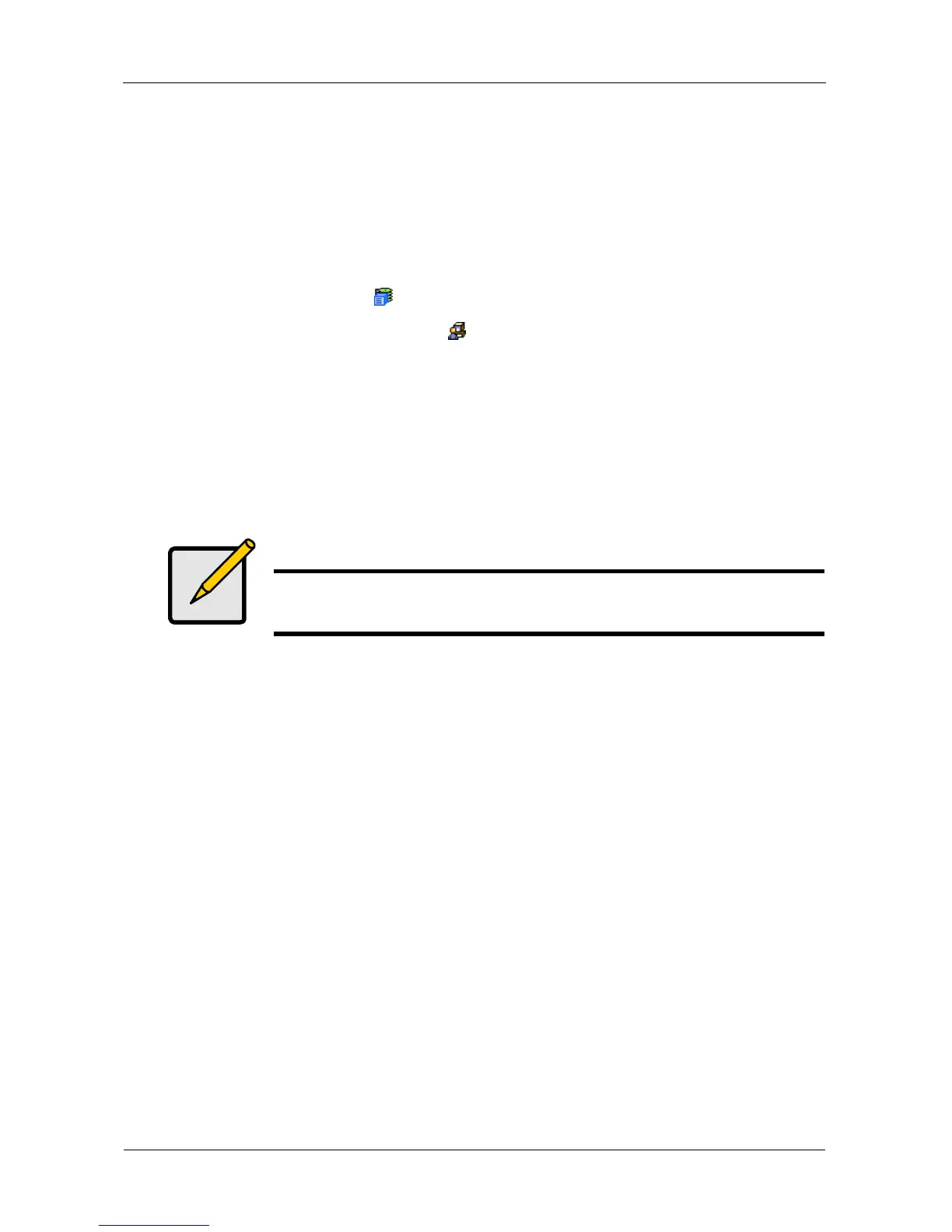VTrak E-Class Product Manual
108
Exporting the User Database
You can export the User Database file to share user information and settings
among multiple VTrak subsystems.
The Export action saves a text file to a designated folder on the Host PC. From
there, you can import the User Database file to other VTrak subsystems.
To export the User Database file:
1. Click the Subsystem icon in Tree View.
2. Click the Administrative Tools icon.
3. Click the Export link in Management View.
4. Click the Export button.
5. In the Opening export dialog box, click the Save to Disk option.
6. Click the OK button.
The user database file is saved to the Host PC from which you access
WebPAM PROe. The file name is export.
Note
The Encryption box is grayed out. Encryption is always enabled.
