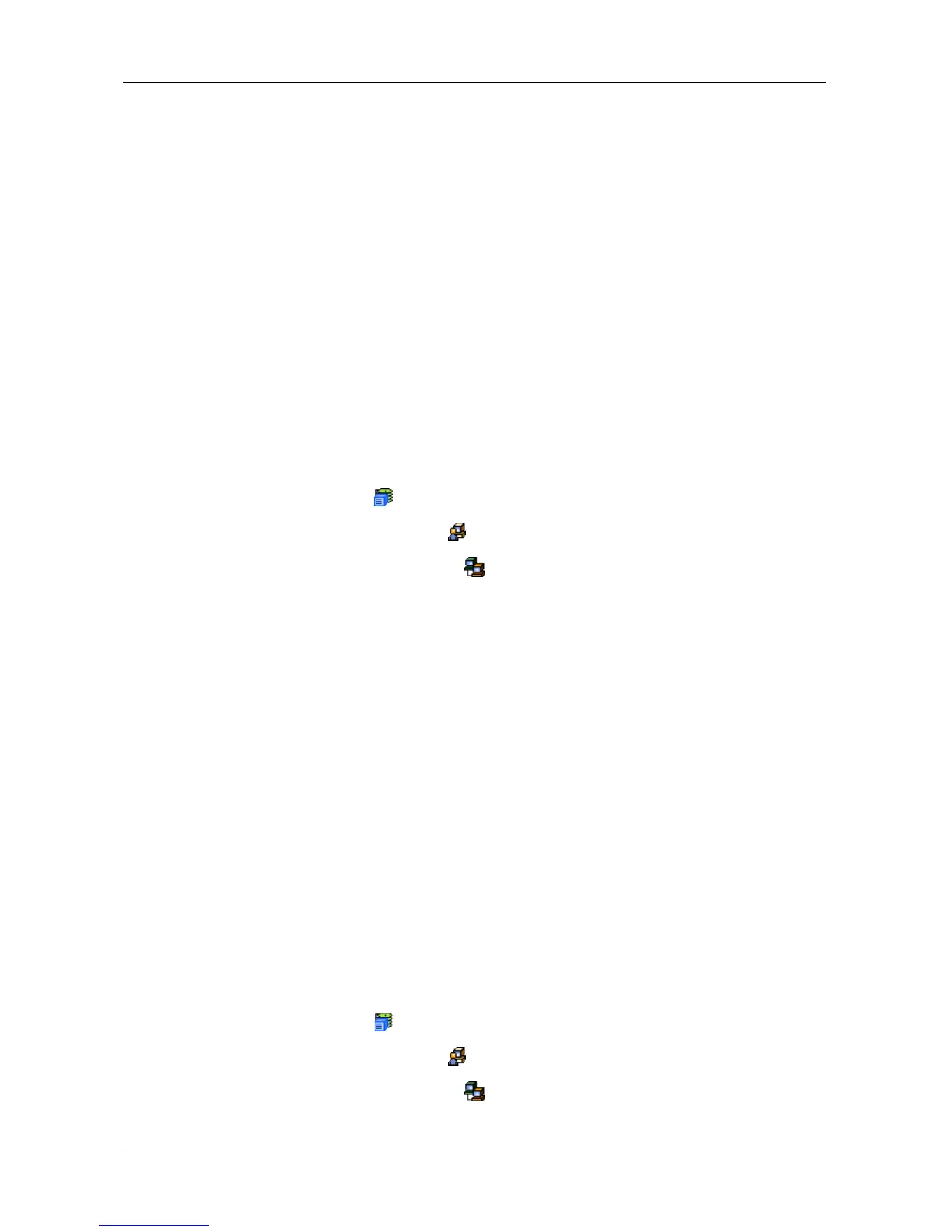VTrak E-Class Product Manual
82
Managing the Network Connection
The network connection deals with network connections to the VTrak’s
Management Ports. Functions include:
• Making Virtual Management Port Settings (page 82)
• Making Controller Management Port Settings (page 82)
Making Virtual Management Port Settings
The VTrak subsystem has a virtual management port. When you log into the
VTrak over your network, you use the virtual management port, enabling you to
log into a VTrak with two controllers using one IP address.
Before you change settings, please see “Choosing DHCP or a Static IP Address”
on page 40.
To make changes to the Virtual Management Port settings:
1. Click the Subsystem icon in Tree View.
2. Click the Administrative Tools icon.
3. Click the Network Management icon.
4. Click the Port Configuration link on the Management Port tab.
5. To enable DHCP, check the DHCP box.
When DHCP is NOT enabled, enter:
• Primary IP address
• Primary subnet mask
• Default gateway IP address
• Enter a primary DNS server IP address
6. Click the Submit button.
Making Controller Management Port Settings
The controller has an IP addresses for access when the controller goes into
maintenance mode. Maintenance mode is only for remedial action in the event of
a problem with the controller. See “Controller Enters Maintenance Mode” on
page 345 for more information.
To make changes to the Controller Management Port settings:
1. Click the Subsystem icon in Tree View.
2. Click the Administrative Tools icon.
3. Click the Network Management icon.
4. Click the Maintenance Mode tab in Management View.
