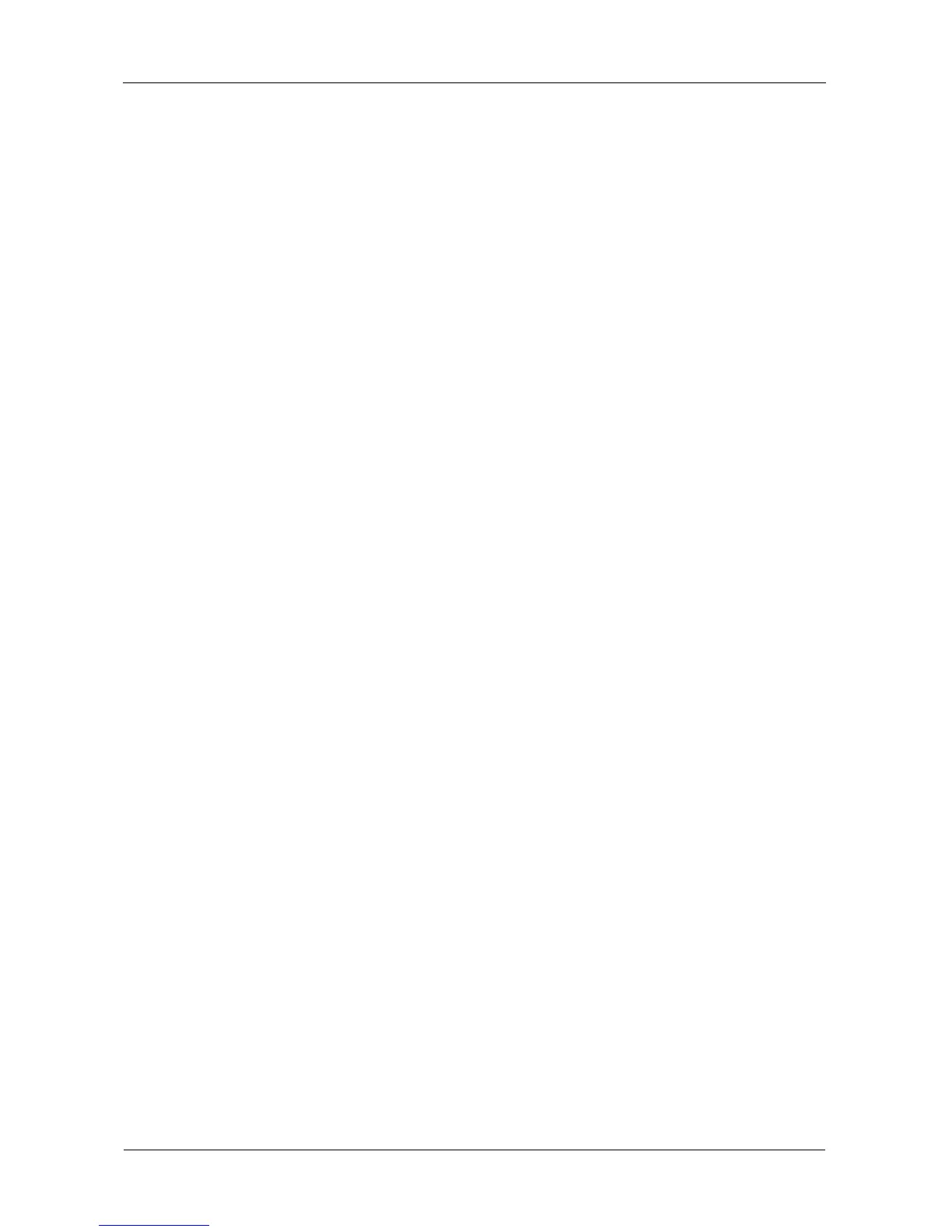VTrak E-Class Product Manual
106
5. Click the Submit button.
Changing the Startup Setting
1. Under Startup Type:
• Click the Automatic option to start the service automatically during
system startup. Recommended if you plan to use this feature.
• Click the Manual option to start the service manually (the service does
not start during system startup). The default setting.
2. Click the Submit button.
Stopping Netsend service
To stop the Netsend service:
1. Click the Stop button.
2. Click OK in the confirmation box.
Starting or Restarting Netsend service
To start or restart the Netsend service, click the Start or Restart button.
Managing Netsend Recipients
VTrak’s Netsend service sends VTrak subsystem events in the form of text
messages to your Host PC and other networked PCs. See “Making Netsend
Settings” on page 105.
Netsend Requirements
In order to use Netsend:
• Netsend must be running the VTrak
• You must provide the IP address for each recipient PC
• The Messenger service must be running on each recipient PC
If your Netsend and Messenger service settings are correct but the recipient PC
does not receive event messages, check the recipient PC’s Firewall settings.
Refer to your OS documentation for more information.
Adding Netsend recipients
To add a Netsend recipient:
1. In the Recipient Address field, type the IP address of the recipient PC.
2. Choose a Recipient filter.
The severity level you choose and all higher levels will pass the recipient
filter. See Table 6.
3. Click the Update button to add the new recipient to the list.
4. Click the Submit button.
