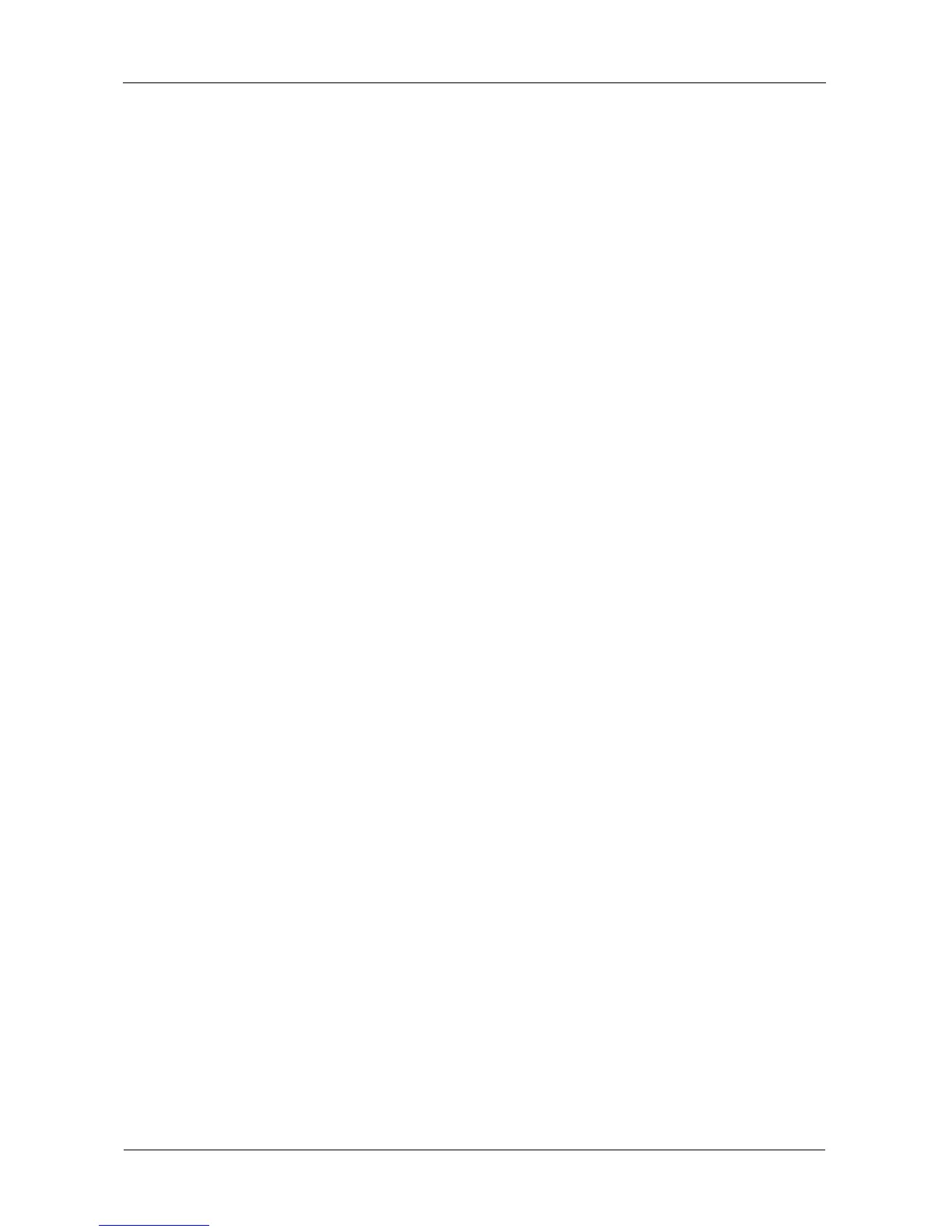VTrak E-Class Product Manual
40
Choosing DHCP or a Static IP Address
When you setup your VTrak, you have the option of:
• Enabling DHCP and letting your DHCP server assign the IP address to the
VTrak’s virtual management port.
• Specifying a static IP address for the VTrak’s virtual management port.
If you choose to enable DHCP, have your Network Administrator dedicate an IP
address for the VTrak, linked to the VTrak’s MAC address. This action will
prevent the DHCP server from assigning a new IP address when the VTrak
restarts, with the result that users can no longer log in.
To access the MAC address for VTrak’s virtual management port:
• In the CLI, type net -v and press Enter.
• In the CLU Main Menu, highlight Network Management and press Enter.
Then highlight Virtual and press Enter.
VTrak Default IP Addresses
VTrak uses virtual and physical IP addresses. This arrangement enables you to
access a VTrak with two RAID controllers over your network using a single IP
address.
Virtual Management Port
The default virtual management port IP address is set to 10.0.0.1.
The virtual management port IP address belongs to the VTrak subsystem, not to
the RAID controller. Use the virtual management port IP address to log into the
VTrak over your network.
See “Logging into WebPAM PROe” on page 46.
Physical Management Ports
The default physical management port IP addresses are set to:
• Controller 1 – 10.0.0.2
• Controller 2 – 10.0.0.3
The physical management port IP address belongs to the RAID controller, not to
the VTrak subsystem. Use the physical management port IP address only when a
controller is in maintenance mode.
See “Controller Enters Maintenance Mode” on page 345.
