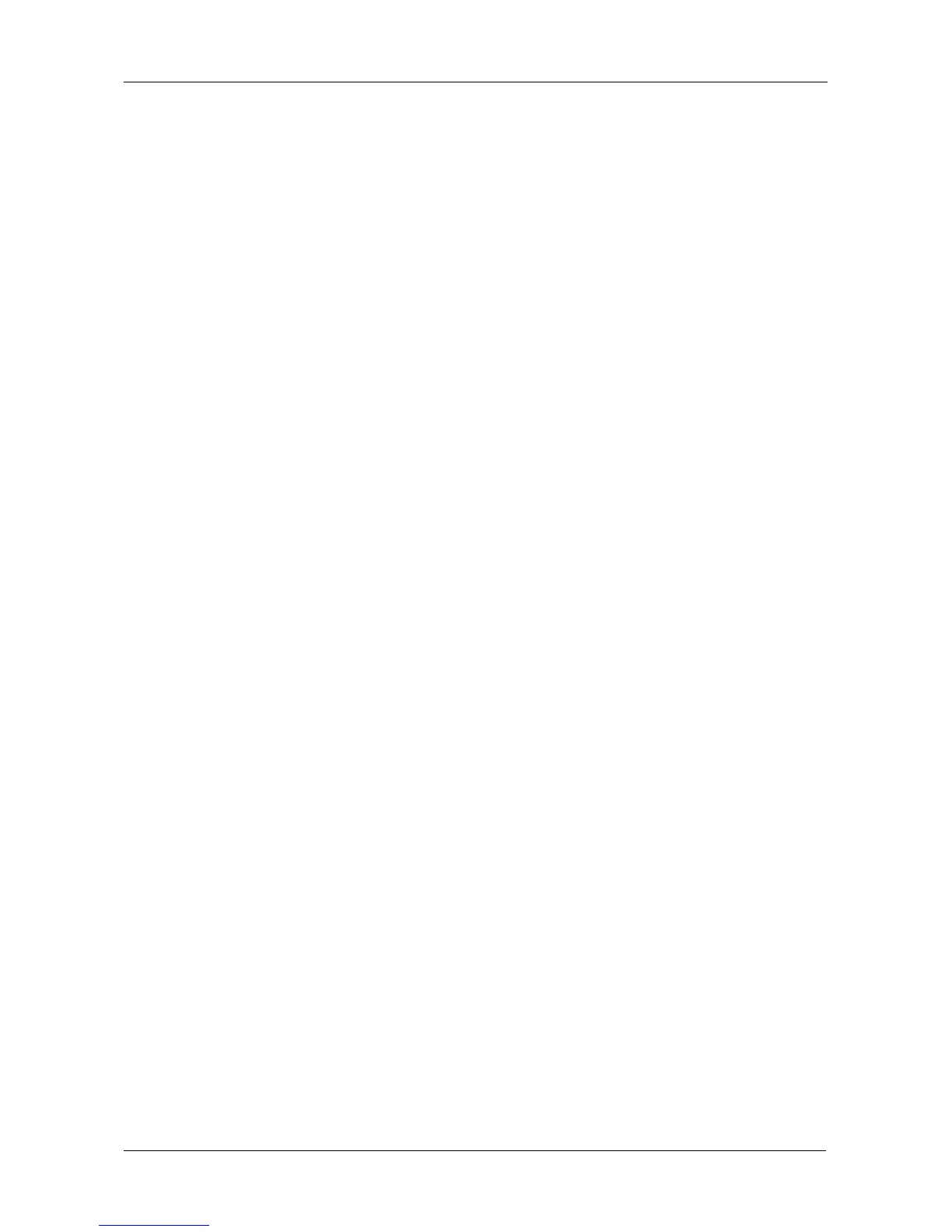Chapter 5: Management with the CLU
177
The condition is cleared. See “Physical Drive Failed” on page 340 for more
information.
Making Controller Settings
If your subsystem has two controllers, any settings you make to one controller
will automatically apply to the other controller.
To make Controller settings:
1. From the Main Menu, highlight Subsystem Management and press Enter.
2. Highlight Controller Management and press Enter.
3. Highlight the controller you want and press Enter.
4. Highlight Controller Settings and press Enter.
5. Make the following settings as required:
• Type an alias into the Alias field.
Maximum of 48 characters. Use letters, numbers, space between words
and underscore. An alias is optional.
• Highlight LUN Affinity and press the spacebar to toggle between
Enabled and Disabled.
If your subsystem has two controllers and Cache Mirroring is disabled,
LUN Affinity is enabled automatically.
• Highlight Coercion and press the spacebar to toggle between Enabled
and Disabled.
For more information, see “Capacity Coercion” on page 293.
• Highlight Coercion Method and press the spacebar to toggle through:
GB Truncate – Reduces the capacity to the nearest 1 GB boundary
10 GB Truncate – Reduces the capacity to the nearest 10 GB boundary
Grp (group) Rounding – Uses an algorithm to determine truncation.
Results in the maximum amount of usable drive capacity
Table Rounding – Applies a predefined table to determine truncation
• Highlight Host Cache Flushing and press the spacebar to toggle
between Enable and Disable.
For more information, see “Host Cache Flushing” on page 290.
• Highlight Cache Flush Interval and press the backspace key to erase
the current value. Type a new interval value.
The range is 1 to 12 seconds. For more information, see “Cache Policy”
on page 288.
• Highlight SMART and press the spacebar to toggle between Enable and
Disable.
