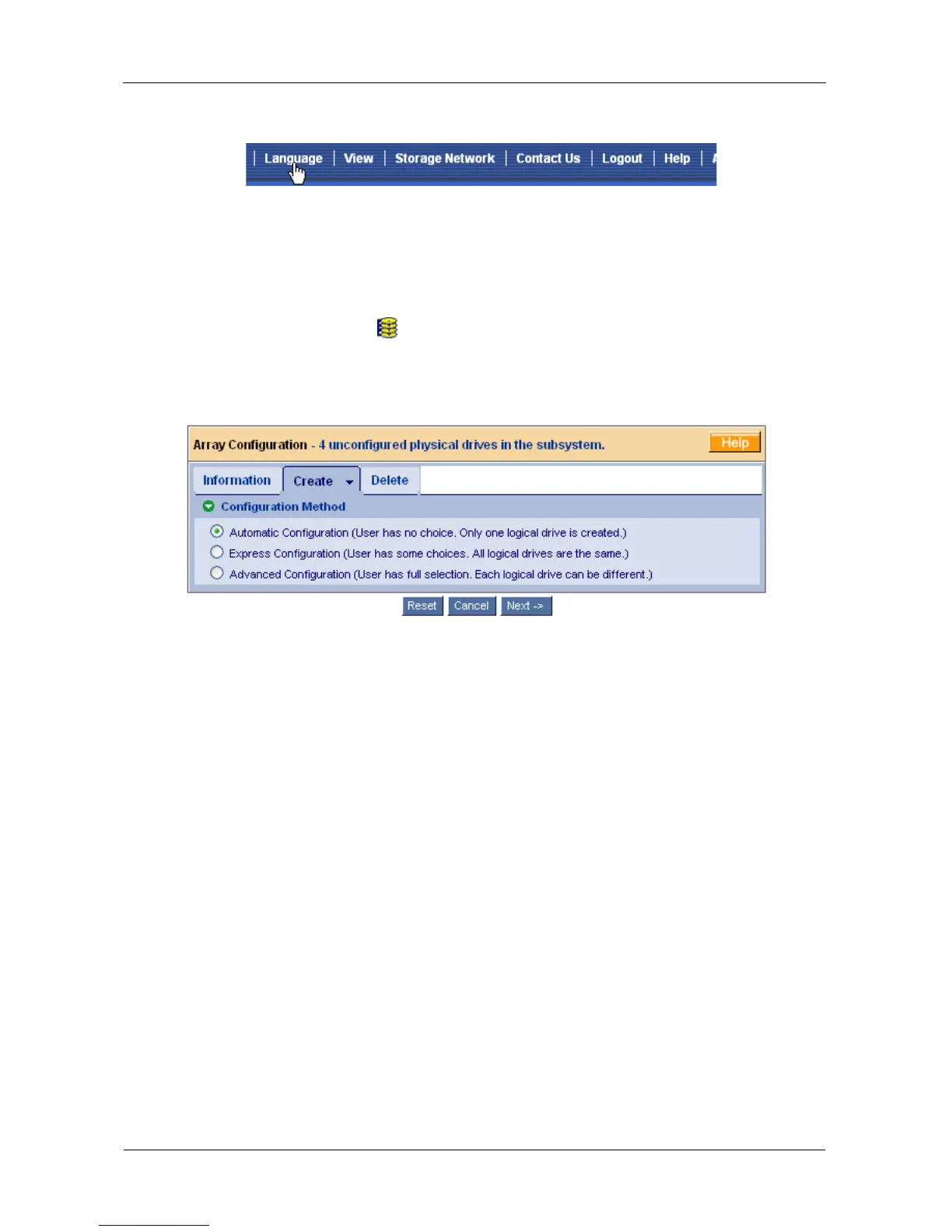VTrak E-Class Product Manual
48
Figure 3. Clicking “Language” on the WebPAM PROe Header
Creating a Disk Array
On a newly activated VTrak subsystem, there are no disk arrays or logical drives.
To create a disk array:
1. Click the Disk Arrays icon, then click the Create tab.
The Array Configuration menu appears.
Figure 4. The Array Configuration menu
2. Choose one of the options:
• Automatic – Creates a new disk array following a default set of
parameters. Makes one logical drive automatically. Also makes a hot
spare drive for all RAID levels except RAID 0, if at least four
unconfigured physical drives are available. See page 49.
• Express – You choose the parameters for a new disk array by
specifying the characteristics you want. You can create multiple logical
drives at the same time, however they will all be identical. You can
choose to make a hot spare drive for all RAID levels except RAID 0, if at
least four unconfigured physical drives are available. See page 49.
• Advanced – You directly specify all parameters for a new disk array.
Makes one logical drive automatically. You can create additional logical
drives at a later time, if additional configurable capacity is available.
Does not make a hot spare drive. See page 50.
3. Click the Next button.
