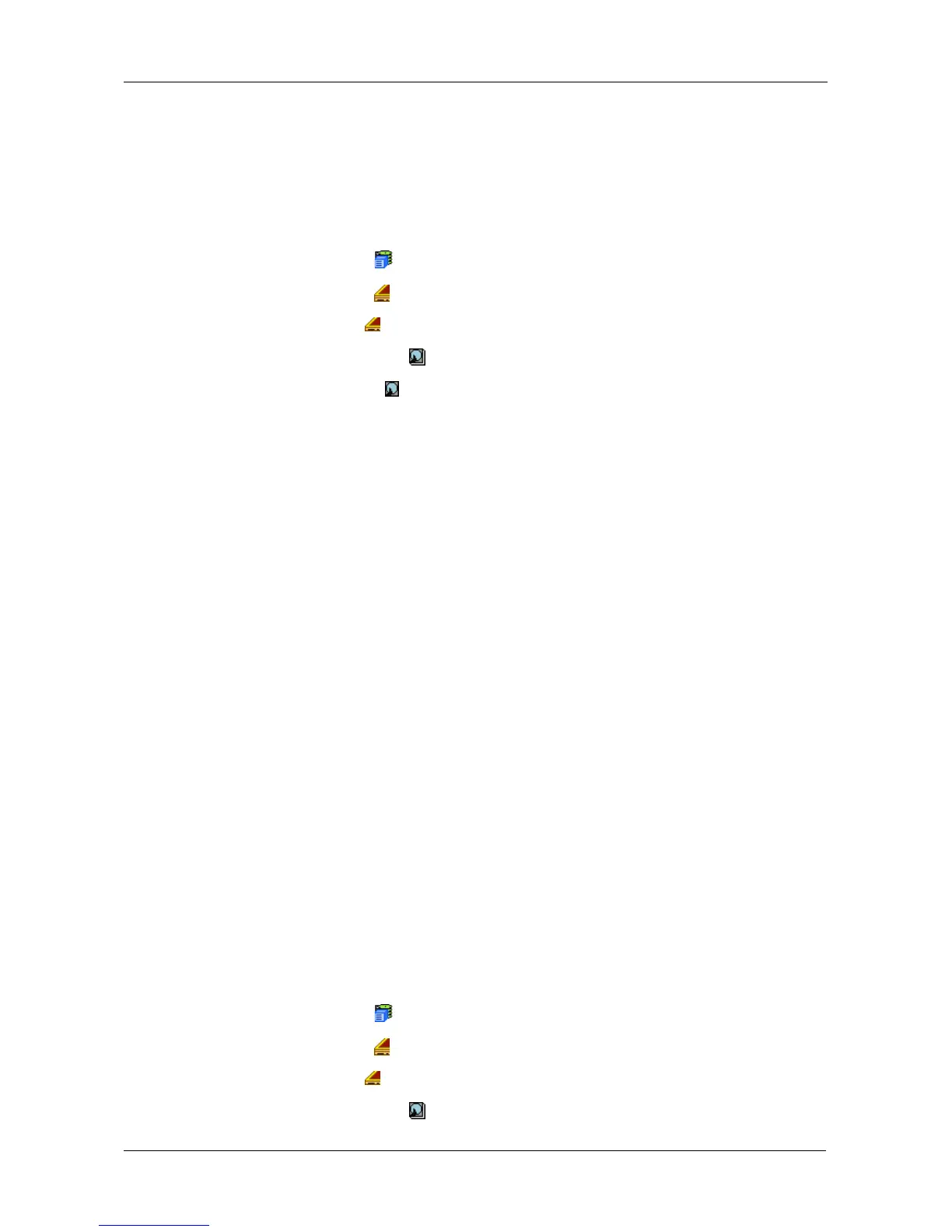Chapter 4: Management with WebPAM PROe
133
function. With the Threshold set to zero, drives are not marked offline even
when errors are detected.
Viewing Physical Drive Information
To view physical drive information:
1. Click the Subsystem icon in Tree View.
2. Click the Enclosures icon.
3. Click the Enclosure icon.
4. Click the Physical Drives icon.
5. Click a Physical Drive icon.
Useful information provided here includes:
• The location of the physical drive is highlighted in the Enclosure Front View
diagram.
• Operational Status – OK is normal. Can also show Rebuilding, Forced
Online, Forced Offline, Transition Running, PDM Running, Media Patrol
Running, Stale, PFA, Offline, or Dead.
• Configuration Status – The array to which the drive is assigned or its spare
designation. Visible to Fibre Channel subsystems with dual controllers and
LUN Affinity enabled shows Controller 1 or Controller 2. Other configurations
and subsystem models show All Controllers.
Adjustable Items
• Write Cache
• Read Look Ahead Cache
• Read Cache (SAS drive only)
• Command Queuing
• DMA Mode (SATA drives only)
• Medium Error Threshold
See “Making Global Physical Drive Settings” on page 132.
Viewing Physical Drive Statistics
To view physical drive statistics:
1. Click the Subsystem icon in Tree View.
2. Click the Enclosures icon.
3. Click the Enclosure icon.
4. Click the Physical Drives icon.
