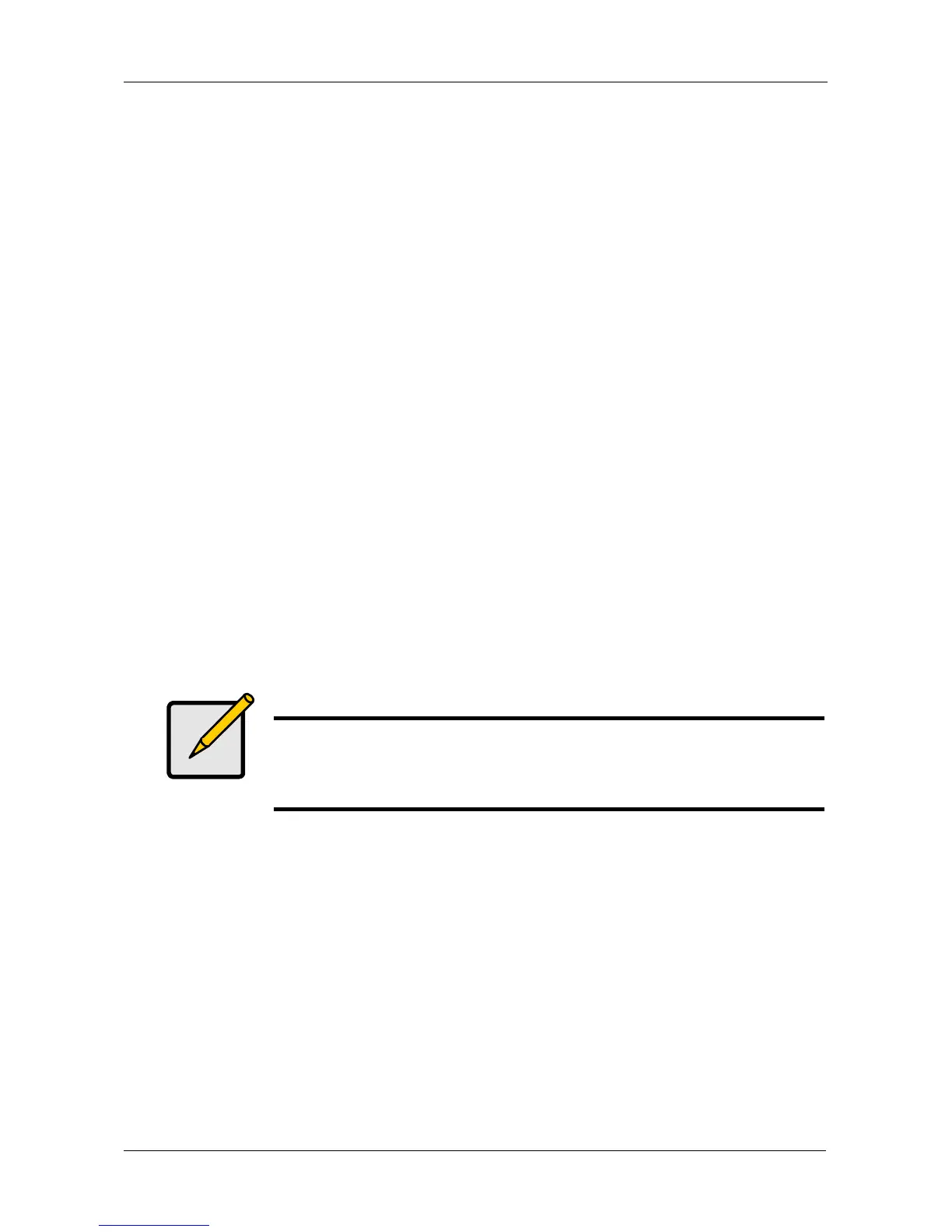Chapter 5: Management with the CLU
175
To make NTP settings for the subsystem:
1. From the Main Menu, highlight Subsystem Management and press Enter.
2. Highlight NTP Management and press Enter.
3. Highlight NTP Settings and press Enter.
4. Make the following settings as required:
• Highlight NTP Service and press the spacebar to toggle between
Enabled and Disabled.
• Highlight Time Server (1), Time Server (2), or Time Server (3) and type
a server name.
Example: 0.us.pool.ntp.org
You can have up to 3 NTP servers.
• Highlight Time Zone and press the spacebar to toggle through GMT,
GMT+, and GMT-.
For GMT+ and GMT-, type the hour from 0:00 to 13:00 GMT for your
time zone.
• Highlight Daylight Savings Time and press the spacebar to toggle
between Enable and Disable.
If Daylight Savings Time is Enabled, highlight the Start Month and End
Month and enter a number from 1 to 12.
Then highlight the Week and Day and toggle to make your choices.
5. Press Ctrl-A to save your settings.
Synchronizing with a NTP Server
The VTrak subsystem automatically synchronizes with a NTP server every night
and a startup. You have the option of synchronizing manually at any time.
To manually synchronize the VTrak with a NTP server:
1. From the Main Menu, highlight Subsystem Management and press Enter.
2. Highlight NTP Management and press Enter.
3. Highlight Start Time Sync and press Enter.
4. Press Y to confirm.
To verify, check Last Synchronization Time and Last Synchronization Result.
Notes
• The NTP server name shown is an example only. You must
find and enter your local NTP server name.
• GMT is the older designation for UTC.
