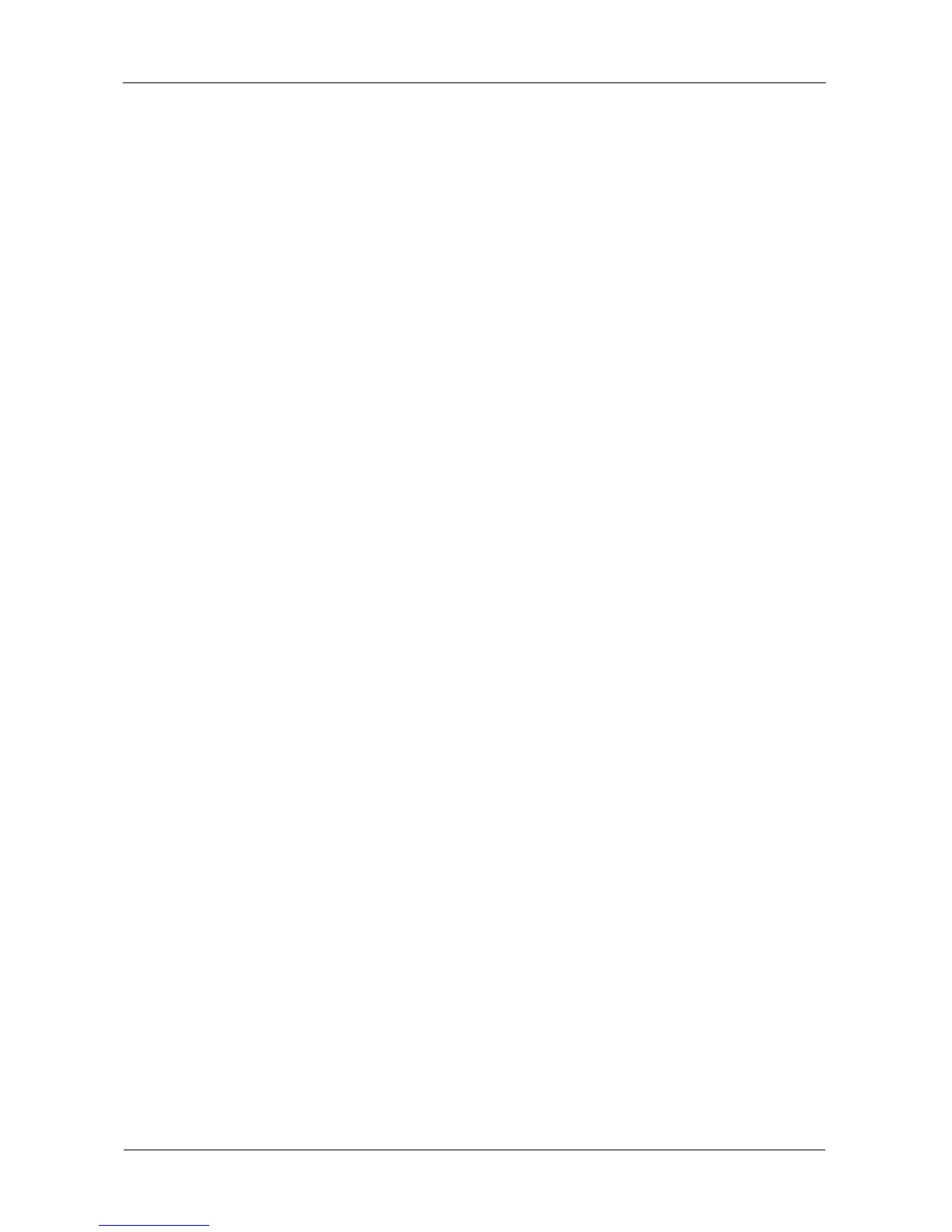VTrak E-Class Product Manual
346
Taking a Controller out of Maintenance Mode
If you shut down the VTrak in the process of correcting the problem, the controller
boots into normal mode when the VTrak restarts. No further action is required.
If you corrected the problem without shutting down the VTrak, choose one of the
following methods to take the controller out of maintenance mode:
• Reboot the VTrak
• Establish a serial connection, then use the CLI (see below)
• Establish a Telnet connection, then use the CLI (see page 347)
Serial Connection
To clear maintenance mode using a serial connection:
1. Change your terminal emulation program settings to match the following
specifications:
• Bits per second: 115200
• Data bits: 8
• Parity: None
• Stop bits: 1
• Flow control: none
2. Start your PC’s terminal VT100 or ANSI emulation program.
3. Press Enter once to launch the CLI.
The login screen appears.
The following steps show the default Administrator user name and
password. Use your own user name and password if you have changed
these.
4. At the Login prompt, type administrator and press Enter.
5. At the Password prompt, type password and press Enter.
The CLI screen appears.
The prompt should display MAINTENANCE MODE@cli>. If the prompt
displays your login name, such as administrator@cli>, log into the other
controller.
6. At the MAINTENANCE MODE@cli> prompt, type maintenance -a exit and
press Enter.
The controller reboots. The login screen again appears.
7. Close the Serial connection.
