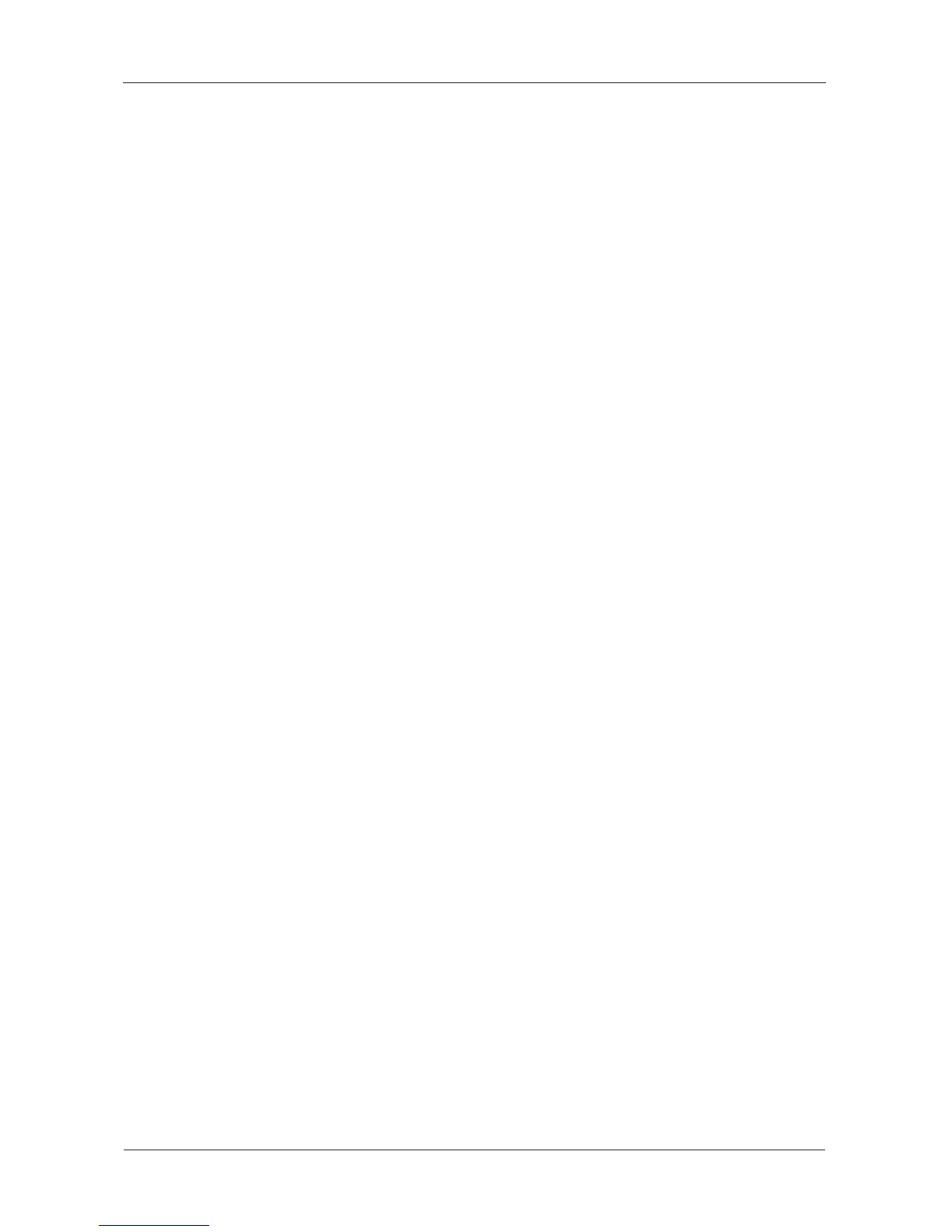VTrak E-Class Product Manual
44
Making Management Port settings
Manual IP settings
To make Management Port settings manually:
1. Press the arrow keys to highlight IP Address.
2. Press the backspace key to erase the current IP Address.
3. Type the new IP Address.
4. Follow the same procedure to specify the Subnet Mask, Gateway IP
Address and DNS Server IP Address.
If you do not have a DNS server, skip the DNS Server IP address.
5. Press Ctrl-A to save your settings.
Automatic IP settings
To make Management Port settings automatically:
1. Press the arrow keys to highlight DHCP.
2. Press the spacebar to toggle to Enable.
3. Press Ctrl-A to save these settings.
Viewing IP address and settings
To view the current IP address and network settings when using DHCP:
1. Press the arrow keys to highlight DHCP.
2. Press the spacebar to toggle to Disable.
The current Management Port settings are displayed.
3. Press the spacebar to toggle DHCP back to Enable.
4. Press Ctrl-A to save these settings and move to the RAID configuration
screen.
Making Controller Maintenance Mode Settings
Each RAID controller has an IP addresses for access when the controller goes
into maintenance mode. Maintenance mode is only for remedial action in the
event of a problem with the controller. See “Controller Enters Maintenance Mode”
on page 345 for more information.
Making Automatic Settings
1. From the CLU Main Menu, highlight Network Management and press Enter.
2. Highlight Maintenance Mode Network Configuration and press Enter.
3. Highlight the controller you want and press Enter.
4. Highlight DHCP and press the spacebar to toggle to Enabled.
