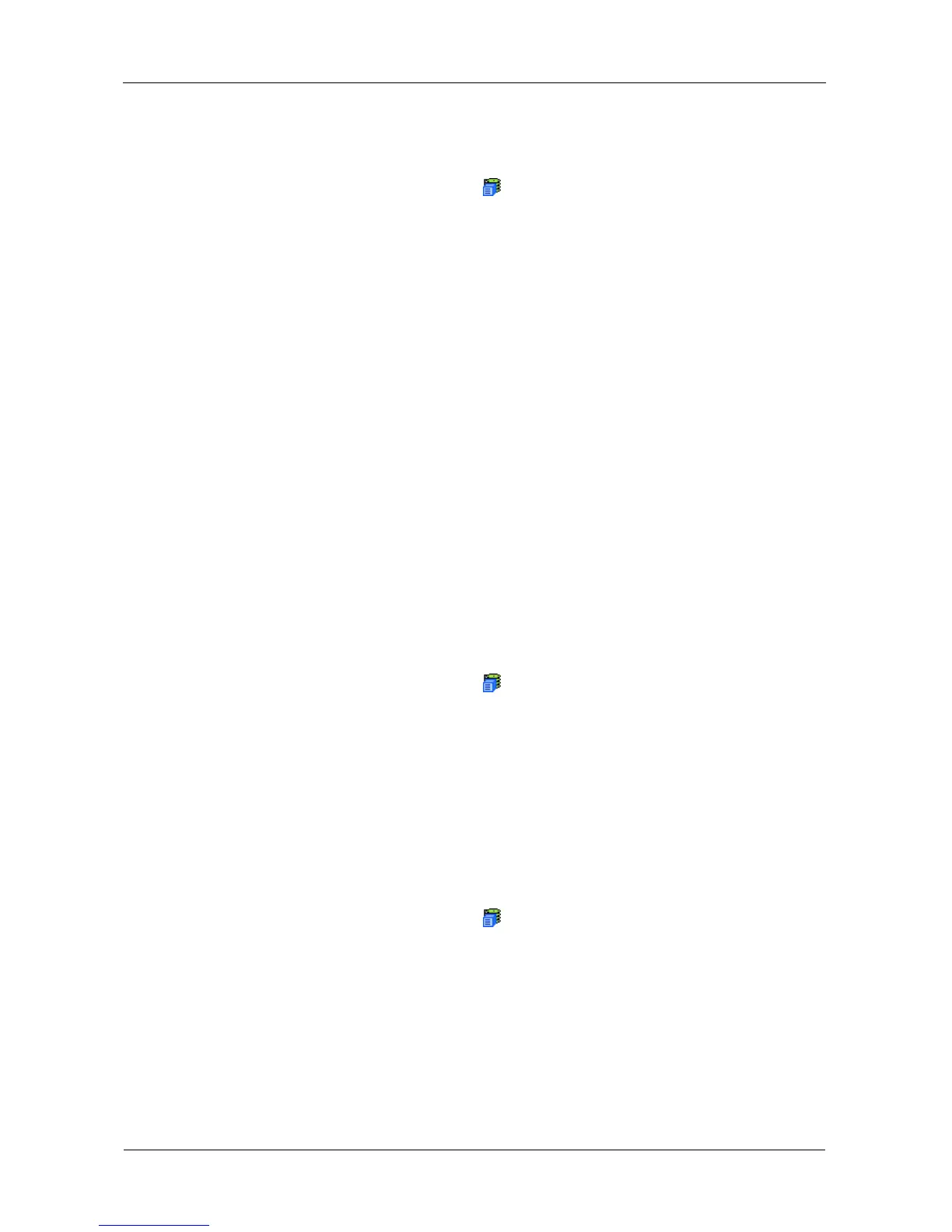VTrak E-Class Product Manual
66
• When you synchronize manually
To make NTP settings for the subsystem:
1. In Tree View, click the Subsystem icon.
2. From the dropdown menu on the Settings tab, choose NTP Management.
3. Check the NTP Service box to enable the NTP service.
4. Enter the URLs for NTP servers in the fields provided.
One URL is required. Additional URLs are optional.
5. From the Time Zone dropdown menu, choose your time zone.
6. If your location observes Daylight Savings Time:
• Check the Daylight Savings Time box.
• Set the start date from the DST Start Time dropdown menus.
• Set the end date from the DST End Time dropdown menus.
7. Click the Submit button.
8. Click the OK button in the notification dialog box.
Synchronizing with a NTP Server
The VTrak subsystem automatically synchronizes with a NTP server every night
and a startup. You have the option of synchronizing manually at any time.
To manually synchronize the VTrak with a NTP server:
1. In Tree View, click the Subsystem icon.
2. From the dropdown menu on the Settings tab, choose NTP Management.
3. Click the Start Time Sync button.
4. Click the OK button in the notification dialog box.
Viewing the Runtime Event Log
Runtime Events lists information about the 1023 most recent runtime events
recorded since the system was started. To view runtime events:
1. In Tree View, click the Subsystem icon.
2. In Management View, click the Events tab dropdown menu and choose
Runtime Events.
Events are displayed by:
• Item Number – A consecutive decimal number assigned to a specific
event
• Device – Battery, controller, logical drive, physical drive, port, etc.
