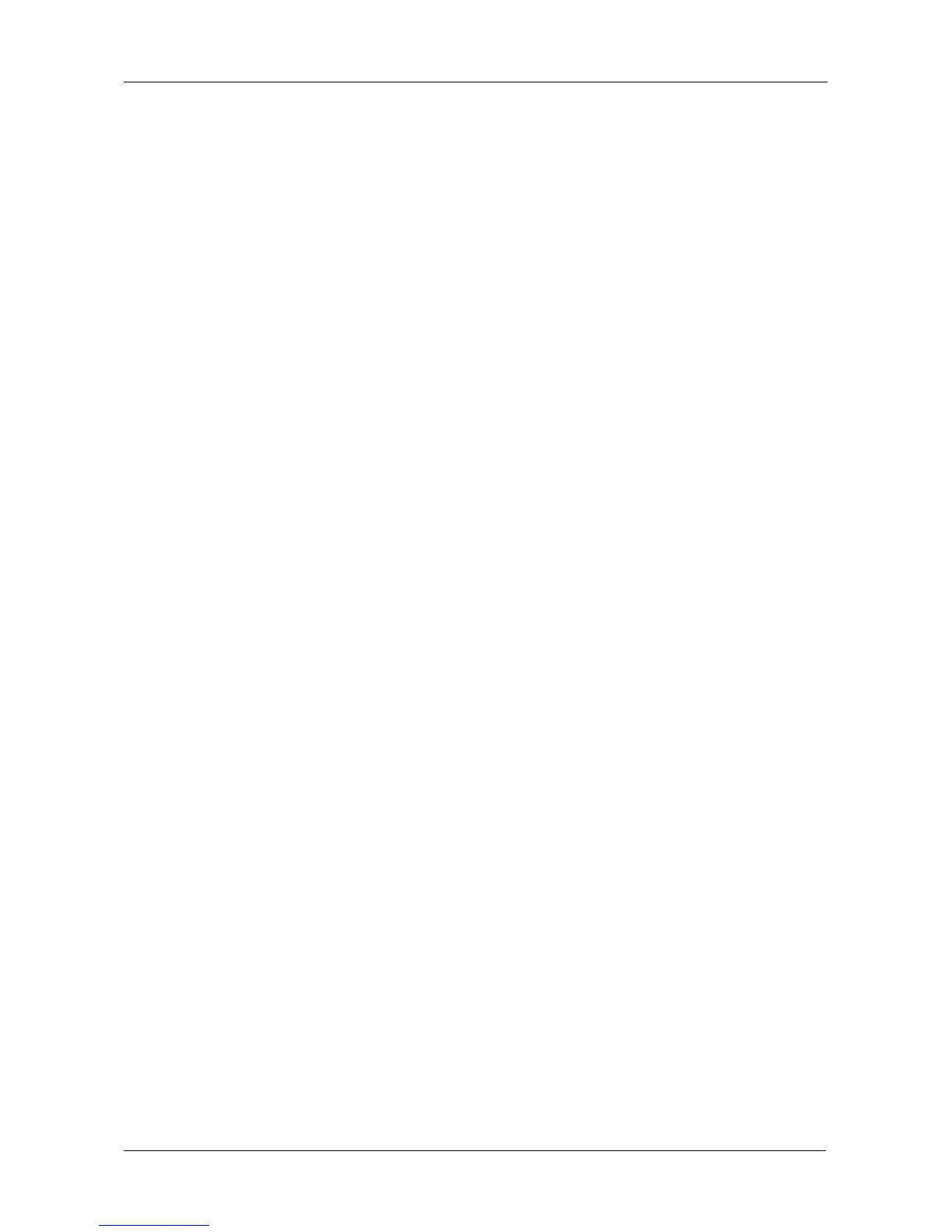Chapter 3: VTrak Setup
41
Setting up VTrak with the CLI
1. Type the following string to set the system date and time, then press Enter.
administrator@cli> date -a mod -d 2009/06/25 -t 14:50:05
In the above example, the date and time are included as examples only.
Your values will be different. Use yyyyy/mm/dd for the date and a 24-hour
clock for the time.
2. Type the following string to set the Virtual Management Port IP address and
other settings, then press Enter.
administrator@cli> net -a mod -t mgmt -s "primaryip=192.168.10.85,
primaryipmask=255.255.255.0, gateway=192.168.10.1"
In the above example, the IP addresses and subnet mask are included as
examples only. Your values will be different.
If you prefer to let your DHCP server assign the Virtual Management Port IP
address, type the following string, then press Enter.
administrator@cli> net -a mod -t mgmt -s "dhcp=enable"
Note that the IP address described above belongs to the VTrak subsystem,
not to the RAID controller. Use this IP address to log into the VTrak over your
network.
3. To verify the settings, type net and press Enter.
administrator@cli> net
===========================================
CId Port Type IP Mask Gateway Link
===========================================
Virtual Mgmt 192.168.10.85 255.255.255.0 192.168.10.1 Up
Each RAID controller has an IP addresses for access when the controller
goes into maintenance mode. Maintenance mode is only for remedial action
in the event of a problem with the controller. See “Controller Enters
Maintenance Mode” on page 345 for more information.
4. Type the following string to set the Maintenance Mode IP address and other
settings, then press Enter. You must set each controller separately.
administrator@cli> net -a mod -t mgmt -m -c 1 -s
"primaryip=192.168.10.101, primaryipmask=255.255.255.0,
gateway=192.168.10.1"
administrator@cli> net -a mod -t mgmt -m -c 2 -s
"primaryip=192.168.10.102, primaryipmask=255.255.255.0,
gateway=192.168.10.1"
