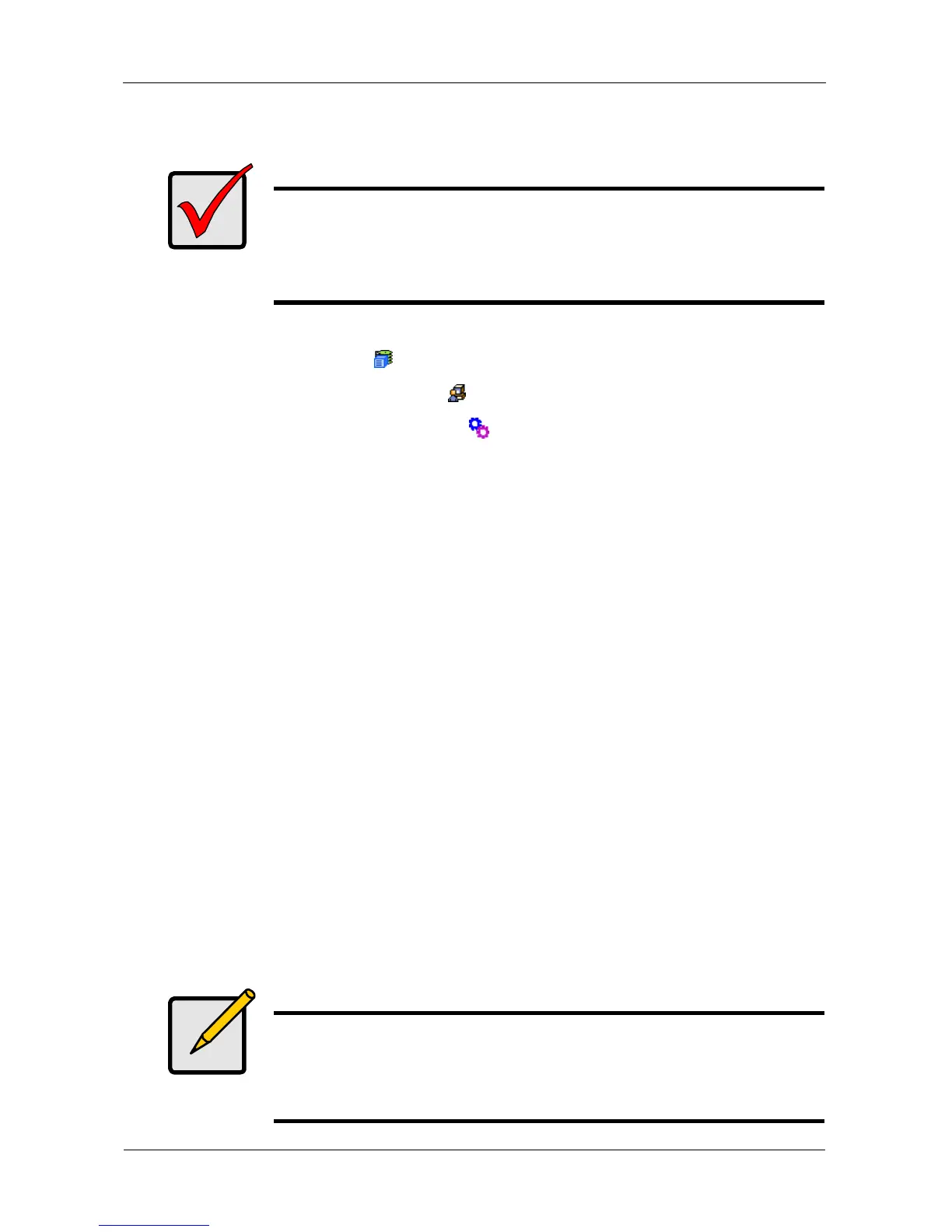VTrak E-Class Product Manual
250
Updating Firmware from TFTP Server
To update the firmware from a TFTP server:
1. Click the Subsystem icon in Tree View.
2. Click the Administrative Tools icon.
3. Click the Software Management icon.
4. Click the Firmware Update tab.
5. Do one of the following actions:
• Click the Download from TFTP Server option, then click the Next
button.
• From the Firmware Update tab dropdown menu, choose Download from
TFTP Server.
6. Enter the hostname or IP address of your TFTP server in the field provided.
7. Enter the port number of your TFTP server in the field provided (69 is the
default).
8. Enter the filename of the Firmware Update file in the field provided.
9. Click the Submit button.
10. When the download is completed, click the Next button.
A popup message appears warning you not to reboot the VTrak during the
firmware update procedure.
11. In the popup message, click the OK button.
The update progress displays. Then a popup message appears to tell you to
reboot the VTrak.
12. In the popup message, click the OK button.
13. Restart the VTrak. See page 252.
Important
If you have a JBOD expansion systems, the firmware is updated
on the Head Unit or the RAID subsystem.
Be sure all subsystems are connected and running before
beginning the update.
Note
After you click the Submit button, if WebPAM PROe displays this
message: error transferring image, you entered an incorrect file
name or an incorrect location. Check the information and try
again.
