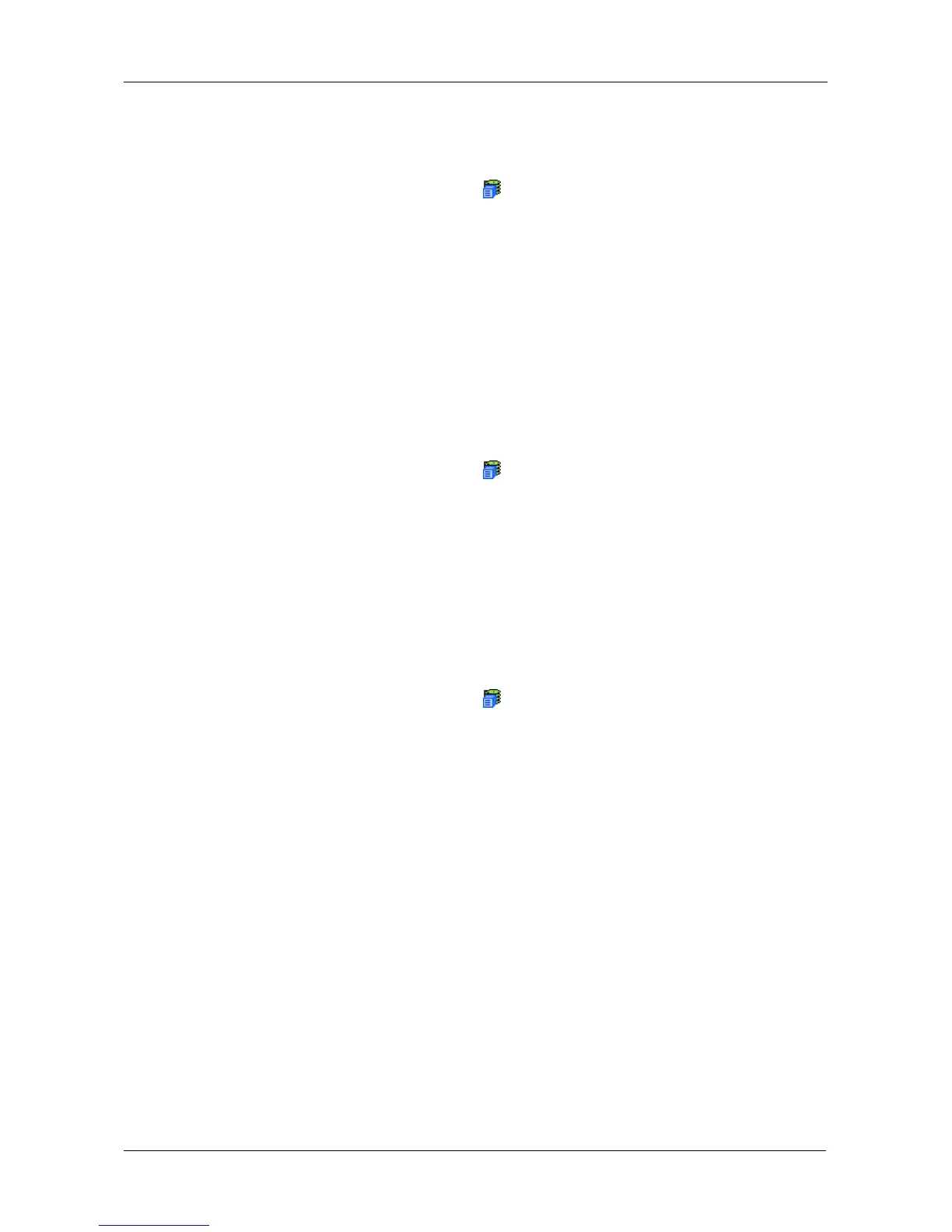Chapter 4: Management with WebPAM PROe
69
Saving NVRAM Events
To save the NVRAM event log as a text file:
1. In Tree View, click the Subsystem icon.
2. In Management View, click the Events tab dropdown menu and choose
System Events in NVRAM.
3. Click the Save Event Log button.
4. In the File Download dialog box, click the Save button.
5. In the Save dialog box, name the file, navigate to the folder where you want
to save the log file, and click the Save button.
Clearing NVRAM Events
To clear the NVRAM event log:
1. In Tree View, click the Subsystem icon.
2. In Management View, click the Events tab dropdown menu and choose
System Events in NVRAM.
3. Click the Clear Event Log button.
4. In the Confirmation dialog box, type confirm and click the OK button.
Viewing Current Background Activities
To view the current background activities:
1. In Tree View, click the Subsystem icon.
2. In Management View, click the Background Activities tab.
A list of current background activities appears, including:
• Rebuild
• PDM (Predictive Data Migration)
• Synchronization
• Redundancy Check
•Migration
• Transition
• Initialization
• Media Patrol
