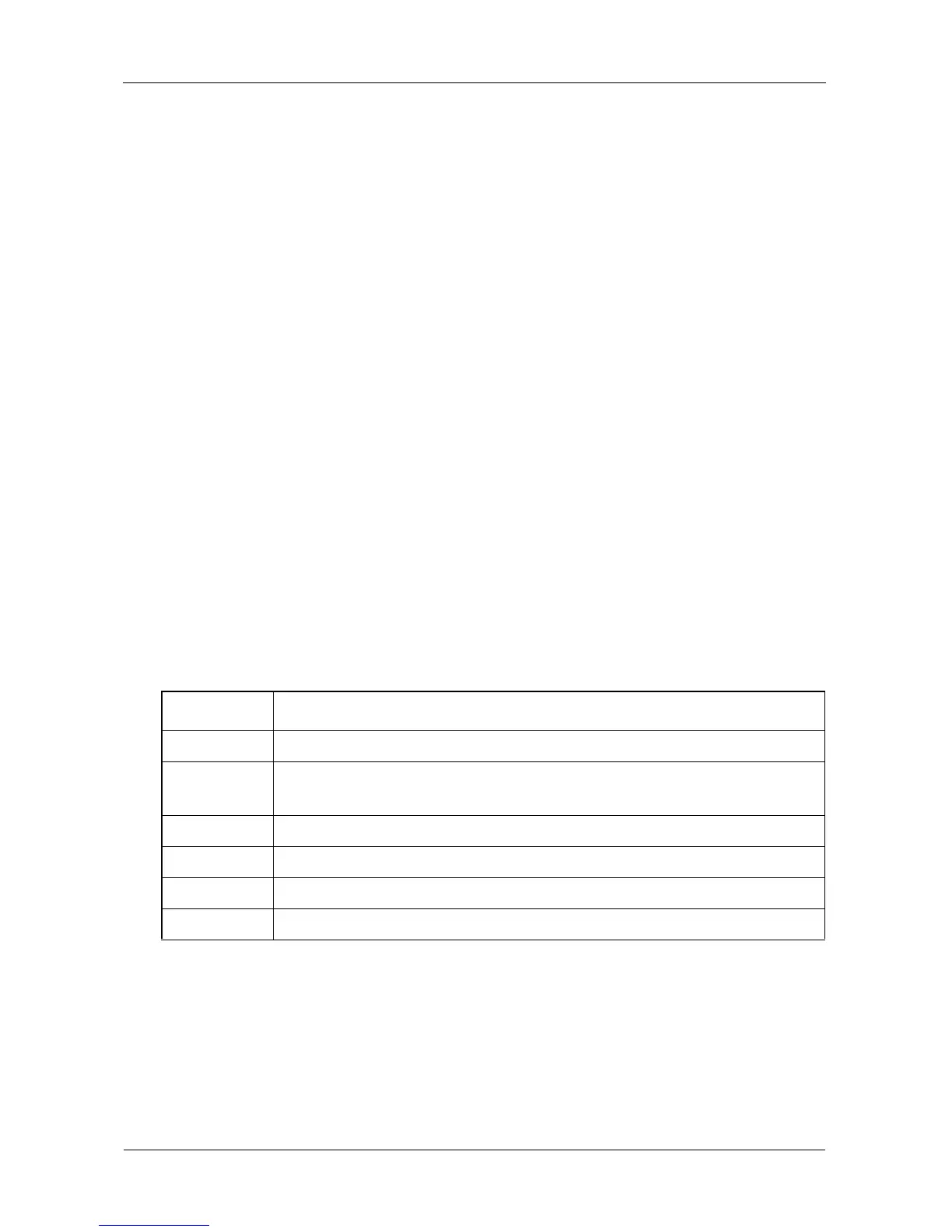VTrak E-Class Product Manual
60
Function Tabs control specific actions and processes. This window changes
depending on which item you choose in Tree View and which tab you choose in
Management View itself.
Click the Help button in Management View to access online help for the function
that is currently displayed.
Viewing the Event Frame
To view the Event Frame:
1. Click View in the Header.
2. Click the Show Event Frame popup option.
WebPAM PROe displays the Event Frame below Management View.
3. Click View again to hide the Event Frame.
In the event frame, events are listed and sorted by:
• Item Number – A consecutive decimal number assigned to a specific event
• Device – Battery, controller, logical drive, physical drive, port, etc.
• Event ID – The hexadecimal number that identifies the specific type of event
• Severity – See Table 1
• Time – Time and date of the occurrence
• Description – A brief description of the event
Table 1 Event severity levels
Sorting Events
You can sort the events by Item Number, Device, Event ID, Severity, Time and
Date, or Description.
Click the link at the top of the column by which you want to sort the events. After
you click the item, a triangle icon appears.
• If the triangle points upward, the column is sorted low-to-high or old-to-new
Level Meaning
Fatal Non-Recoverable error or failure has occurred
Critical Action is needed now and the implications of the condition are
serious
Major Action is needed now
Minor Action is needed but the condition is not a serious at this time
Warning User can decide whether or not action is required
Information Information only, no action is required
