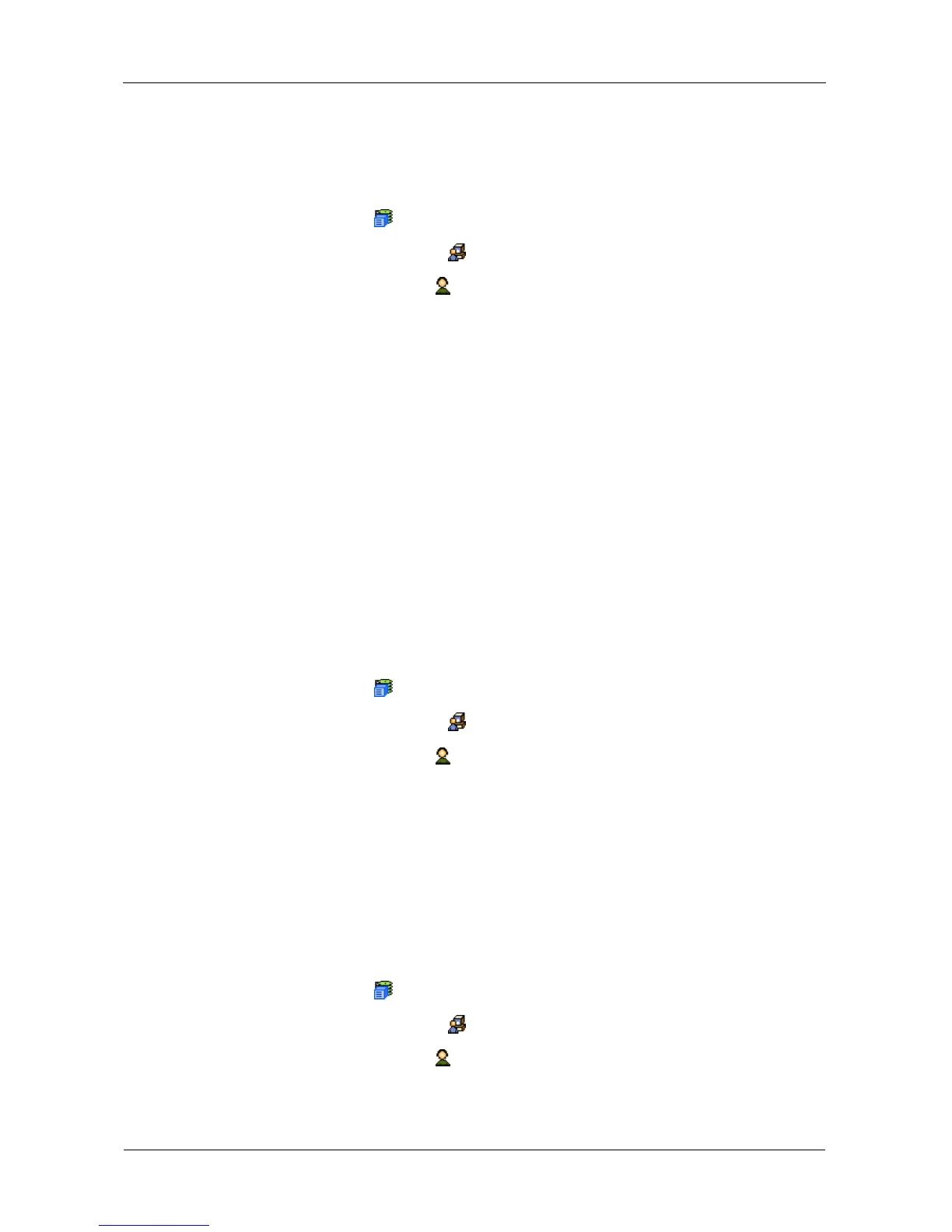VTrak E-Class Product Manual
80
Changing Your Own Password
To set or change your own password:
1. Log into WebPAM PROe under your own user name.
2. Click the Subsystem icon in Tree View.
3. Click the Administrative Tools icon.
4. Click the User Management icon.
5. Click the Password tab in Management View.
6. Enter the current password in the Old Password field.
If you do not have a password, leave this field blank.
7. Enter a new password into the New Password and Retype Password fields.
Maximum of 31 characters, no spaces.
8. Click the Submit button.
Deleting a User
WebPAM PROe requires at least one Super User account. A logged-in user
cannot delete his own user account. Rather than delete a user, you can deny
access by disabling a user. See “Changing Another User’s Settings” on page 78.
To delete a user:
1. Log into WebPAM PROe as the Administrator or a Super User.
2. Click the Subsystem icon in Tree View.
3. Click the Administrative Tools icon.
4. Click the User Management icon.
5. Click the Delete tab in Management View.
6. Check the box to the left of the user you want to delete.
7. Click the Submit button.
8. Click OK in the confirmation box.
Viewing User Sessions
To view the current sessions:
1. Click the Subsystem icon in Tree View.
2. Click the Administrative Tools icon.
3. Click the User Management icon.
4. Click the Sessions tab in Management View.
