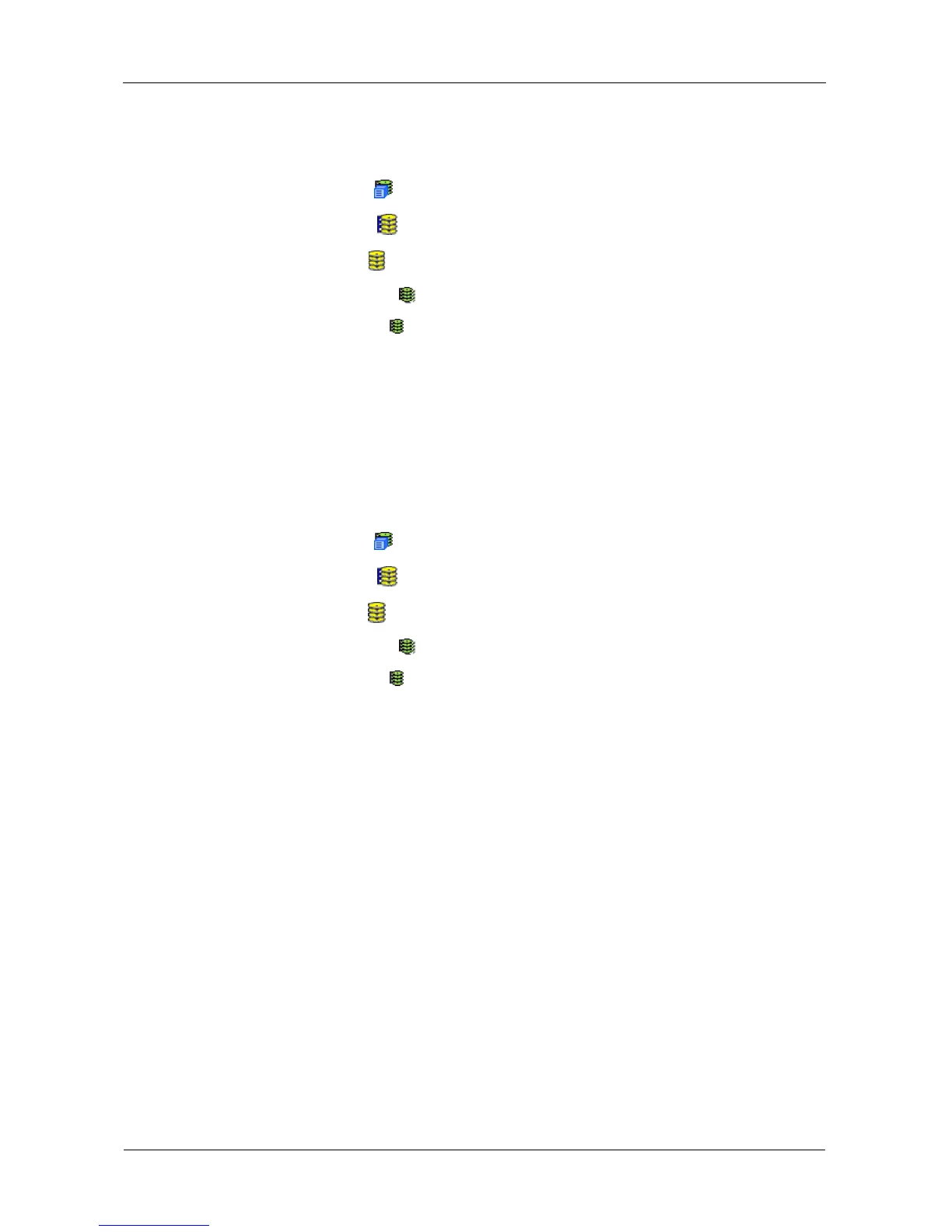VTrak E-Class Product Manual
154
Viewing Logical Drive Statistics
To view information for a single logical drive:
1. Click the Subsystem icon in Tree View.
2. Click the Disk Arrays icon.
3. Click the Disk Array icon.
4. Click the Logical Drives icon.
5. Click the Logical Drive icon.
6. From the dropdown menu on the Information tab, choose Statistics.
Clearing Statistics
To clear statistics, see “Clearing Statistics” on page 115.
Making Logical Drive Settings
To make Logical Drive settings:
1. Click the Subsystem icon in Tree View.
2. Click the Disk Arrays icon.
3. Click the Disk Array icon.
4. Click the Logical Drives icon.
5. Click the Logical Drive icon.
6. Click the Settings tab in Management View.
7. For the following items, accept the existing setting choose a new one:
• Optional. Enter an alias in the Logical Drive Alias field.
Maximum of 32 characters. Use letters, numbers, space between
words, and underscore.
• From the Read Policy dropdown menu, choose a Read Cache policy.
The choices are Read Cache, Read Ahead, and No Cache.
• From the Write Policy dropdown menu, choose a Write Cache policy.
The choices are Write Back and Write Through (Thru). If you choose No
Read Cache, Write policy is automatically Write Through.
• From the Preferred Controller ID dropdown menu, choose the preferred
controller to access this logical drive.
The choices are 1 and 2. This feature is only available on subsystems
with two controllers and LUN Affinity enabled. If N/A is shown, there is
only one controller in the enclosure.
8. Click the Submit button.
