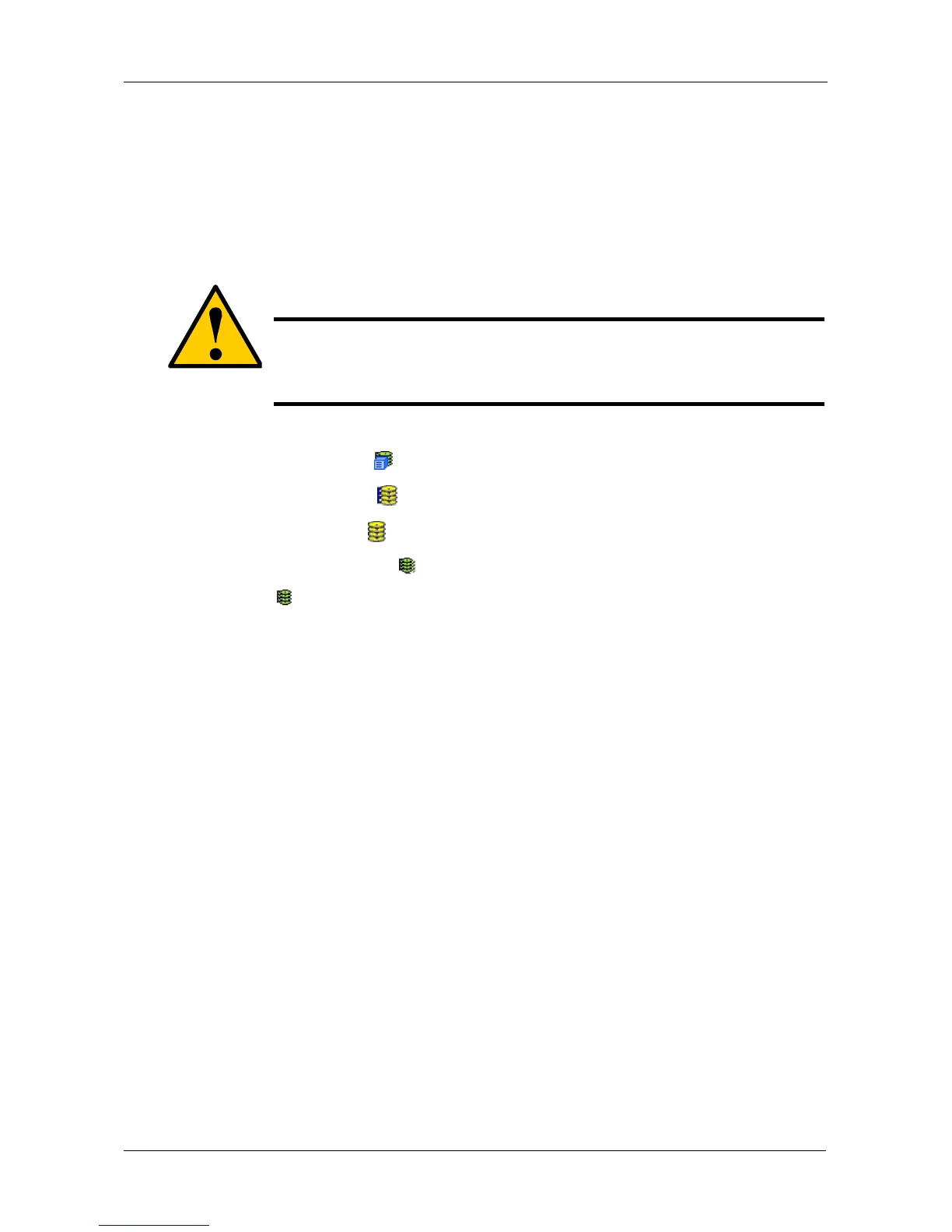Chapter 4: Management with WebPAM PROe
155
Initializing a Logical Drive
Initialization is done to logical drives after they are created from a disk array. Full
initialization sets all data bits in the logical drive to a specified pattern, such as all
zeros. The action is useful because there may be residual data the logical drives
left behind from earlier configurations. For this reason, Initialization is
recommended for all new logical drives.
Initialize a Logical Drive:
1. Click the Subsystem icon in Tree View.
2. Click the Disk Arrays icon.
3. Click the Disk Array icon.
4. Click the Logical Drives icon.
5. Click the icon of the logical drive you want to initialize.
6. From the dropdown menu on the Background Activities tab, choose
Initialization.
7. To choose Quick Initialization, check the box.
If you checked the box, enter a value in the Quick Initialization Size field.
This value is the size of the initialization blocks in MB.
8. If you did not choose Quick Initialization, enter a hexidecimal value in the
Initialization Pattern in Hex field or use the default 00000000 value.
9. Click the Submit button.
10. In the confirmation box, type the word confirm in the field provided and click
the OK button.
To view Initialization progress, click the Background Activity tab.
To set Initialization priority, see “Making Background Activity Settings” on
page 70.
Running Redundancy Check
Redundancy Check is a routine maintenance procedure for fault-tolerant logical
drives (those with redundancy) that ensures all the data matches exactly.
Redundancy Check can also correct inconsistencies. You can also schedule a
Redundancy Check. See “Scheduling an Activity” on page 72.
Caution
When you initialize a logical drive, all the data the logical drive will
be lost. Backup any important data before you initialize a logical
drive.
