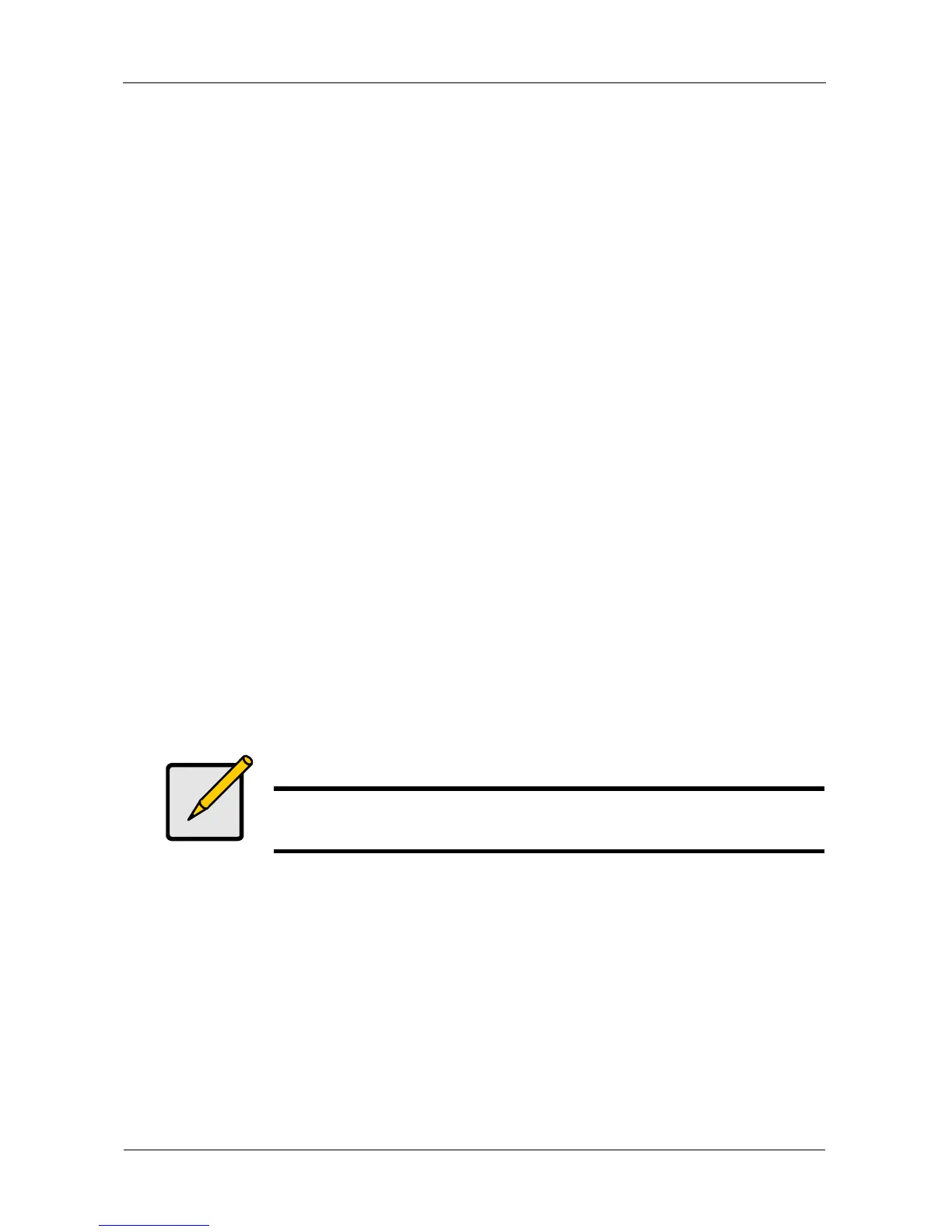VTrak E-Class Product Manual
54
Logging into WebPAM PROe
In order to log into WebPAM PROe, you must first setup a network connection
between your Host PC and the VTrak subsystem, as described in “Chapter 3:
VTrak Setup” on page 39.
To log into WebPAM PROe:
1. Launch your Browser.
2. In the Browser address field, type in the IP address of the VTrak
Management port.
Note that the IP address shown below is only an example. The IP address
you type into your browser will be different.
Regular Connection
• WebPAM PROe uses an HTTP connection. . . . . . . . . . . . . . . .http://
• Enter the VTrak’s Management Port IP address . . . . 192.168.10.85
Together, your entry looks like this:
http://192.168.10.85
Secure Connection
• WebPAM PROe uses a secure HTTP connection. . . . . . . . . .https://
• Enter the VTrak’s Management Port IP address . . . . 192.168.10.85
Together, your entry looks like this:
https://192.168.10.85
3. When the log-in screen appears:
•Type administrator in the User Name field.
•Type password in the Password field.
• Click the Login button.
The User Name and Password are case sensitive.
4. Click the Login button.
Note
Whether you choose a regular or a secure connection, your login
to WebPAM PROe and your user password are always secure.
