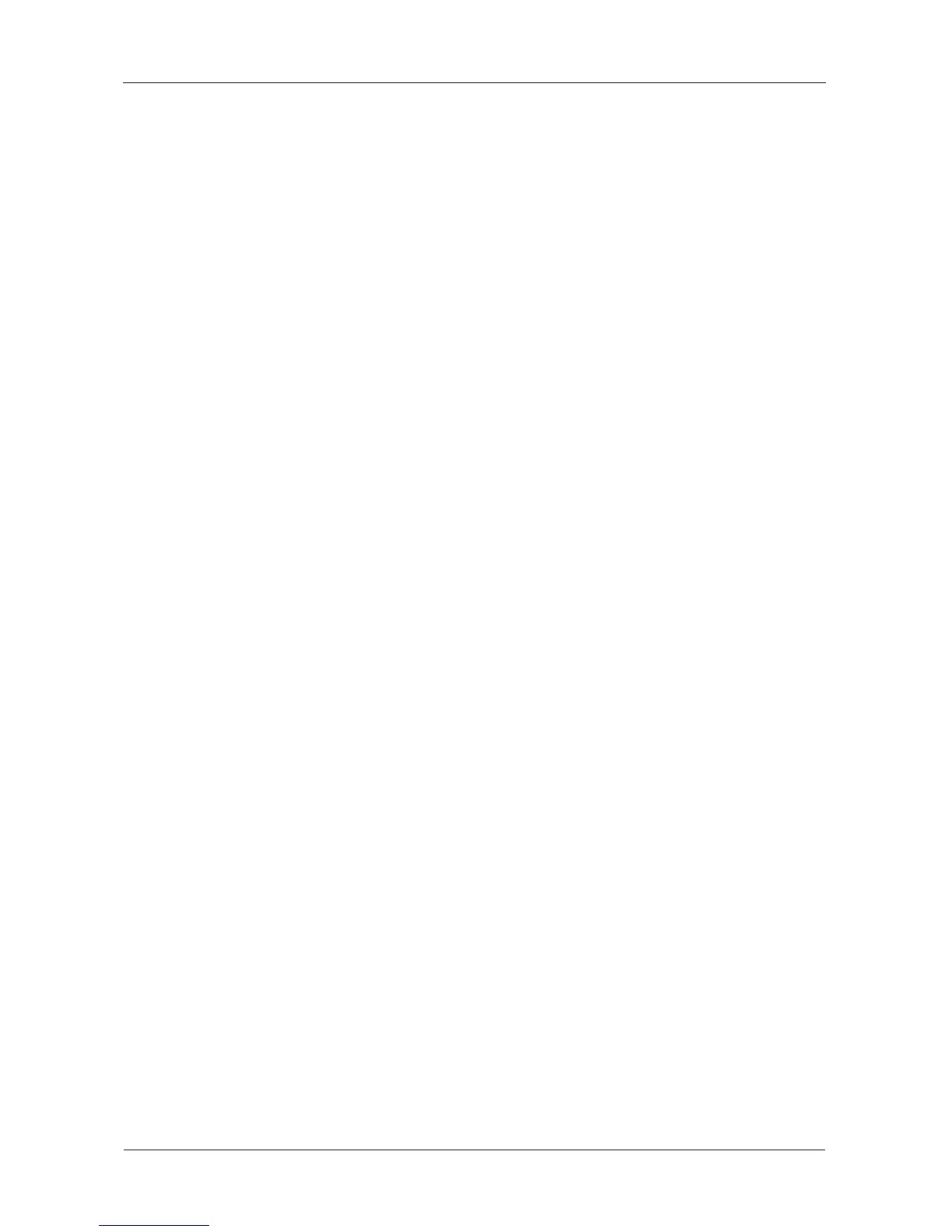VTrak E-Class Product Manual
198
Running Transition on a Disk Array
Transition is the process of replacing a revertible spare drive that is currently part
of a disk array with an unconfigured physical drive or a non-revertible spare drive.
For more information, see “Transition” on page 303.
In order to run Transition:
• The spare drive must be Revertible.
• You must have an unconfigured physical drive of the same or larger capacity
to replace the spare drive.
To run Transition on a disk array:
1. From the Main Menu, highlight Disk Array Management and press Enter.
2. Highlight the disk array you want and press Enter.
3. Highlight Background Activities and press Enter.
4. Highlight Transition and press Enter.
Default source and target drives are shown with possible alternative choices.
5. To choose different drive, highlight the drive, press the backspace key to
remove the current number, then type a new number.
6. Highlight Start and press Enter.
For transition rate, see “Making Background Activity Settings” on page 216.
Locating a Disk Array
This feature helps you identify the physical drives assigned to the disk array you
are working with in the CLU.
To locate a disk array:
1. From the Main Menu, highlight Disk Array Management and press Enter.
2. Highlight the disk array you want and press Enter.
3. Highlight Locate Disk Array and press Enter.
The drive carrier LEDs pertaining to this disk array will blink for one minute.
Creating a Logical Drive
You can create logical drives on existing disk arrays if there is available space in
the array. For more information on the choices below, see “Chapter 7:
Technology Background” on page 273.
To create a logical drive from an existing disk array:
1. From the Main Menu, highlight Disk Array Management and press Enter.
2. Highlight the disk array in which you want to create a logical drive and press
Enter.
