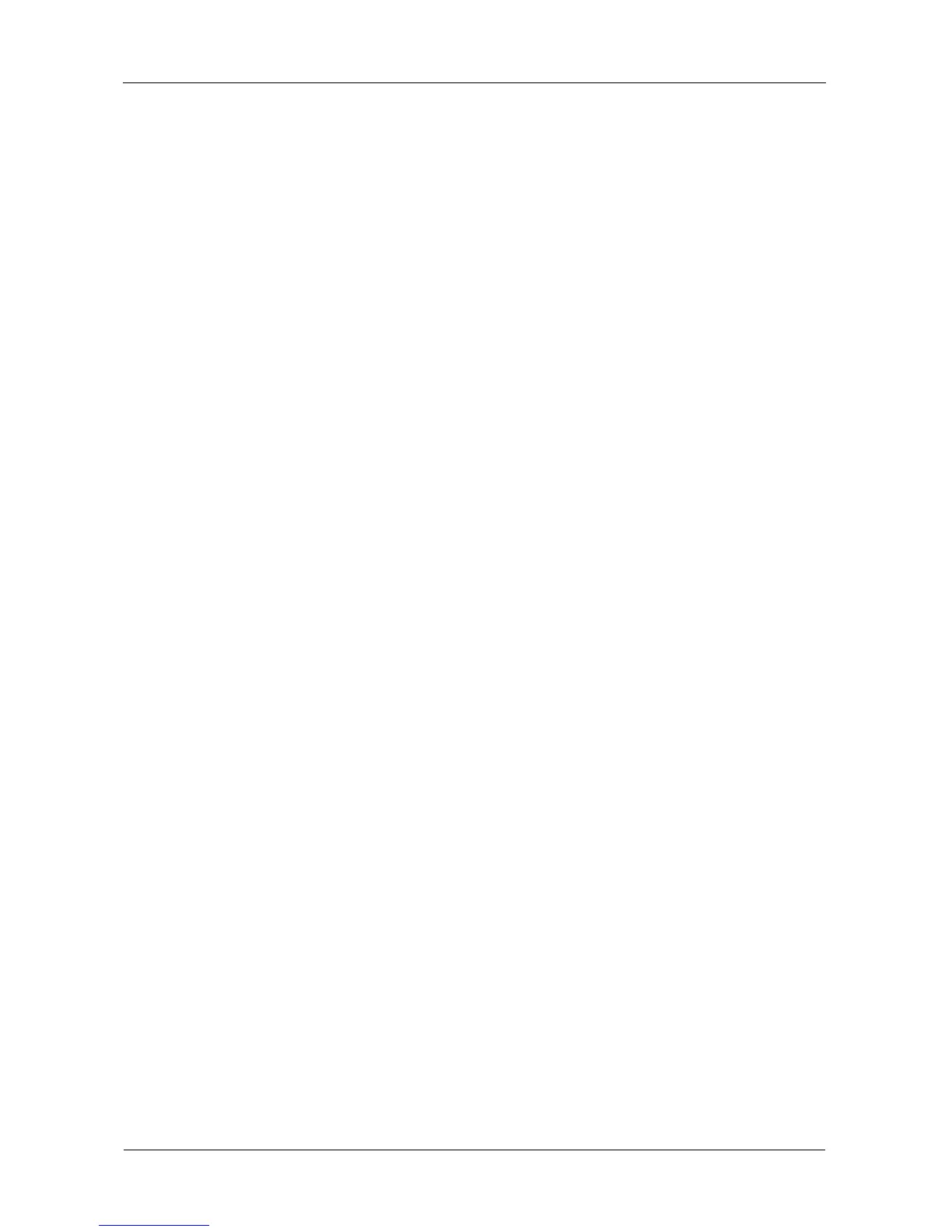VTrak E-Class Product Manual
194
Viewing Disk Array Information
1. From the Main Menu, highlight Disk Array Management and press Enter.
2. Highlight the disk array you want and press Enter.
The information and settings screen appears.
3. Highlight any of the following and press Enter to view a list of:
• Physical drives in this array
• Logical drives in this array
• Spare drives in this array, dedicated and global
Disk Array Operational Status
• OK – This is the normal state of a logical drive. When a logical drive is
Functional, it is ready for immediate use. For RAID Levels other than RAID 0
(Striping), the logical drive has full redundancy.
• Synchronizing – This condition is temporary. Synchronizing is a
maintenance function that verifies the integrity of data and redundancy in the
logical drive. When a logical drive is Synchronizing, it will function and your
data is available. However, access will be slower due to the synchronizing
operation.
• Critical/Degraded – This condition arises as the result of a physical drive
failure. A degraded logical drive will still function and your data is still
available. However, the logical drive has lost redundancy (fault tolerance).
You must determine the cause of the problem and correct it.
• Rebuilding – This condition is temporary. When a physical drive has been
replaced, the logical drive automatically begins rebuilding in order to restore
redundancy (fault tolerance). When a logical drive is rebuilding, it will
function and your data is available. However, access will be slower due to
the rebuilding operation.
• Transport Ready – After you perform a successful Prepare for Transport
operation, this condition means you can remove the physical drives of this
disk array and move them to another enclosure or different drive slots. After
you relocate the physical drives, the disk array status will show OK.
Setting an Alias for a Disk Array
This function sets an alias for the disk array. To set an alias:
1. From the Main Menu, highlight Disk Array Management and press Enter.
2. Highlight the disk array you want and press Enter.
3. Highlight Alias and type an alias into the field provided.
Maximum of 32 characters. Use letters, numbers, space between words and
underscore. An alias is optional.
