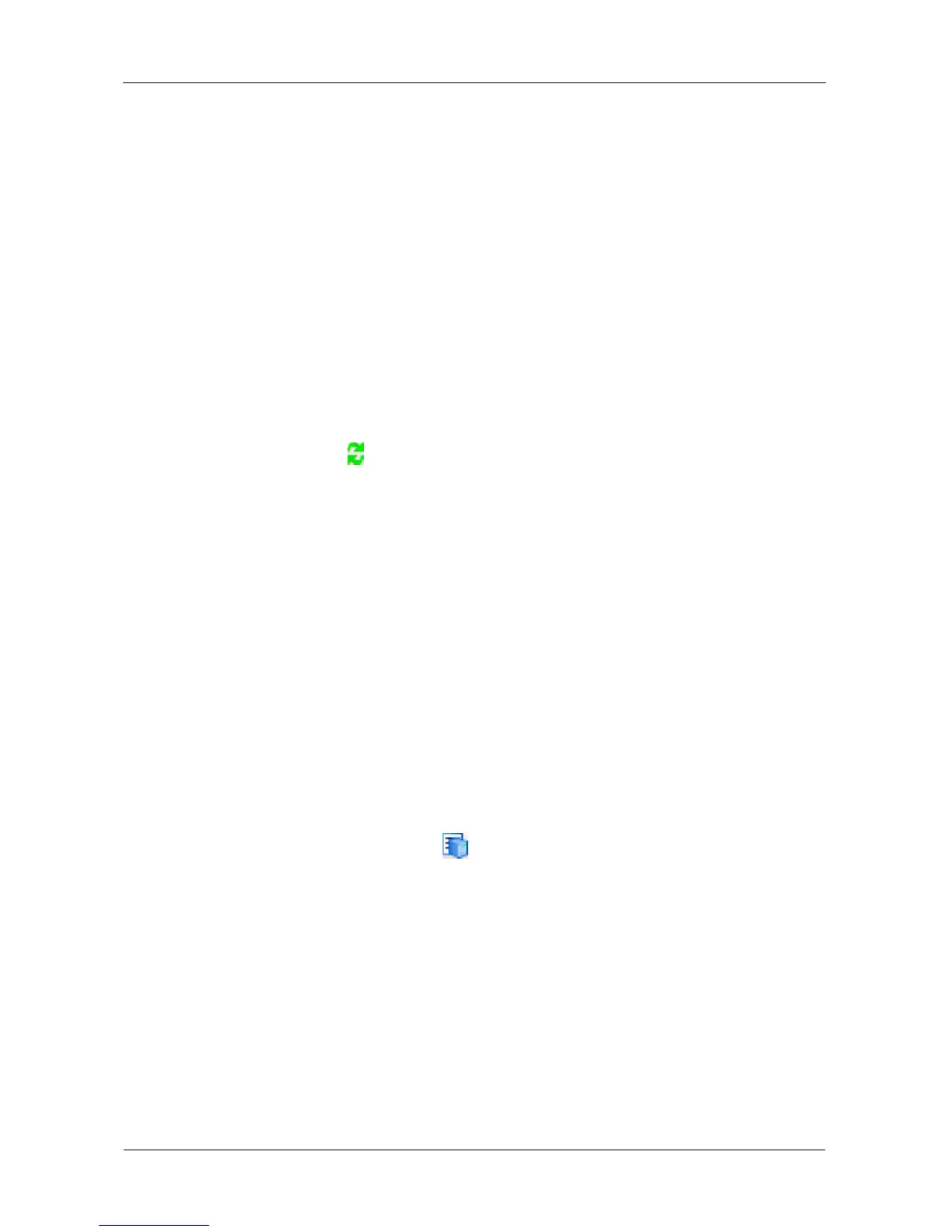VTrak E-Class Product Manual
382
4. Click the Apply button.
The new setting takes effect immediately.
See also:
• “Load Balance Policy” on page 378.
• “Viewing LUN Performance Statistics” on page 375.
• “Viewing Path Performance Statistics” on page 375.
Refreshing the Objects
Use this function after making an addition or deletion to your LUNs or paths.
To refresh the objects, do one of the following actions:
• From the Operations menu, choose Refresh.
• Click the Refresh icon.
PerfectPath automatically displays all reported changes. However, some actions
are not reported.
The Refresh action enables you to see the latest information.
See also:
• “Automatic Load Balancing for Failover Policy” on page 377.
• “Load Balance Policy” on page 378.
• “Path Verification” on page 379.
• “PDO Removal” on page 380.
Viewing System Information
To view System information and settings, do one of the following actions:
• From the System menu, choose System Information.
• Click the System Information icon.
The System Information dialog box displays.
