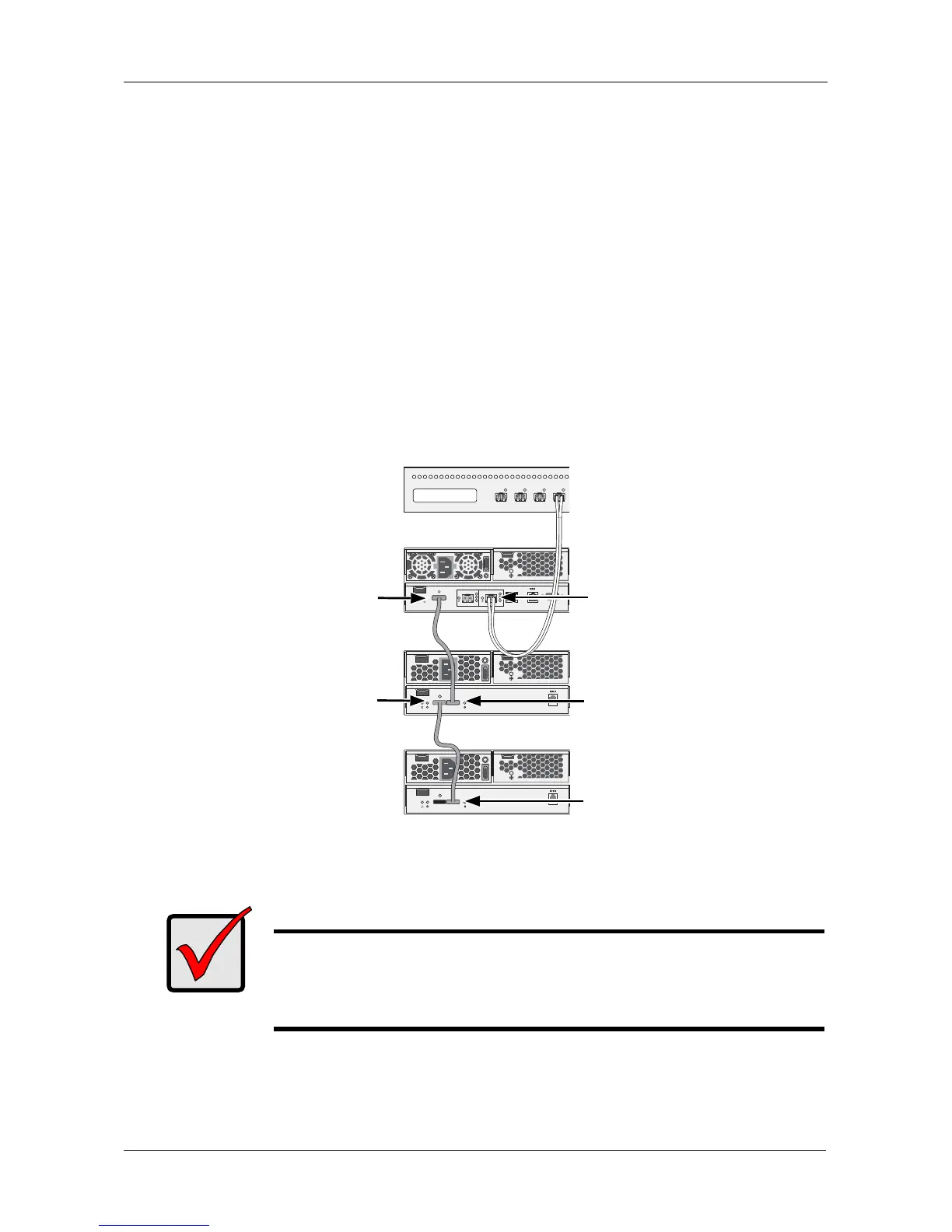Chapter 2: VTrak Installation
23
Fibre Channel with JBOD Expansion
To expand the number of disk drives:
1. Connect the SAS expansion port (with a circle icon) on the E610f or E310f
controller to the SAS IN port (with a diamond icon) on the I/O module of the
first J610s or J310s unit. See Figure 12.
2. Connect the SAS OUT port (with a circle icon) on the first J310s unit to the
SAS IN port (with a diamond icon) on the I/O module of the next J610s or
J310s unit.
3. Connect the remaining J610s or J310s units in the same manner.
Be sure to connect circle icon to diamond icon or vice versa.
You can combine J610s and J310s units in the JBOD expansion.
Figure 12.FC JBOD data connections
In the diagram above, the E310f and J310s models are shown. Connections
for the E610f and J610s are the same.
Important
For multipathing (MPIO) applications, see:
• “Appendix B: Multipathing on Windows” on page 367
• “Appendix C: Multipathing on Linux” on page 389
Mgmt
UPS
115200
8 N 1
FC 1 FC 2
4
2
1
Gb/s
4
2
1
Gb/s
O
I
O
I
115200
8 N 1
O
I
115200
8 N 1
SAS Expansion
J310s
FC Switch
FC Connector
E310f
SAS OUT
SAS IN
J310s
SAS IN
