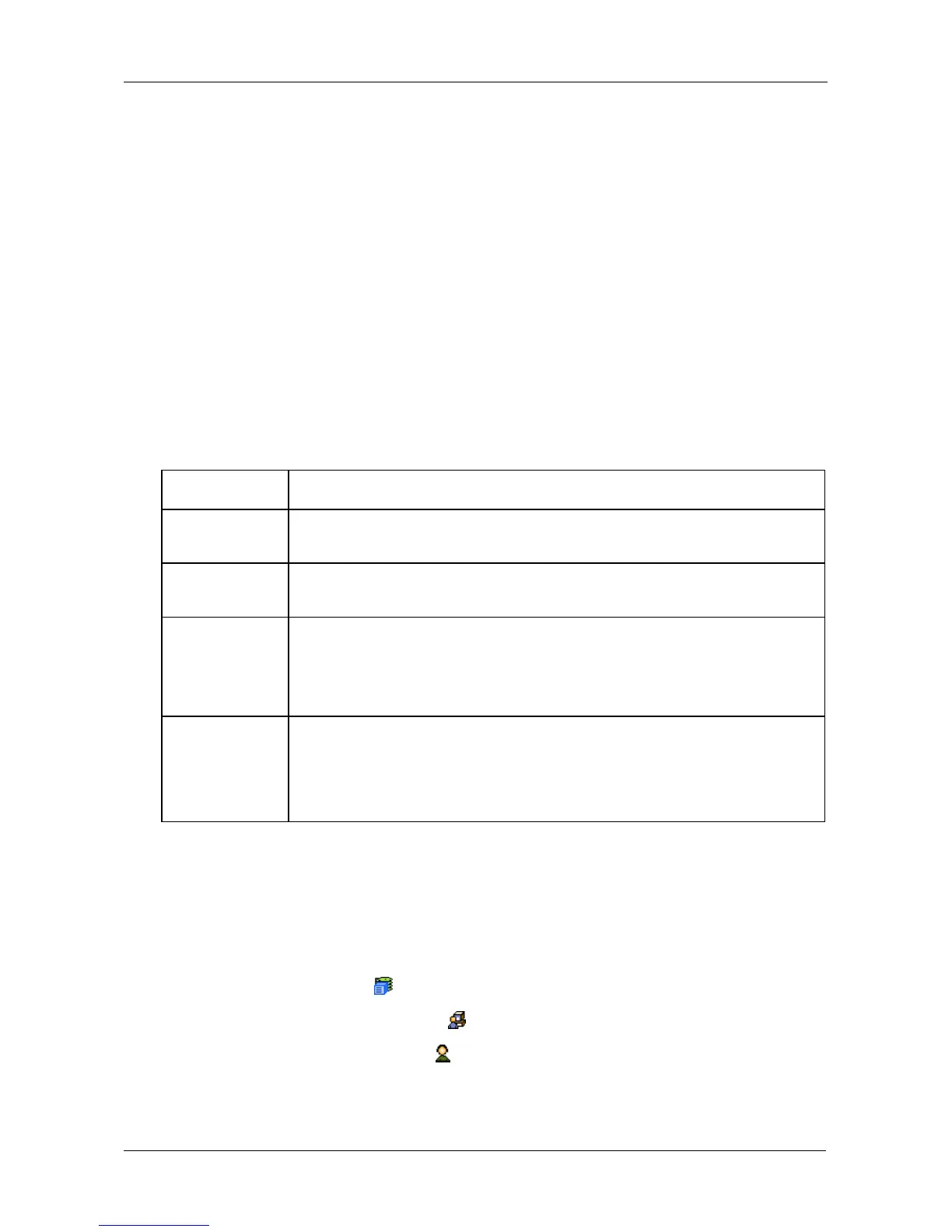Chapter 4: Management with WebPAM PROe
77
Maximum of 31 characters, no spaces. A password is optional. If you do
not specify a password, log into WebPAM PROe with the User Name
and leave the password field blank.
• Enter a display name into the Display Name field.
A display name is optional. Maximum of 31 characters, no spaces.
• Enter the user's email address into the Email Address field.
An email address is required in order to receive email event notification.
• Choose a privilege level from the Privilege dropdown menu.
See Table 3 below.
7. Optional. Uncheck the Enabled box to disable this user on this subsystem.
8. Click the Submit button.
Table 3 User Privileges
Setting-up Event Notification
Event notification requires one or more user event subscriptions (below) and
subsystem service settings. See “Making Event Notification Settings” on page 98.
To make or change a user event subscription:
1. Click the Subsystem icon in Tree View.
2. Click the Administrative Tools icon.
3. Click the User Management icon.
4. Click the Event Subscription tab in Management View.
5. Check the box to enable event notification.
Level Meaning
View Allows the user to see all status and settings but not to make
any changes
Maintenance Allows the user to perform maintenance tasks including
Rebuilding, PDM, Media Patrol, and Redundancy Check
Power Allows the user to create (but not delete) disk arrays and logical
drives, change RAID levels, change stripe size; change settings
of components such as disk arrays, logical drives, physical
drives, and the controller
Super Allows the user full access to all functions including create and
delete users and changing the settings of other users, and
delete disk arrays and logical drives
The default “administrator” account is a Super User
