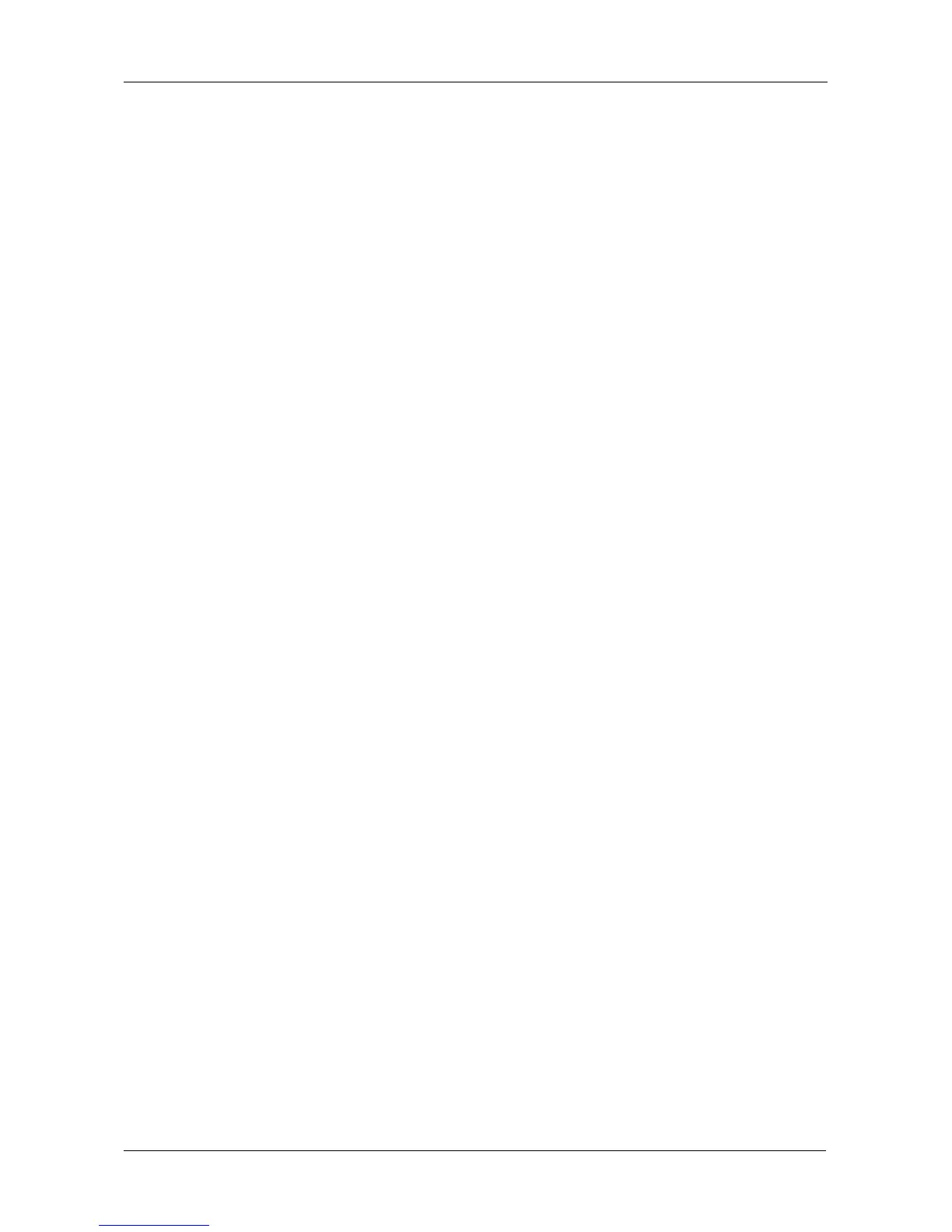Chapter 5: Management with the CLU
225
Managing Users
User Management includes the following functions:
• Viewing User Information (page 225)
• Creating a User (page 225)
• Changing Another User’s Settings (page 226)
• Changing Your Own User Settings (page 227)
• Changing Another User’s Password (page 227)
• Changing Your Own Password (page 227)
• Deleting a User (page 228)
Viewing User Information
Each user types their user name and password to log into the CLI.
To view a list of current user accounts:
1. From the Main Menu, highlight Additional Info and Management and press
Enter.
2. Highlight User Management and press Enter.
A list of the current users appears.
Creating a User
To create a new user account:
1. From the Main Menu, highlight Additional Info and Management and press
Enter.
2. Highlight User Management and press Enter.
3. Highlight Create New User and press Enter.
4. Highlight each field and type in the appropriate information:
• User name (Maximum 31 characters. Use letters, numbers, and
underscore. No spaces.)
• Password (Optional. Maximum 31 characters. Use letters, numbers,
and underscore.)
• Display name (Optional)
• User’s email address
5. Highlight Privilege and press the space bar to toggle though the options.
See Table 2 on page 226.
6. Press Ctrl-A to save the user.
