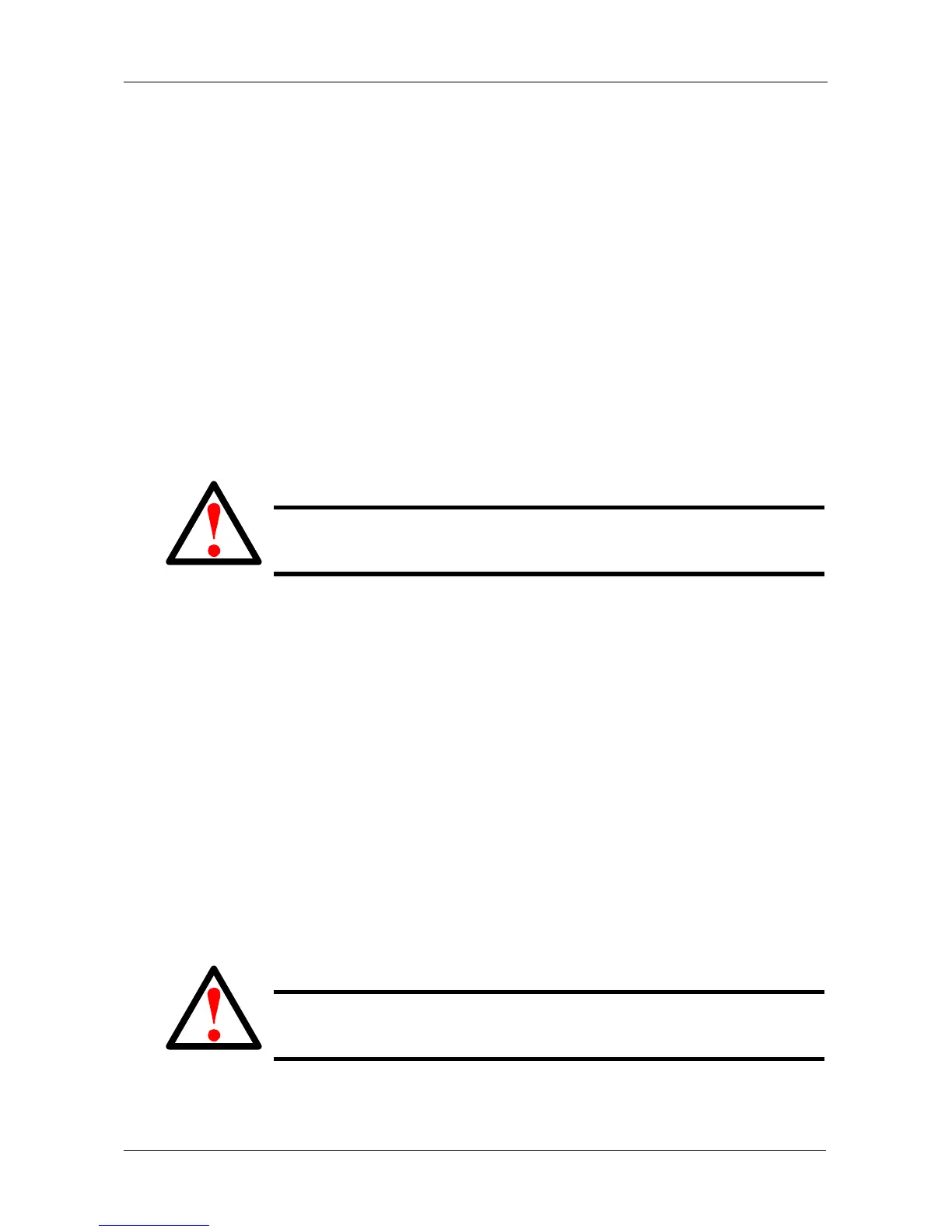Chapter 6: Maintenance
255
2. Highlight Flash through TFTP and press Enter.
3. Highlight TFTP Server and type the IP address of your TFTP server in the
field provided.
4. Highlight Port Number and press the backspace key to erase the current
value, then type the new value. 69 is the default.
A list of the current users appears.
5. Highlight File Name and type the file name of the firmware image file in the
field provided.
6. Highlight Start and press Enter.
A message appears to tell you to reboot the VTrak.
7. Restart the VTrak. See the restarting instructions below.
Restarting – Single RAID Subsystem, Telnet
To restart a single subsystem:
1. From the Main Menu, highlight Additional Info and Management, and press
Enter.
2. Highlight Shutdown or Restart and press Enter.
3. Press the spacebar to display Restart then press Enter.
A warning message appears.
4. Press Y to continue.
The screen goes blank.
5. Wait about two minutes, then re-establish your Telnet connection to the
VTrak CLU.
If you cannot re-establish a connection, wait 30 seconds and try again.
Restarting – RAID with JBOD Expansion, Telnet
Warning
Do not restart the VTraks during a firmware upgrade procedure.
Wait until the upgrade is one and you are prompted to restart.
Warning
Do not restart the VTraks during a firmware upgrade procedure.
Wait until the upgrade is one and you are prompted to restart.
